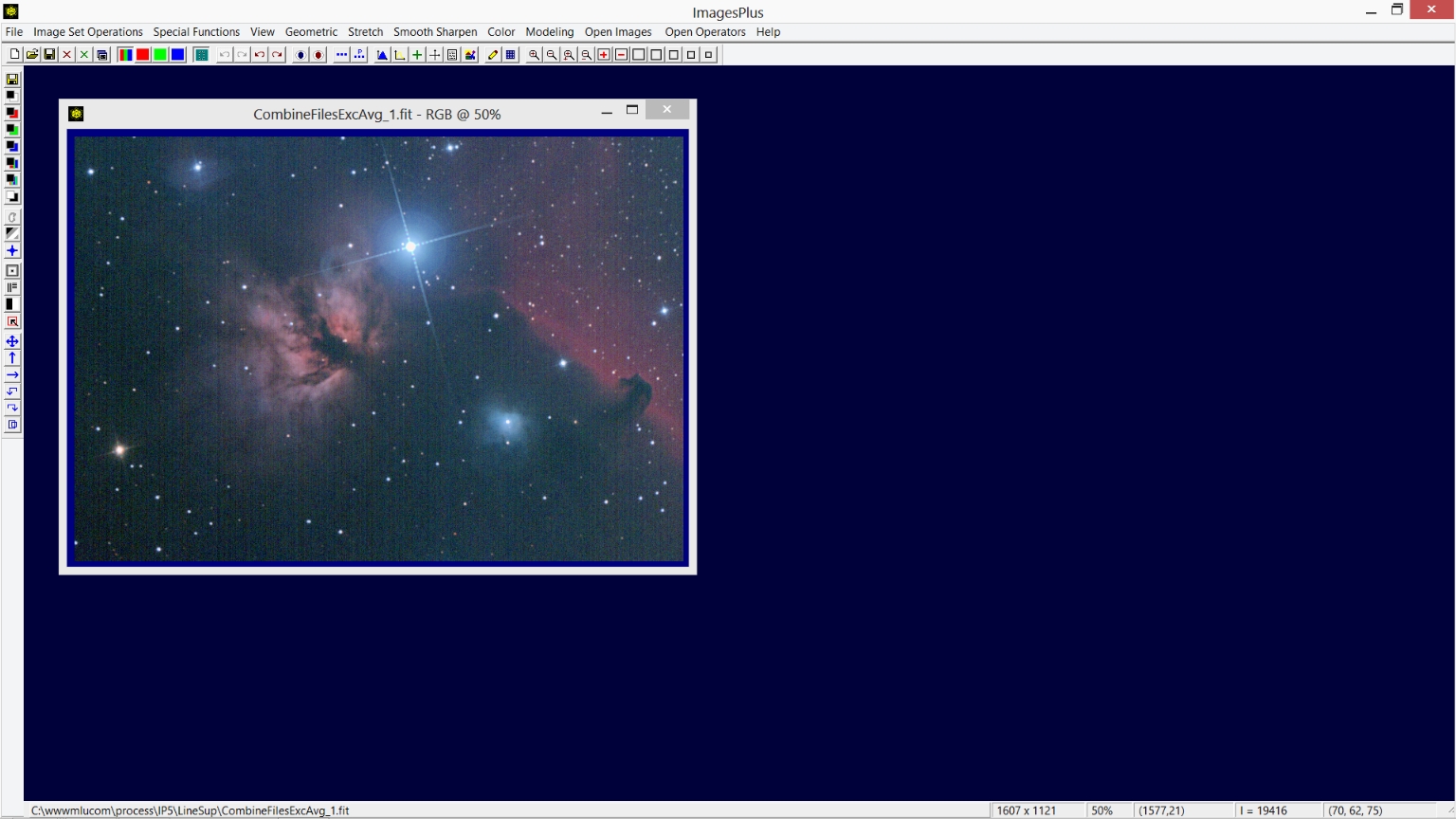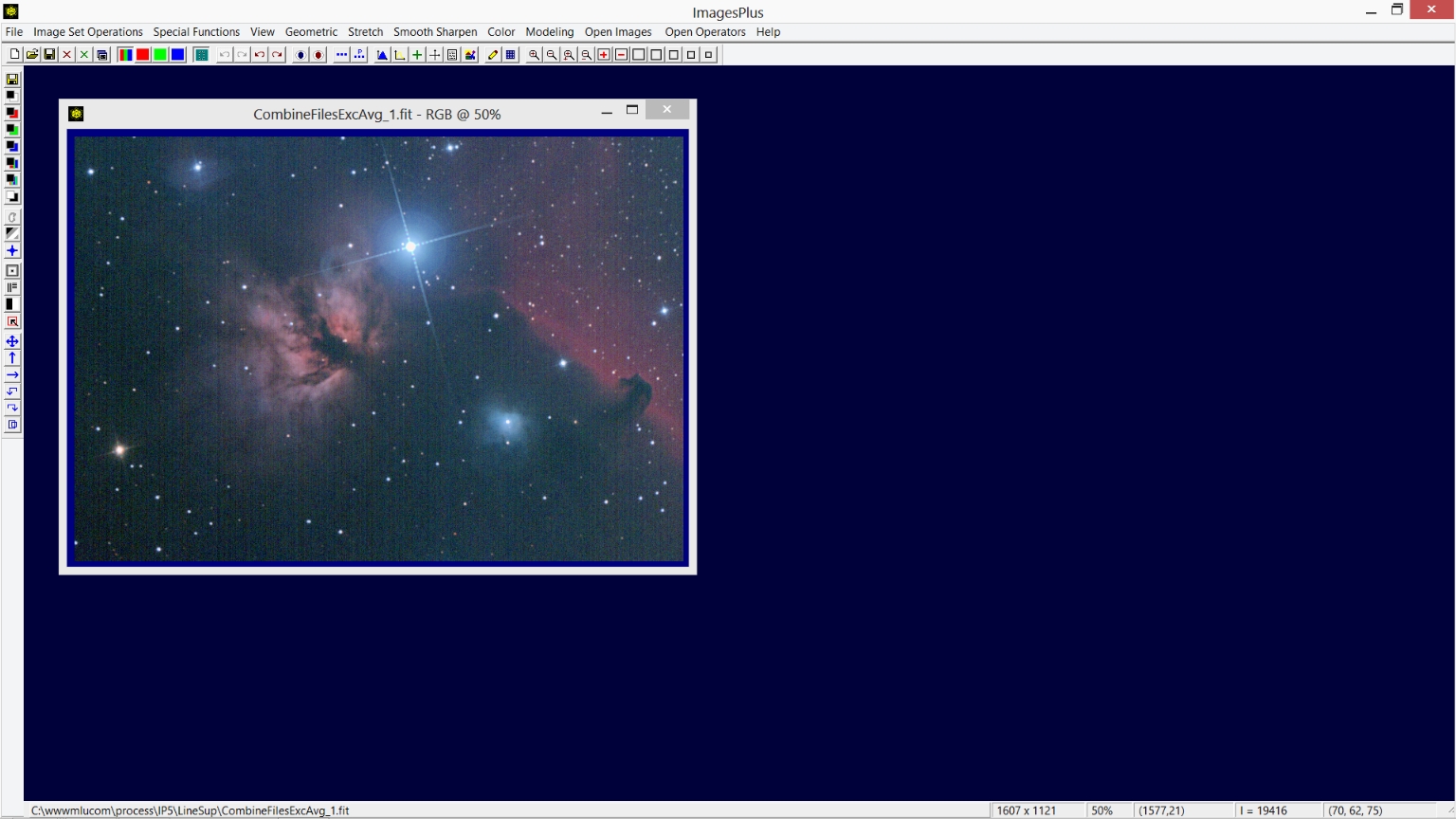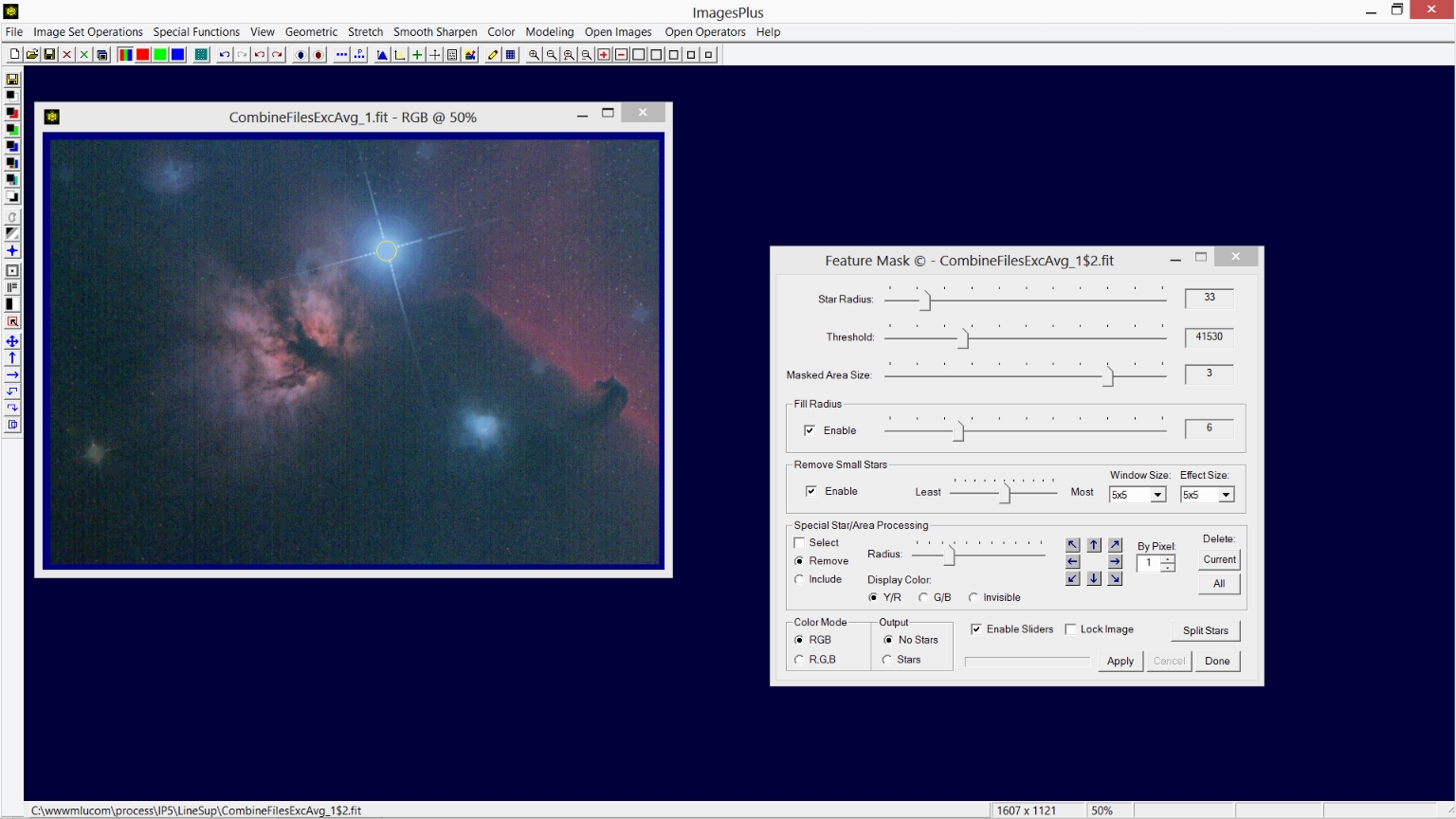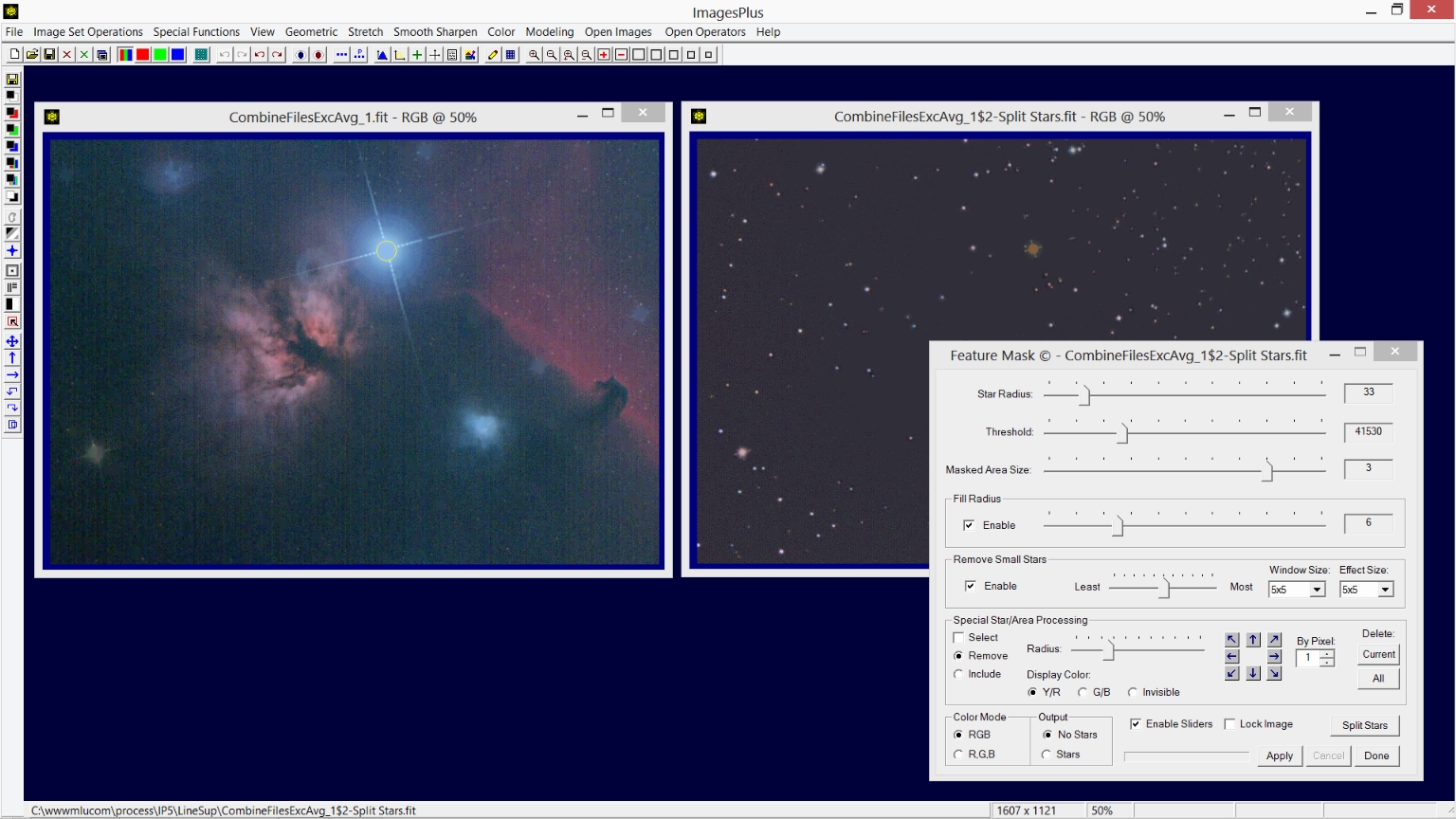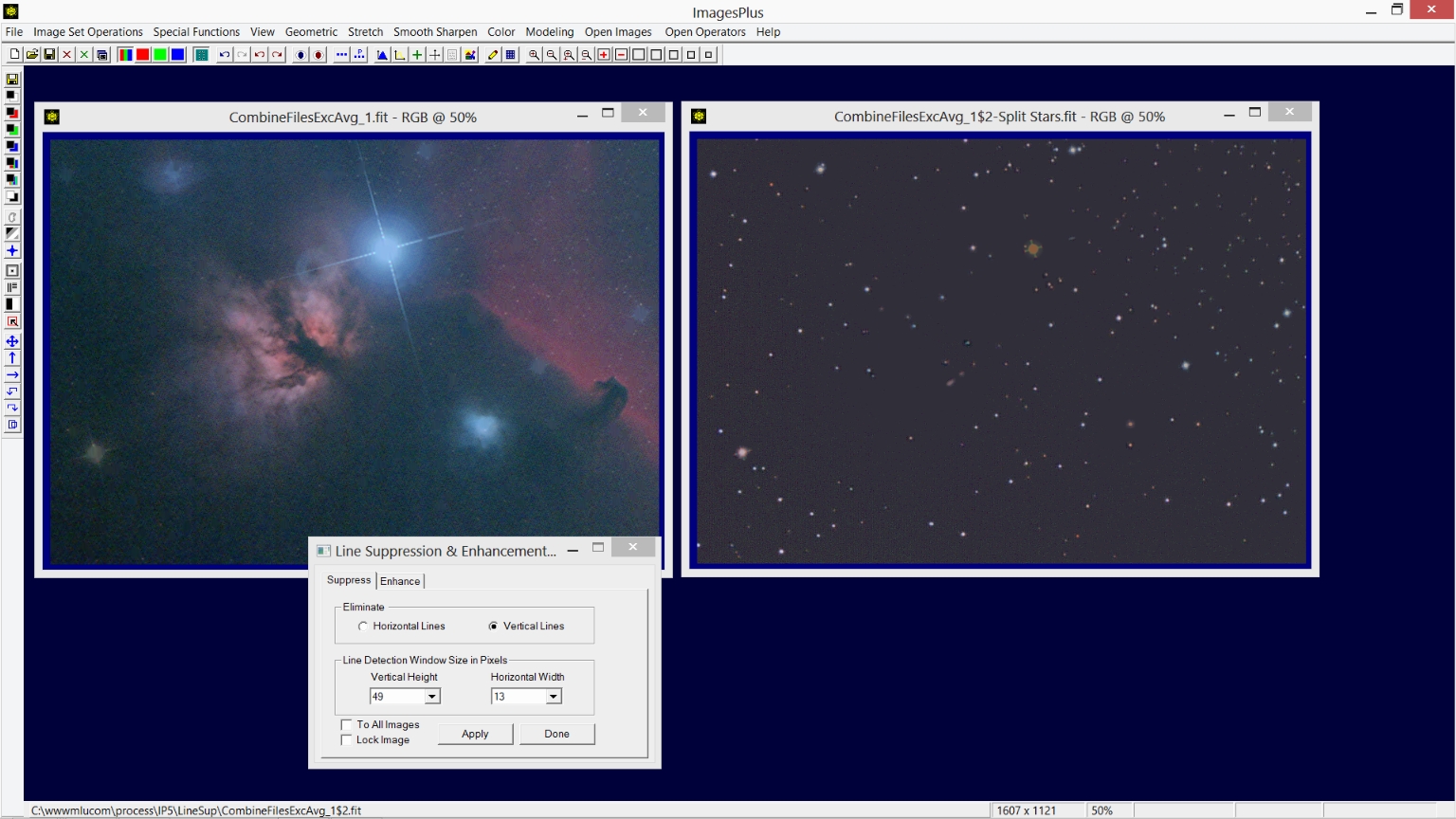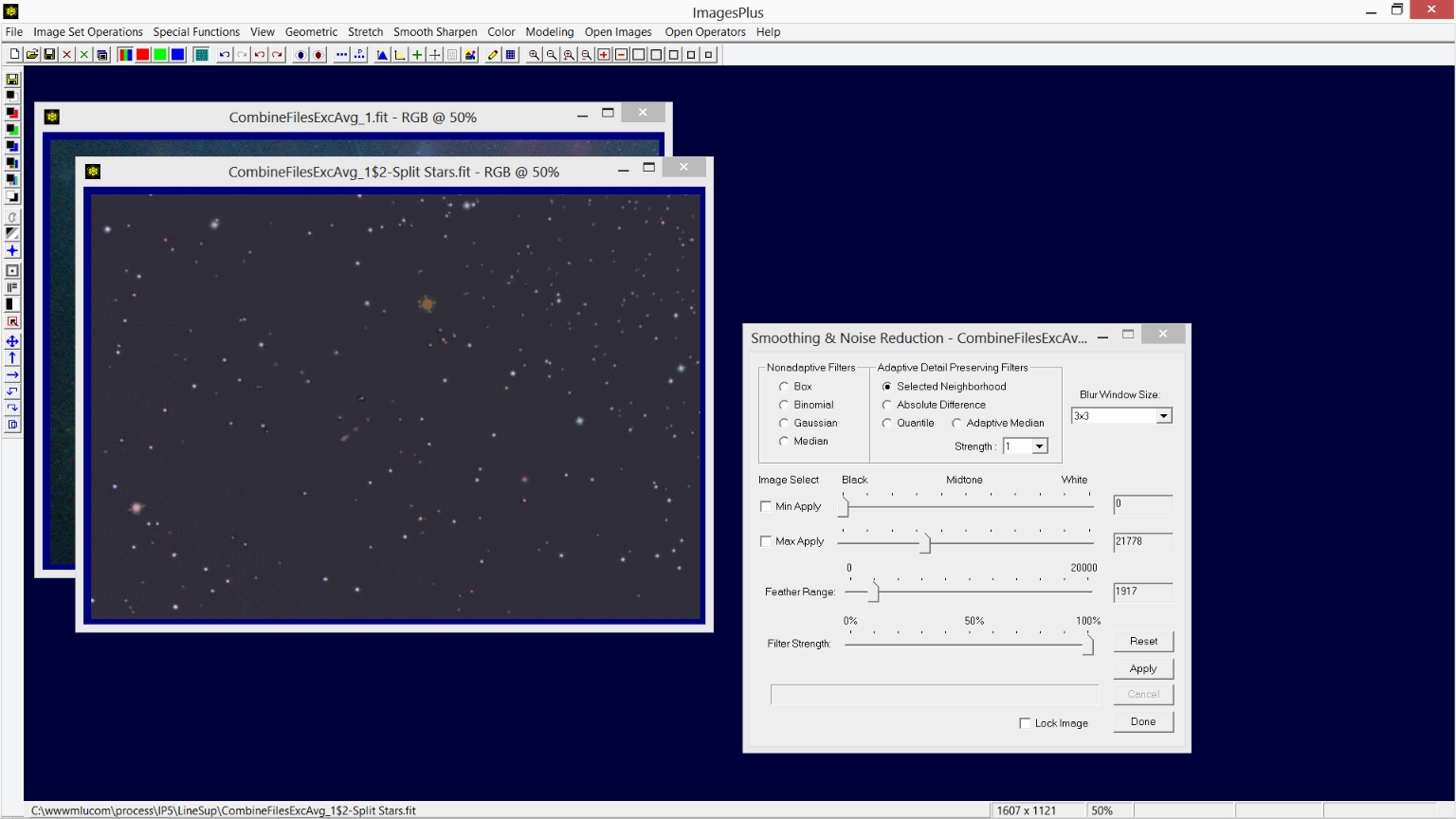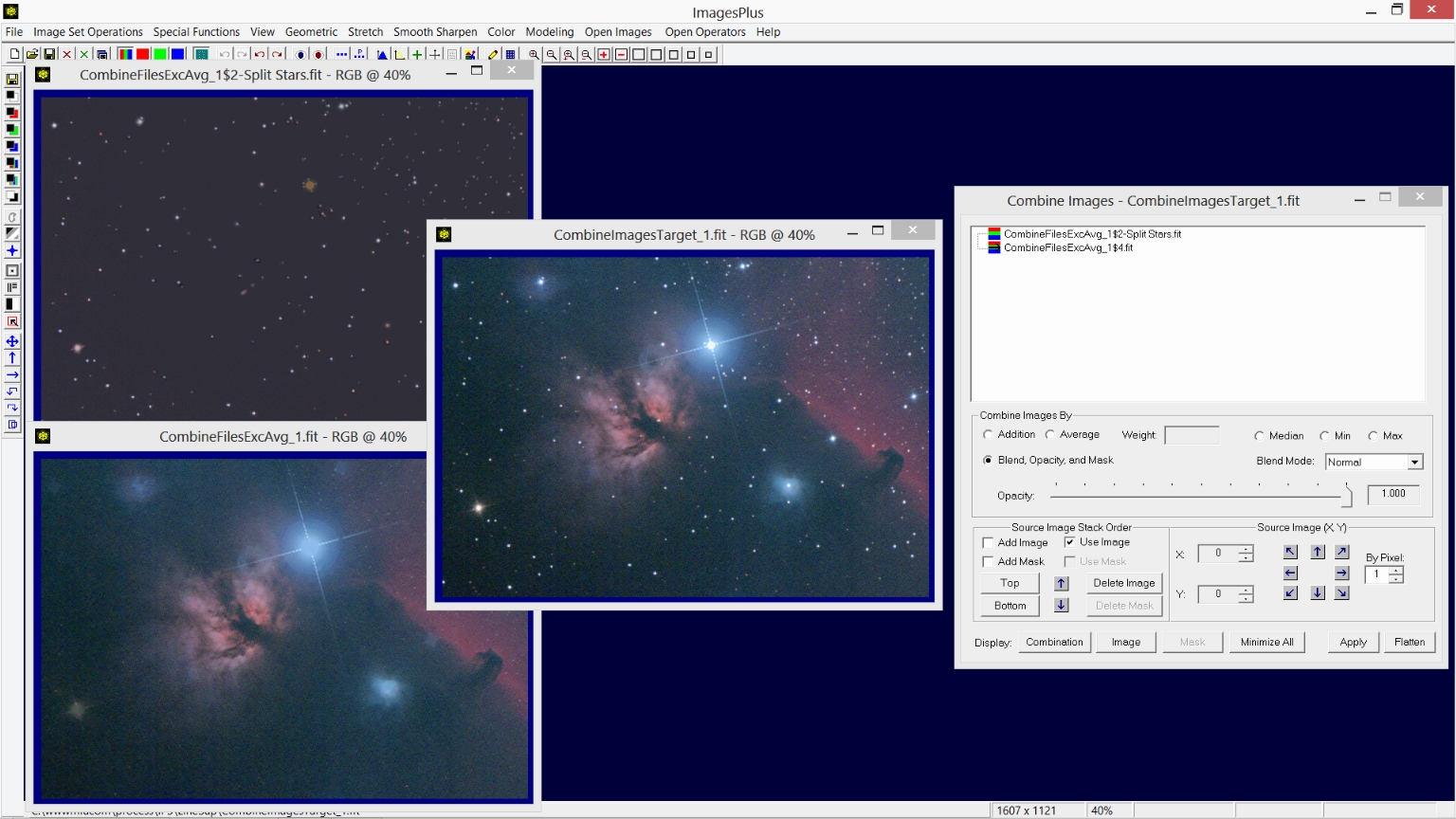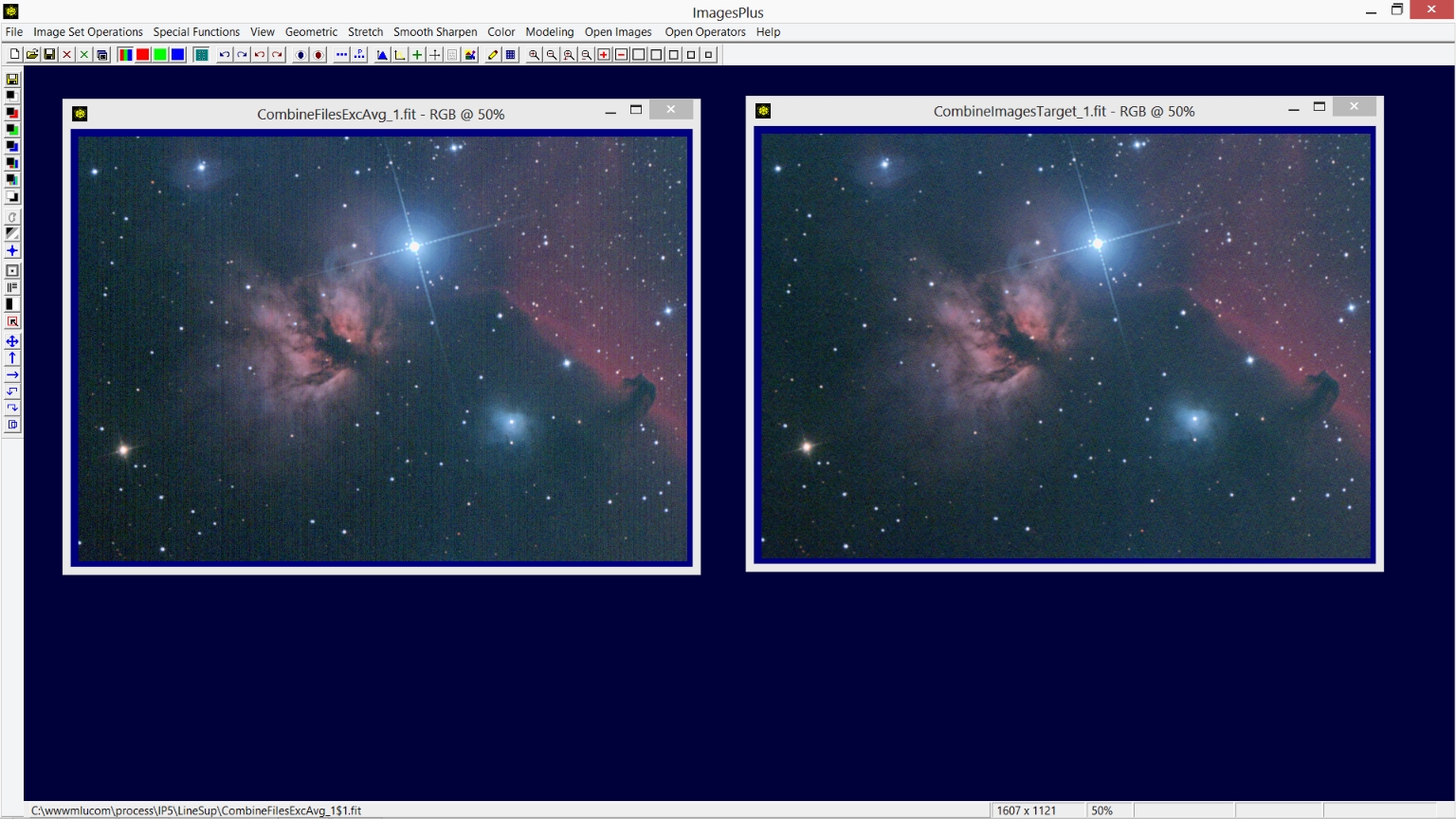Line Suppression
The Smooth Sharpen | Line Suppression tool can be used to remove fine vertical and horizontal lines from an image.
Line Suppression Control & Use Summary:
Control Description
- Eliminate
- Horizontal Lines : Use this option if the image has fine horizontal lines.
- Vertical Lines : Use this option if the image has fine vertical lines.
- Line Detection Window Size in Pixels
- Vertical Height : For horizontal lines vertical height should be set between 5 and 13 pixels for narrow lines and 13 to 21 pixels for wider lines. For vertical lines vertical height should be set between 37 and 57 pixels.
- Horizontal Width : For vertical lines horizontal width should be set between 5 and 13 pixels for narrow lines and 13 to 21 pixels for wider lines. For horizontal lines horizontal width should be set between 37 and 57 pixels.
- To All Images : If checked line suppression will be applied to all open images.
- Lock Image : Locks application of the Line Suppression tool to a specific open image.
- Apply : Applies the current Line Suppression settings to the current active image.
- Done : Closes the Line Suppression tool.
Using Line Suppression To Remove Fine Horizontal Or Vertical Lines From An Image
- The Feature Mask tool is used first to remove stars from the image since line suppression can effect stars.
- Smooth Sharpen | Line Suppression is applied to the image without stars to remove lines.
- The star only image created by the Feature Mask tool is processed as needed before merging with the line suppressed image.
- Special Functions | Combine Images | Using Blend Mode, Opacity, and Masks with merge split blend mode is used to merge the processed star and line suppressed image.
Line Suppression Processing Example
Initial image with fine vertical lines.
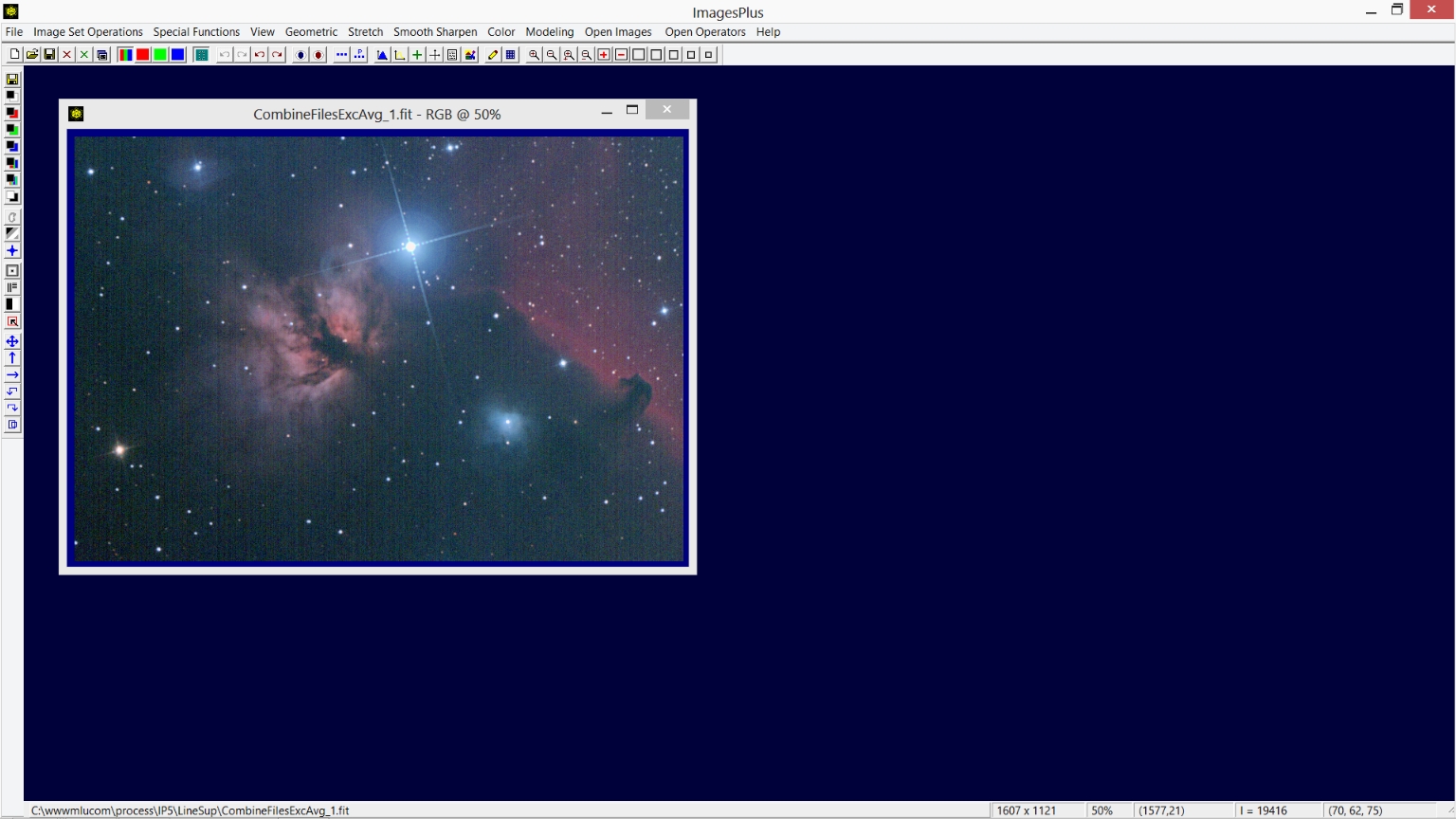 |
Step 1)
The Feature Mask© tool is used to remove bright stars from the image since line suppression can effect stars.
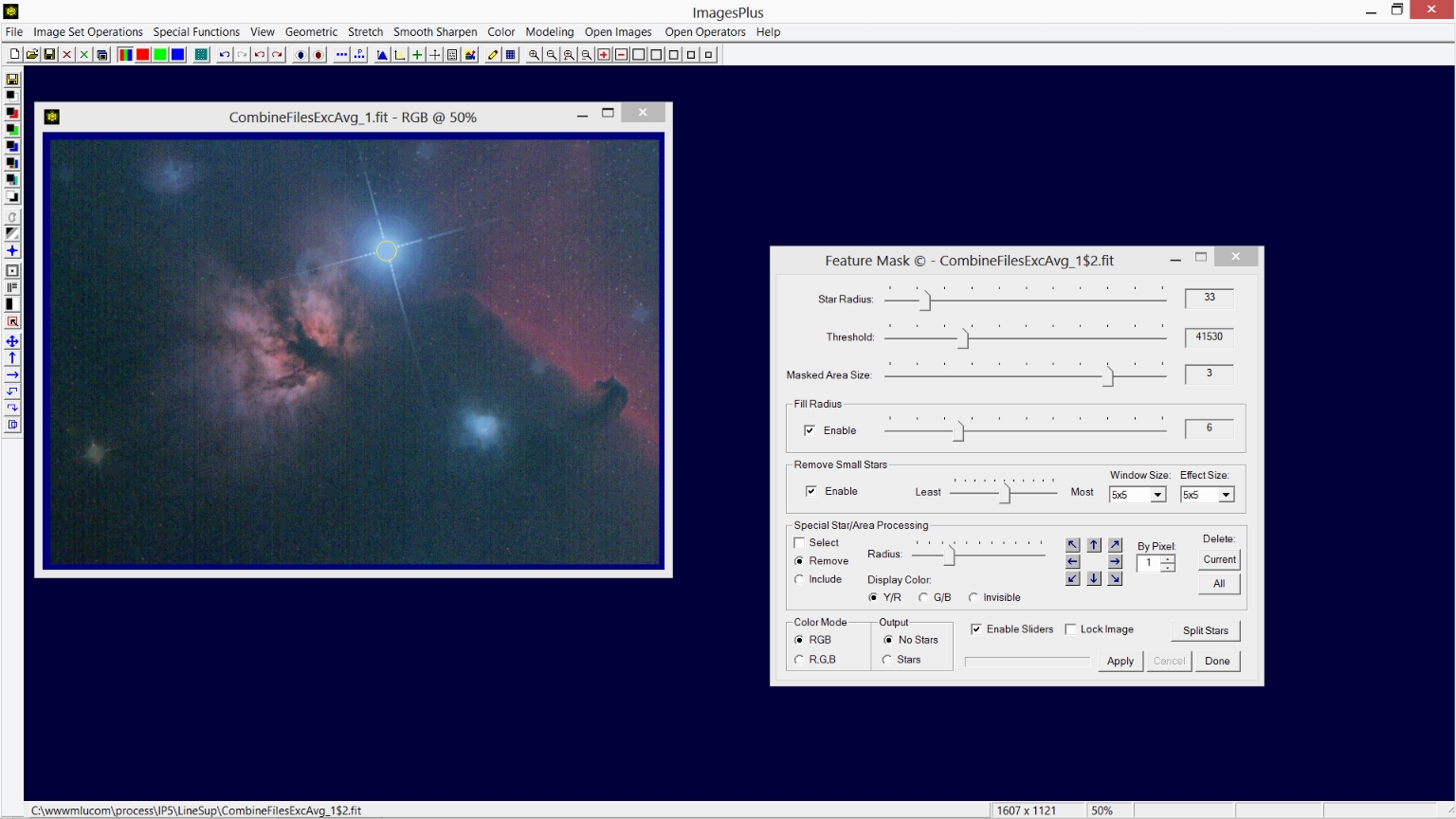 |
The Spit Stars button on the Feature Mask tool is used to create the matching star only image.
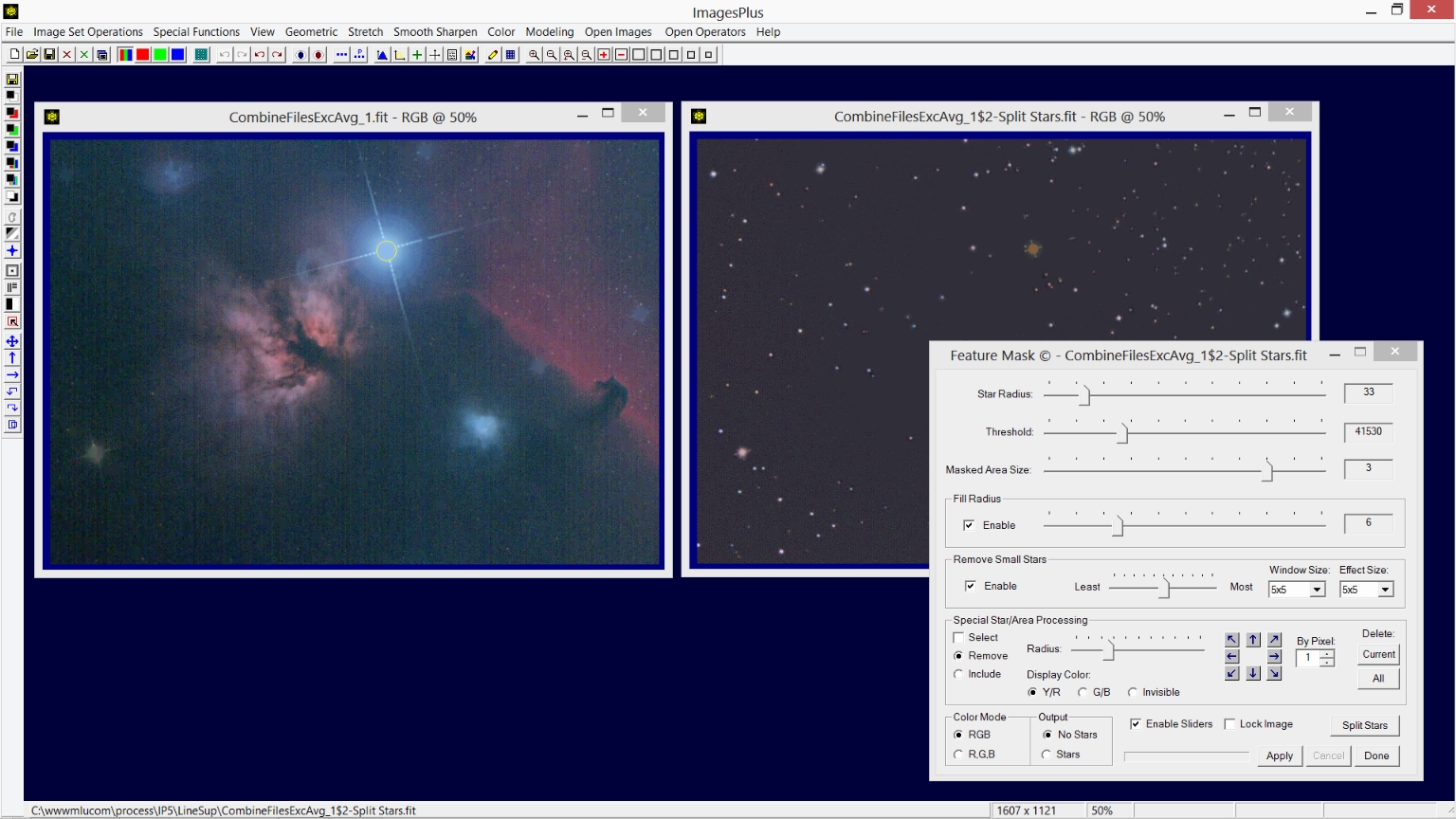 |
Step 2)
Smooth Sharpen | Line Suppression is used to remove the fine vertical lines from the image without stars on the left. Notice the fine noise pattern in the dark background of the star image on the right.
The next step will remove the fine noise pattern from the star image.
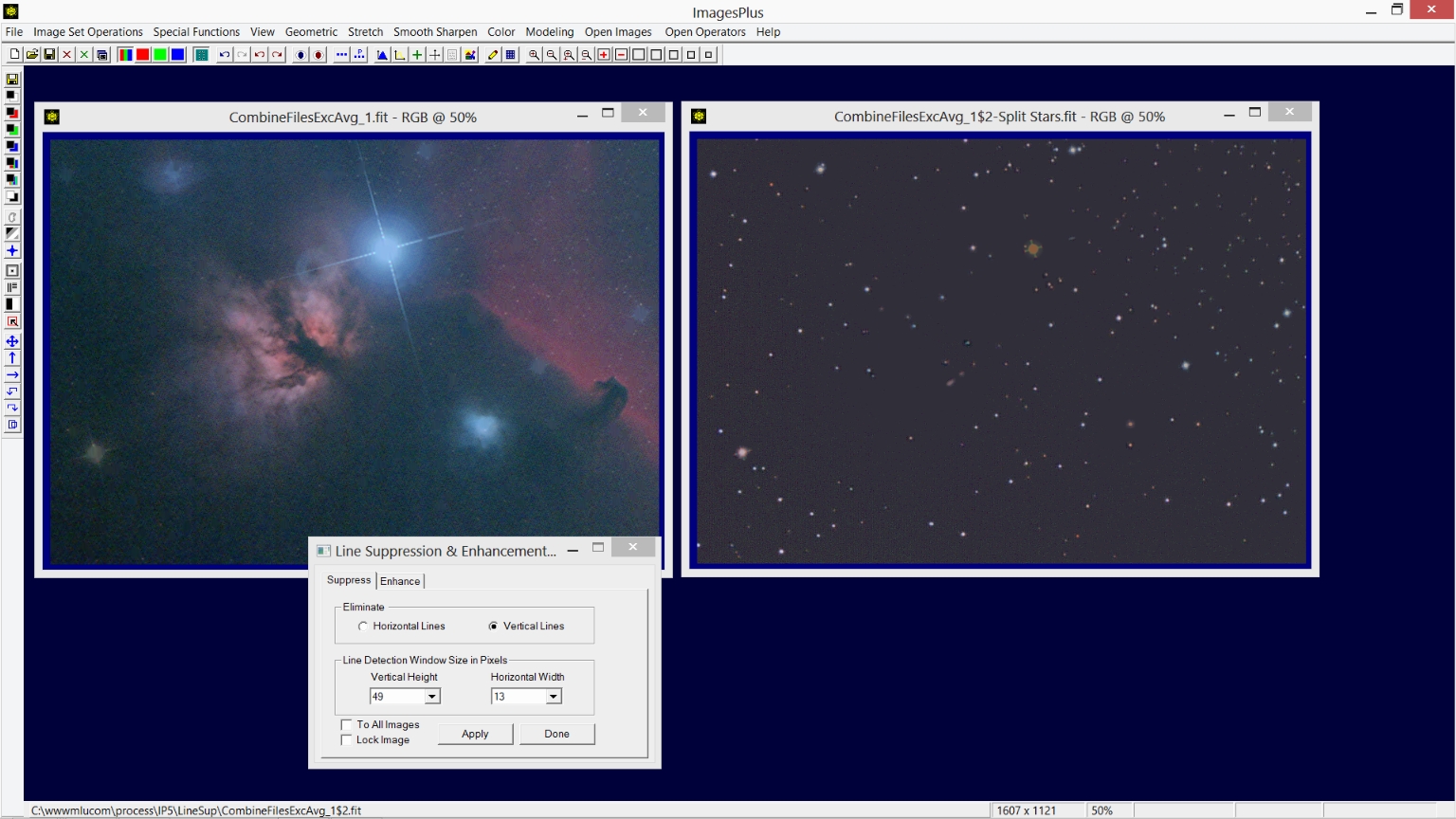 |
Step 3)
Smooth Sharpen | Smoothing & Noise Reduction is used to remove the fine background noise in the star image. Check the Max Apply box on Smoothing & Noise Reduction then left click on the fine background noise
in the star image to set a luminance range where smoothing will be applied. Adjust the luminance Feather Range and Max Apply limit to remove the fine noise without smoothing star detail.
See Smoothing With a Luminance Range for details.
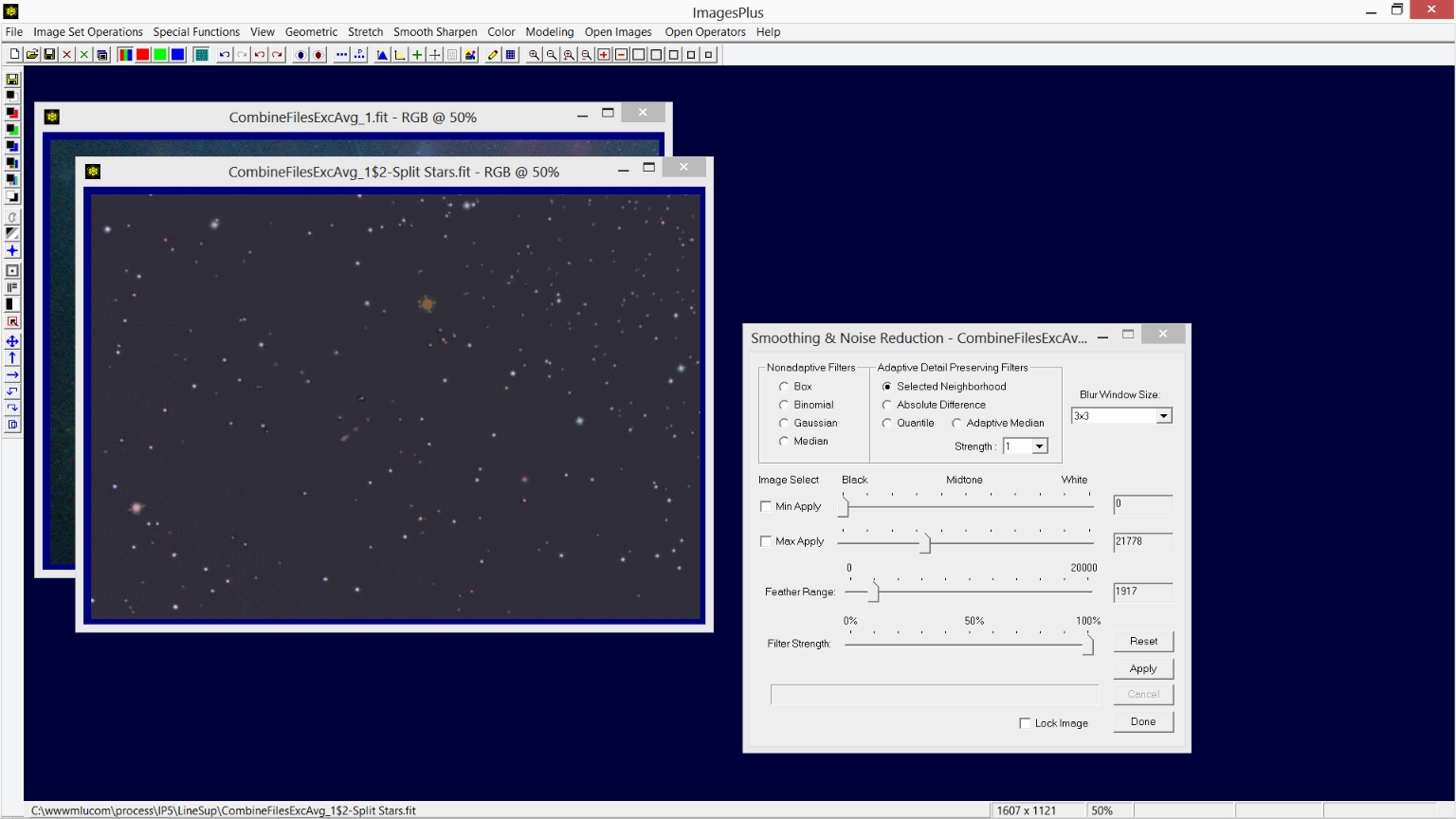 |
Step 4)
Special Functions | Combine Images | Blend Modes, Opacity, & Masks with merge split blend mode set on the top layer and normal blend mode set on the bottom layer is used to merge the two processed images.
Merge Split blend mode is lossless with ImagesPlus x64 on x64 Windows so no data is lost. Several tutorials for using Combine Images with 32 bit floating point layers, blend modes, opacity, and masks can be found at the
main image processing tutorial page.
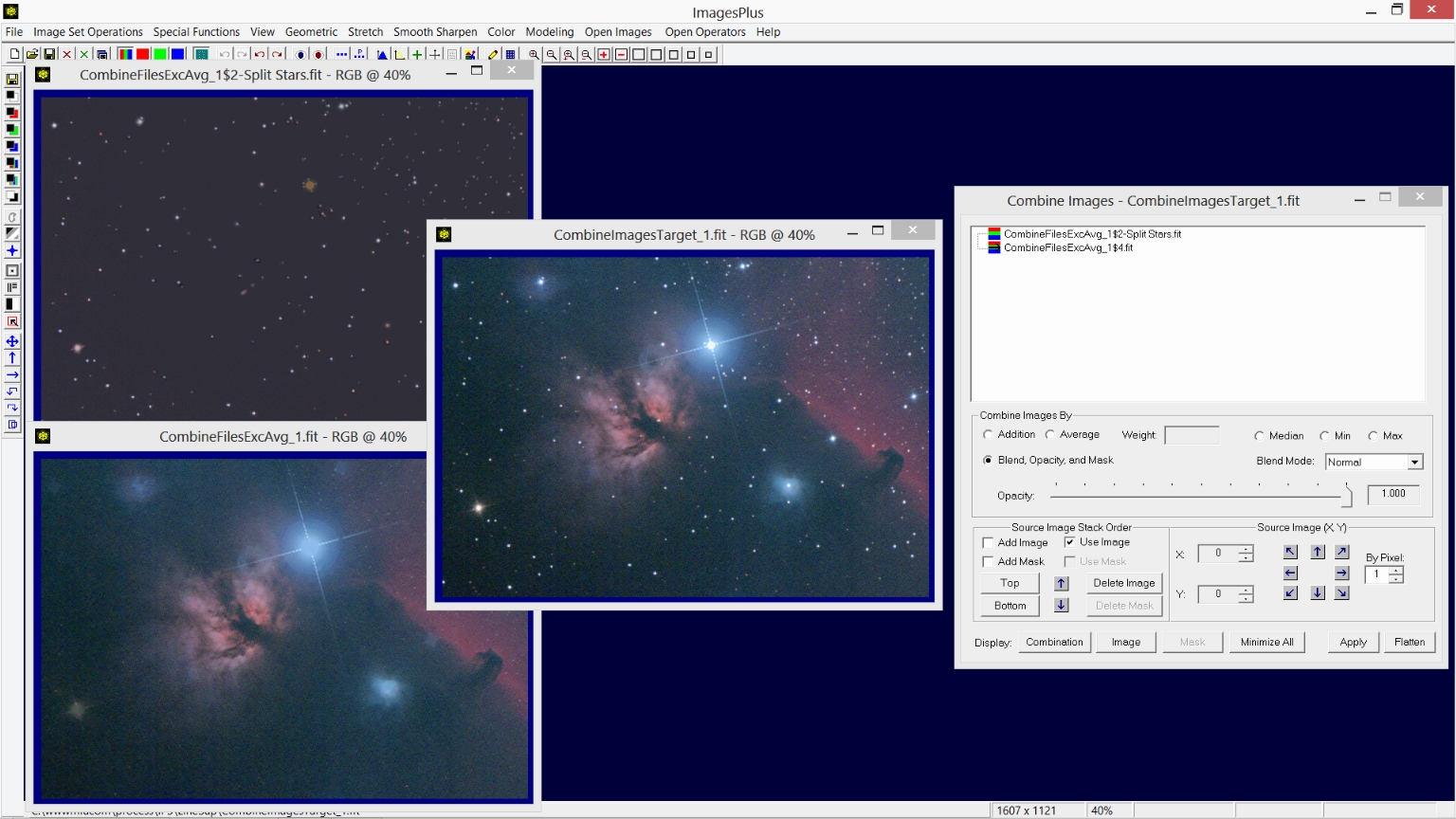 |
Step 5)
Image with vertical lines removed.
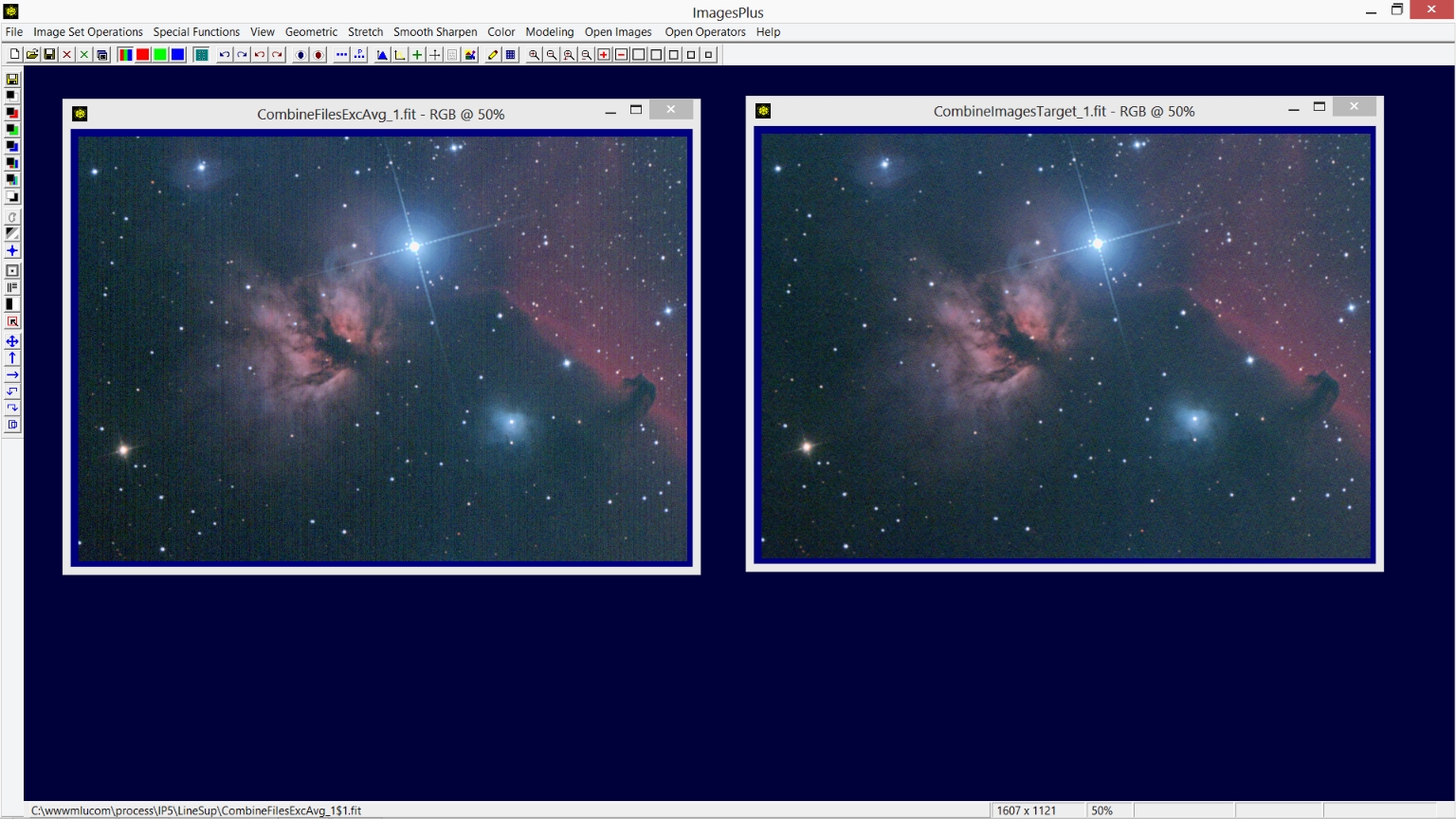 |
Copyright © November 18, 2013 MLUnsold Digital Imaging. All Rights Reserved.