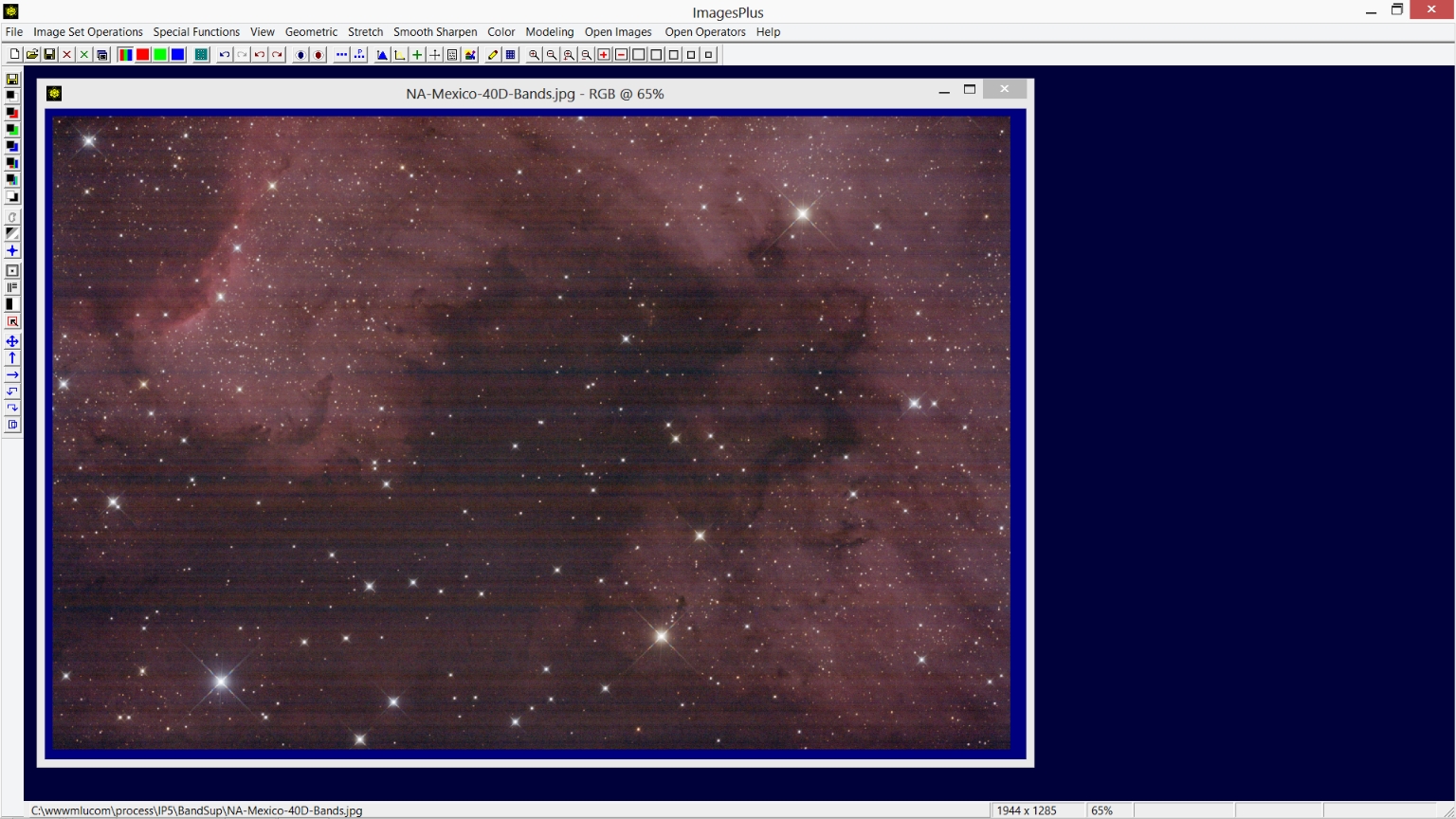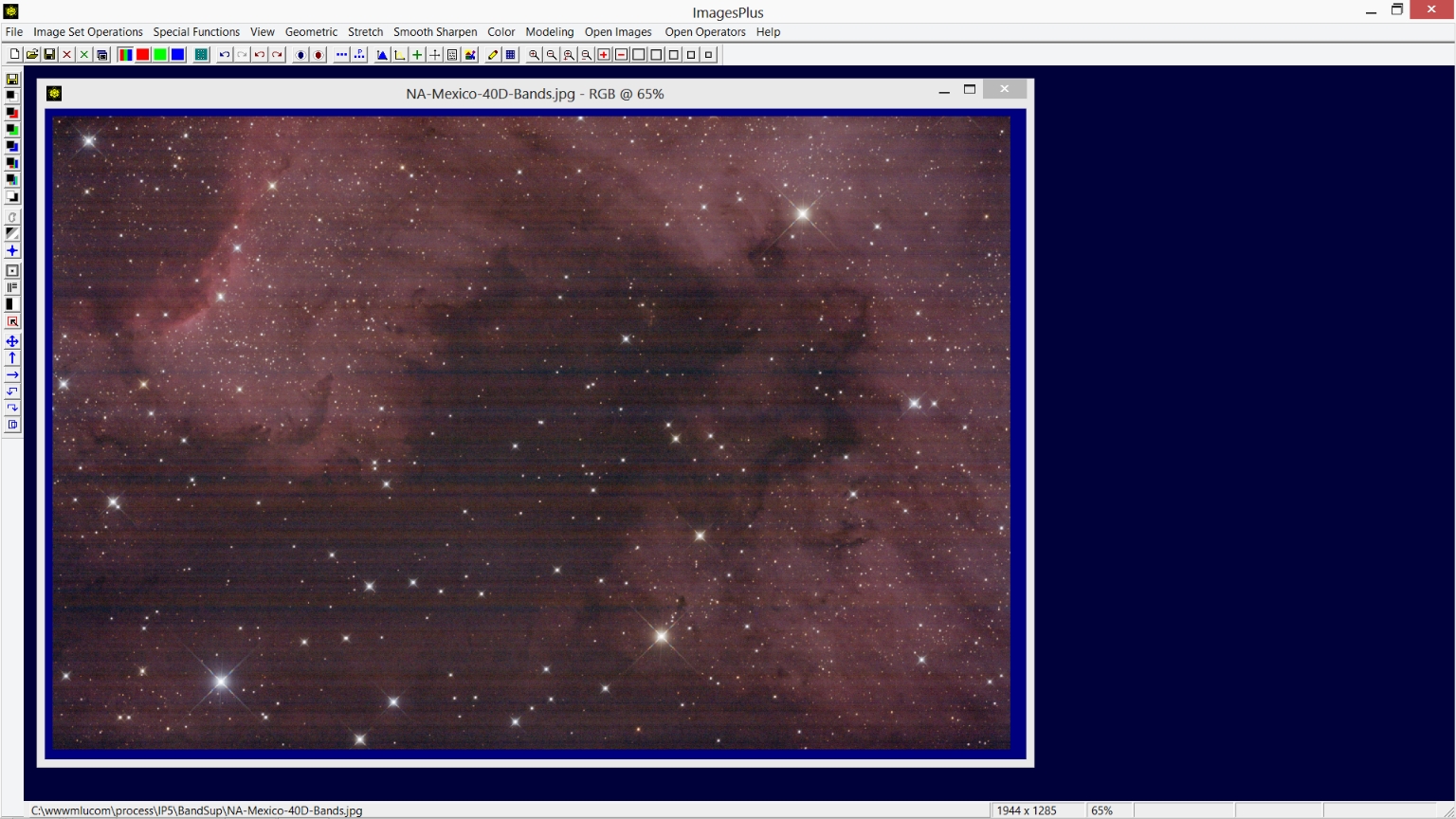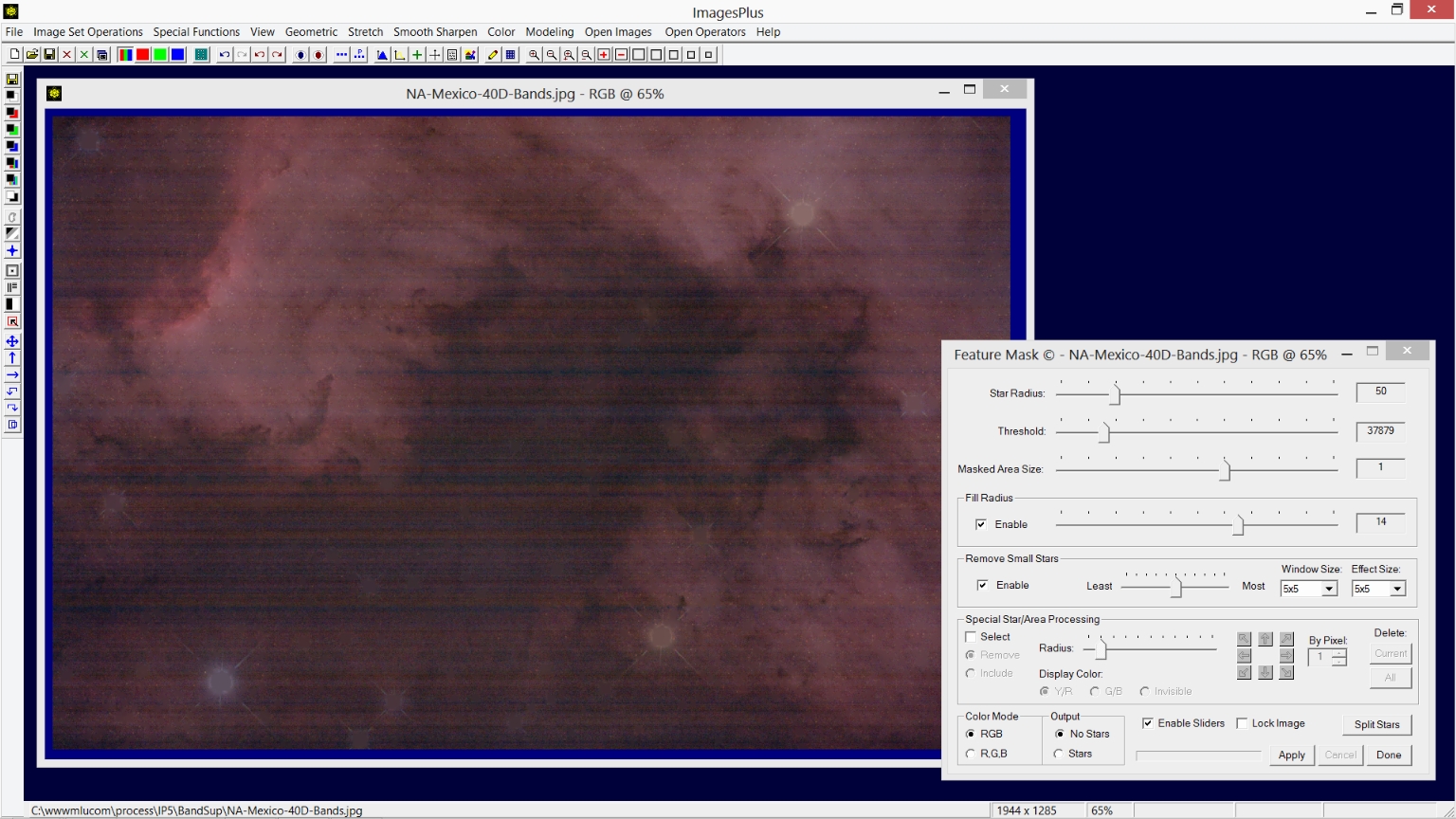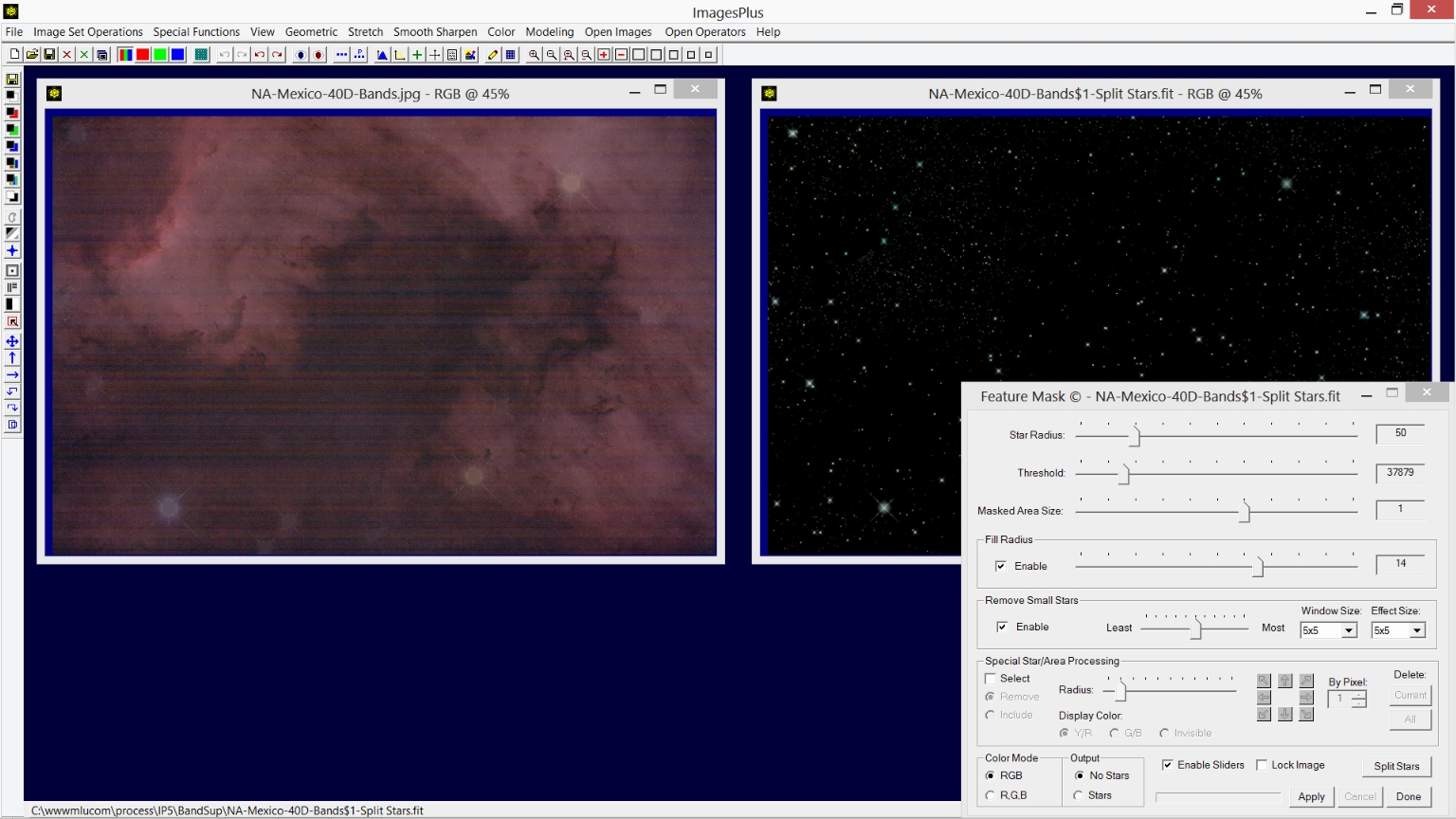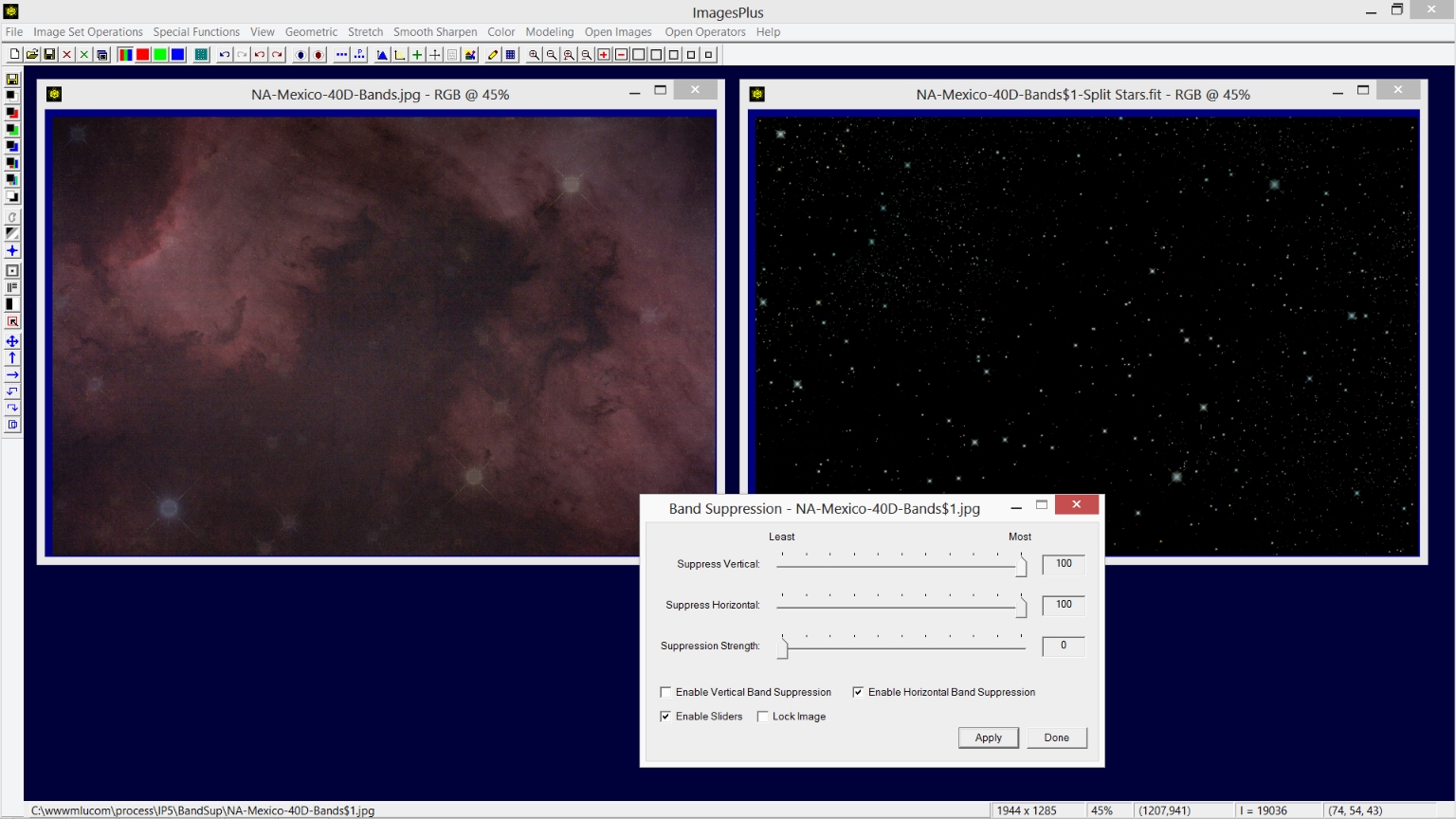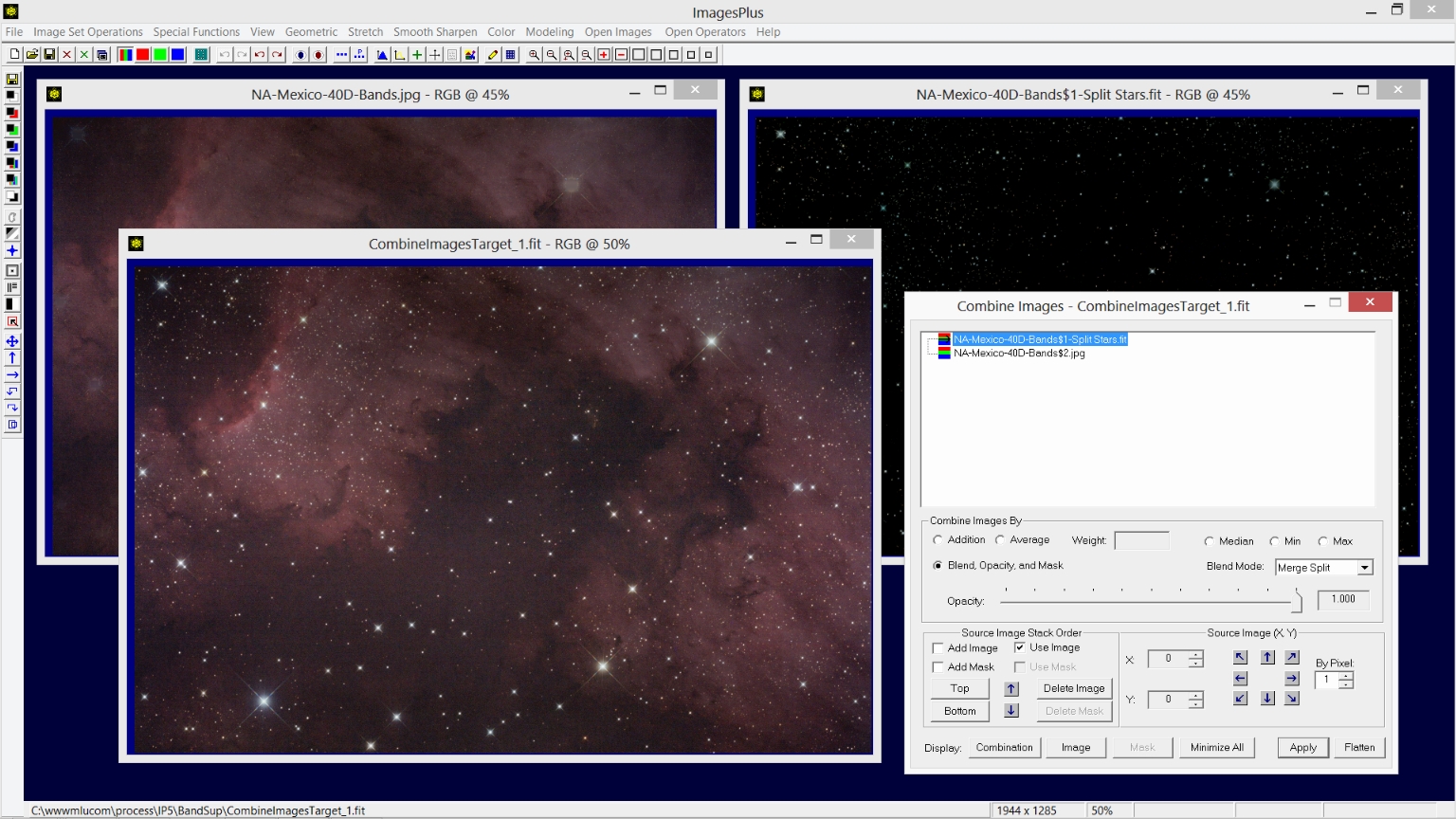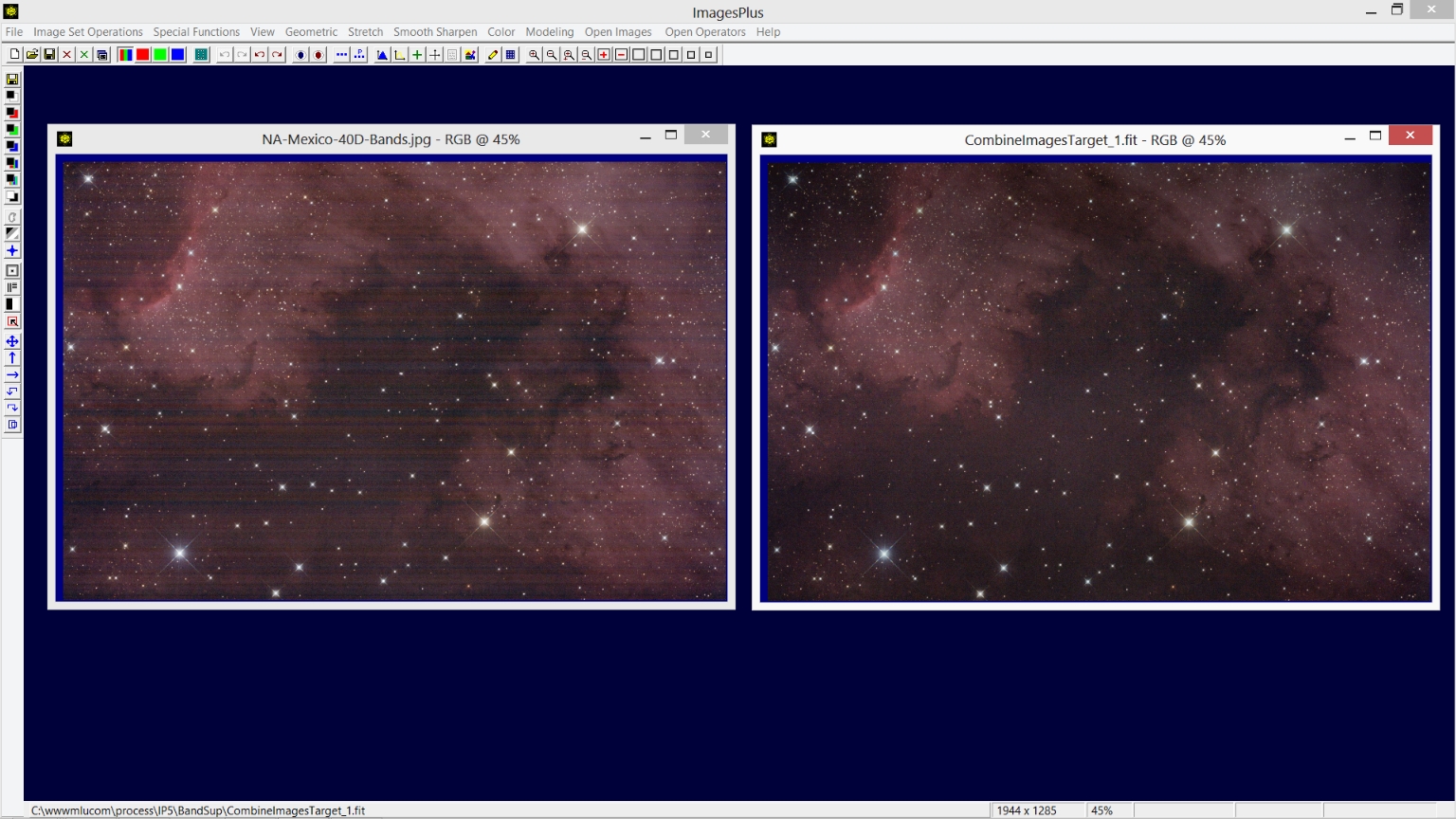Band Suppression
The Smooth Sharpen | Band Suppression tool can be used to remove vertical and horizontal bands from an image.
Band Suppression Control & Use Summary:
Control Description
- Suppress Vertical : Enabled if Enable Vertical Band Suppression is checked. Controls the width of the vertical bands that are removed. Move the slider from right to left to remove only narrow bands. Set the slider all the way to the right to remove all vertical band widths.
- Suppress Horizontal : Enabled if Enable Horizontal Band Suppression is checked. Controls the width of the horizontal bands that are removed. Move the slider from right to left to remove only narrow bands. Set the slider all the way to the right to remove all horizontal band widths.
- Suppression Strength : Suppresses a wider range of band frequencies for a given vertical or horizontal band width.
- Enable Horizontal Band Suppression : Check this option if the image has horizontal bands.
- Enable Vertical Band Suppression : Check this option if the image has vertical bands.
- Enable Sliders : If checked band suppression will be applied to the current open image each time a slider is moved.
- Lock Image : Locks application of the Band Suppression tool to a specific open image.
- Apply : Applies the current Band Suppression settings to the current active image.
- Done : Closes the Band Suppression tool.
Using Band Suppression To Remove Horizontal Or Vertical Bands From An Image
- The Feature Mask tool is used first to remove stars from the image since band suppression can effect stars.
- Smooth Sharpen | Band Suppression is applied to the image without stars to remove bands.
- The star only image created by the Feature Mask tool is processed as needed before merging with the band suppressed image.
- Special Functions | Combine Images | Using Blend Mode, Opacity, and Masks with merge split blend mode is used to merge the processed star and band suppressed image.
Band Suppression Processing Example
Initial image with horizontal bands by Chuck Vaughn using a Canon 40D.
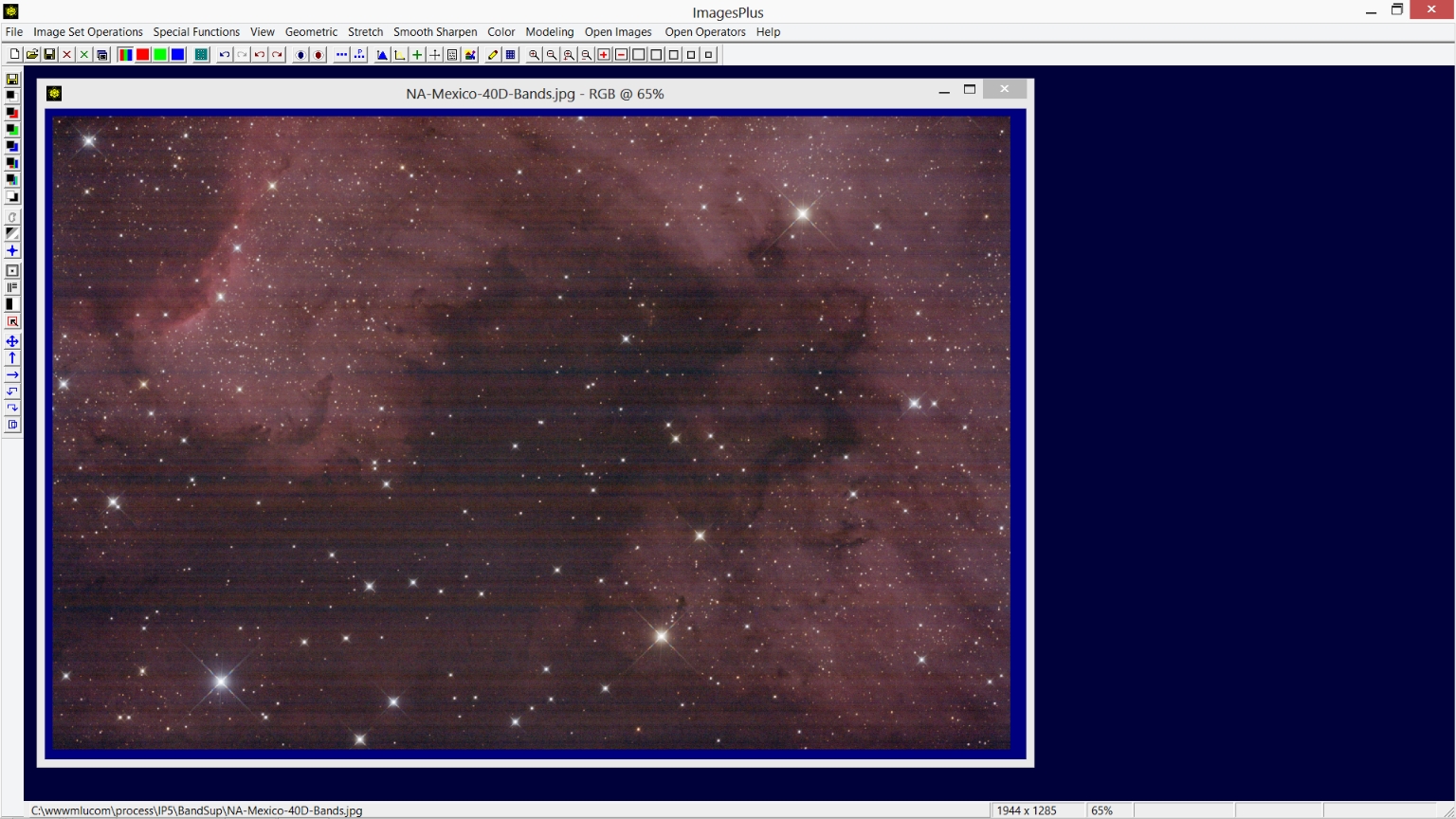 |
Step 1)
The Feature Mask© tool is used to remove bright stars from the image since band suppression can effect stars.
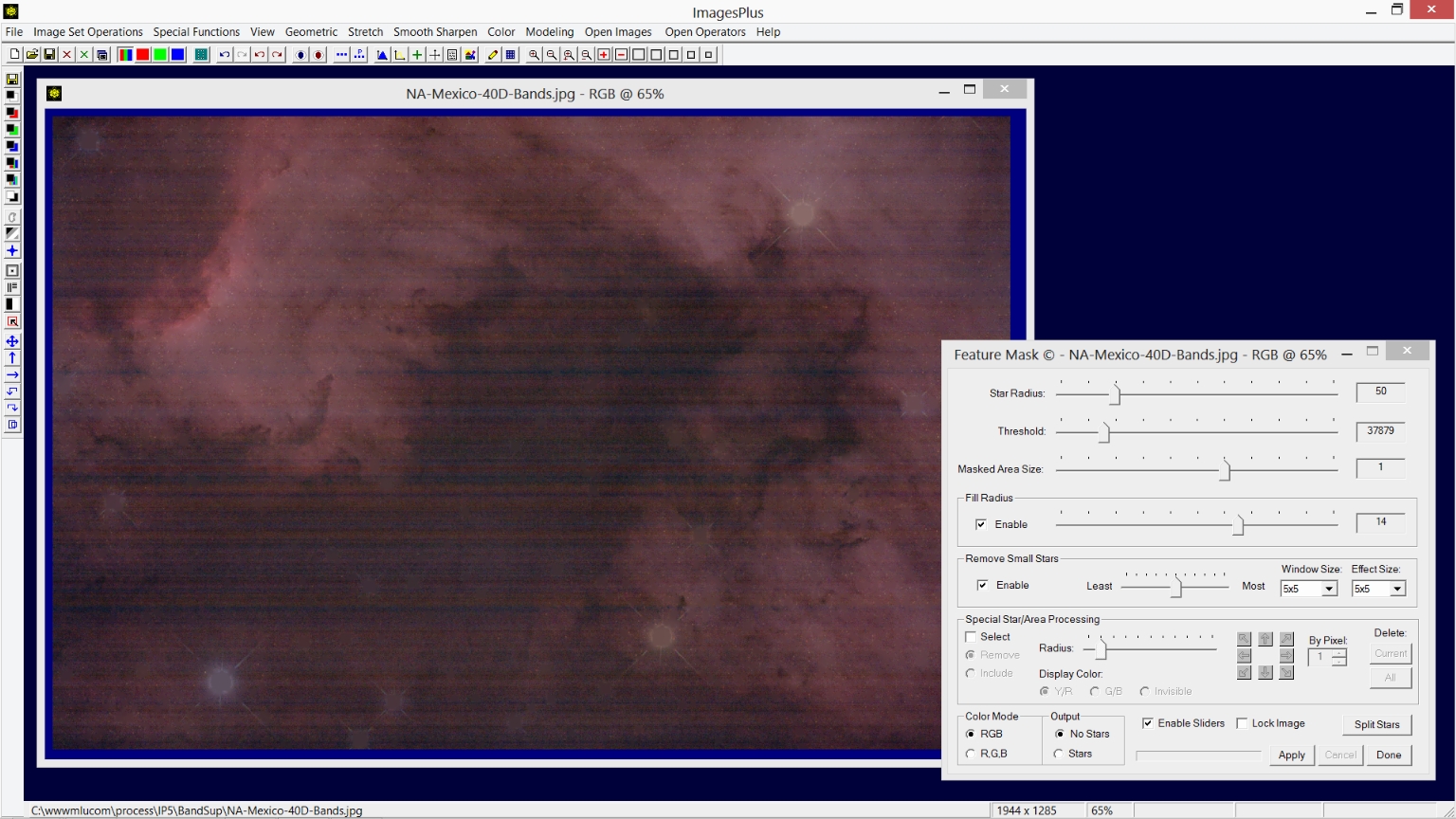 |
The Spit Stars button on the Feature Mask tool is used to create the matching star only image.
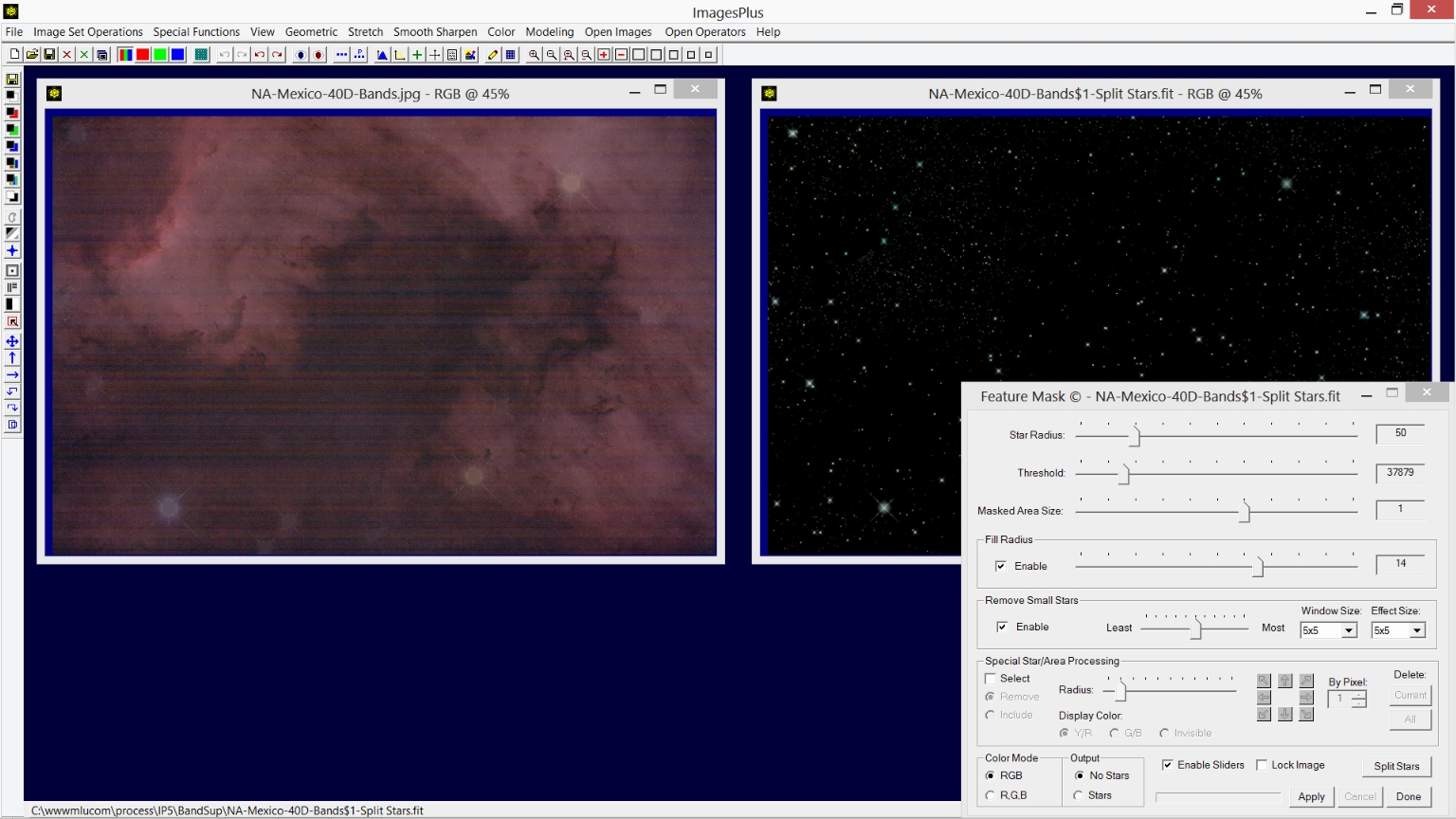 |
Step 2)
Smooth Sharpen | Band Suppression is applied to the image without stars. Vertical band suppression is disabled since there are no vertical bands.
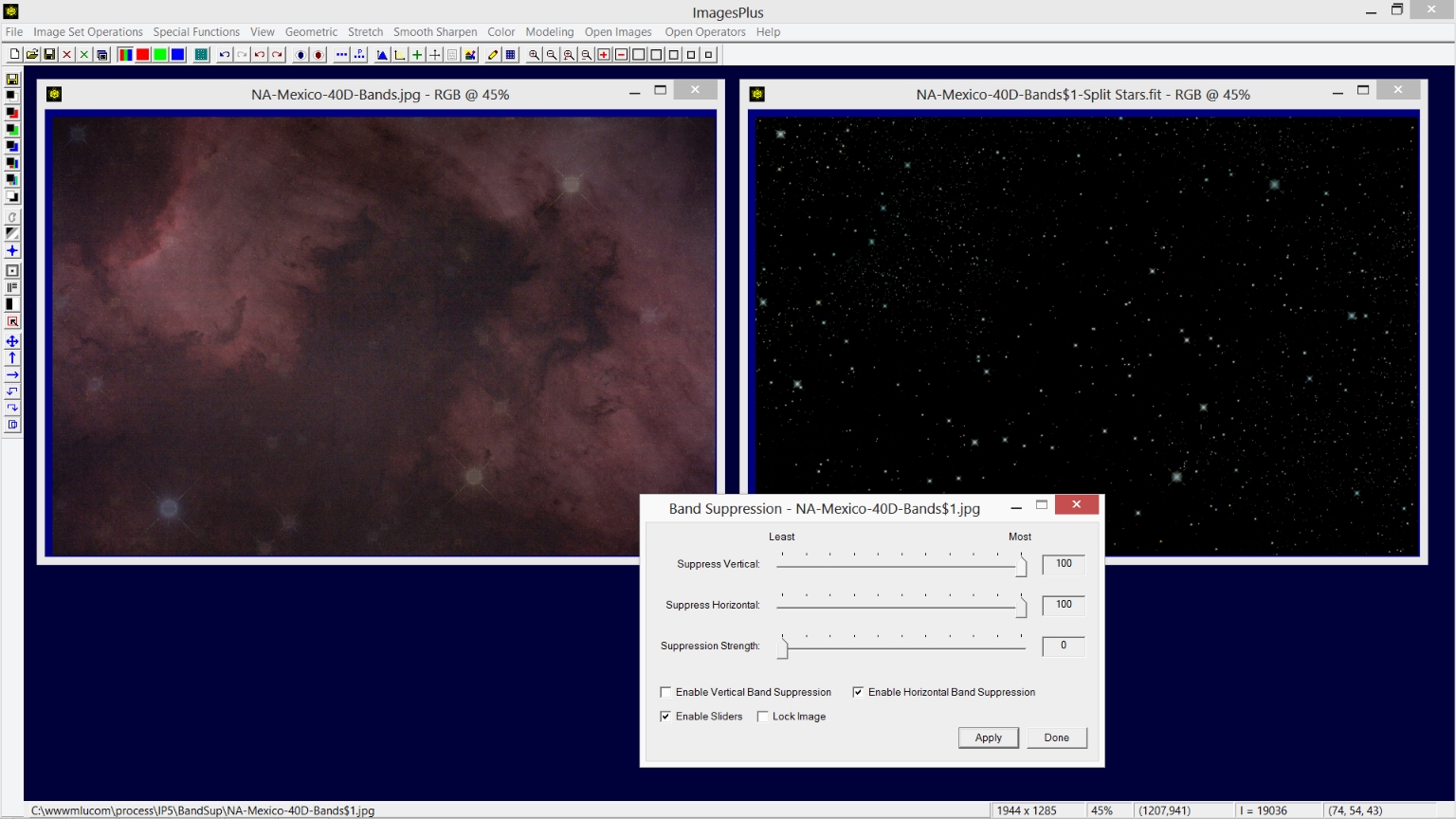 |
Step 3)
Special Functions | Combine Images | Blend Modes, Opacity, & Masks with merge split blend mode set on the top layer and normal blend mode set on the bottom layer is used to merge the two processed images.
Merge Split blend mode is lossless with ImagesPlus x64 on x64 Windows so no data is lost. Several tutorials for using Combine Images with 32 bit floating point layers, blend modes, opacity, and masks can be found at the
main image processing tutorial page.
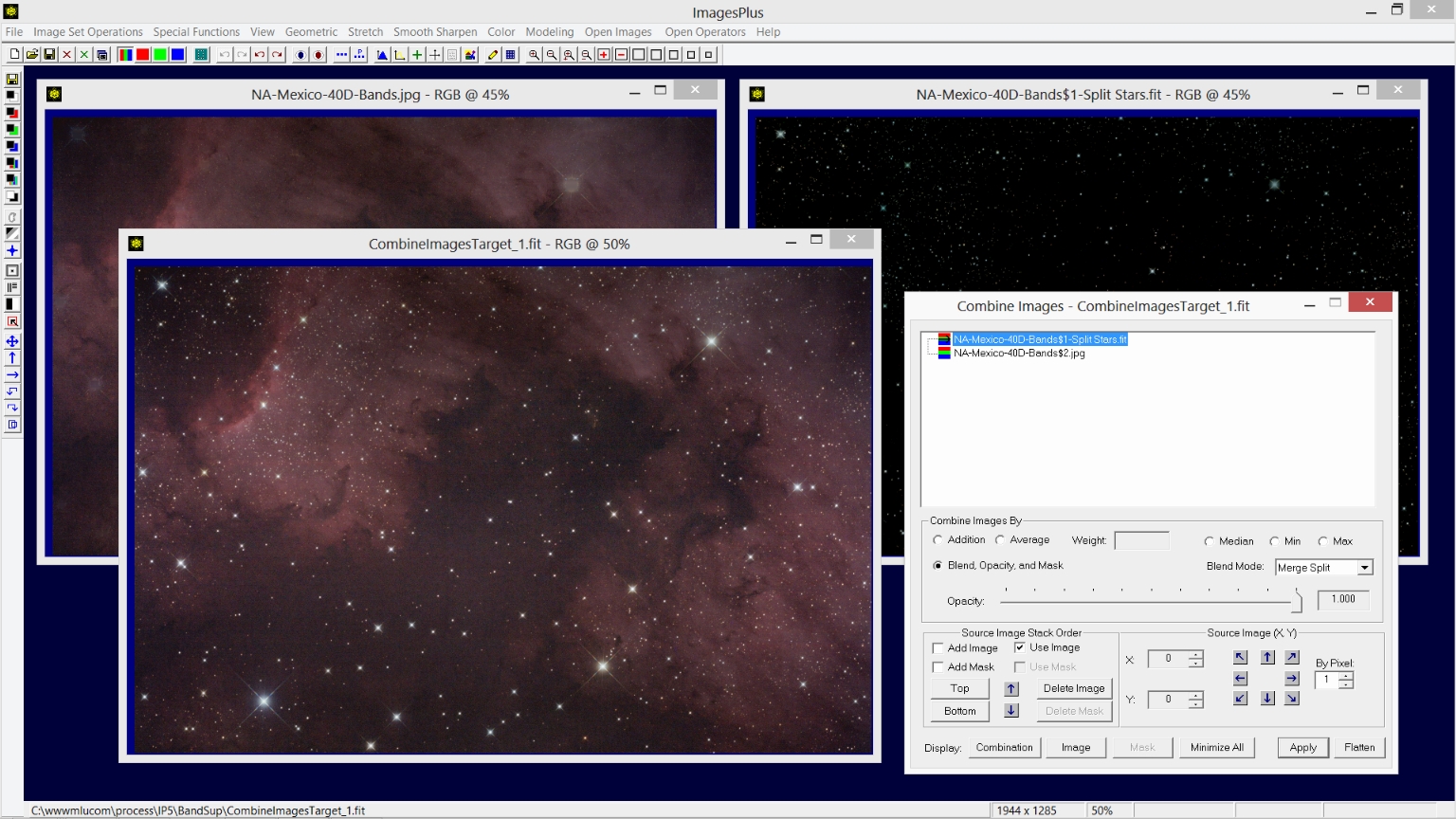 |
Step 4)
Image with horizontal bands removed.
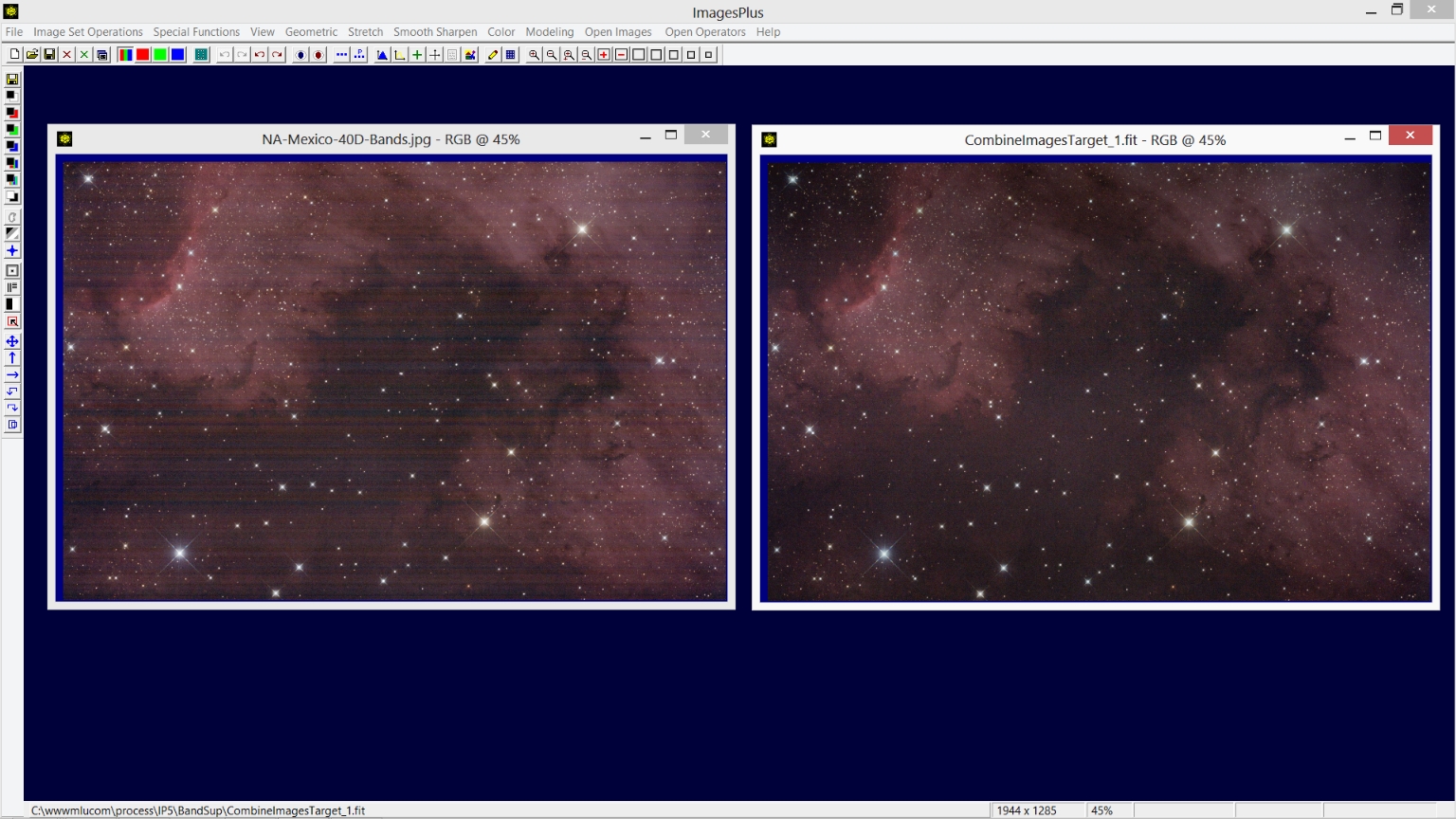 |
Copyright © November 21, 2013 MLUnsold Digital Imaging. All Rights Reserved.