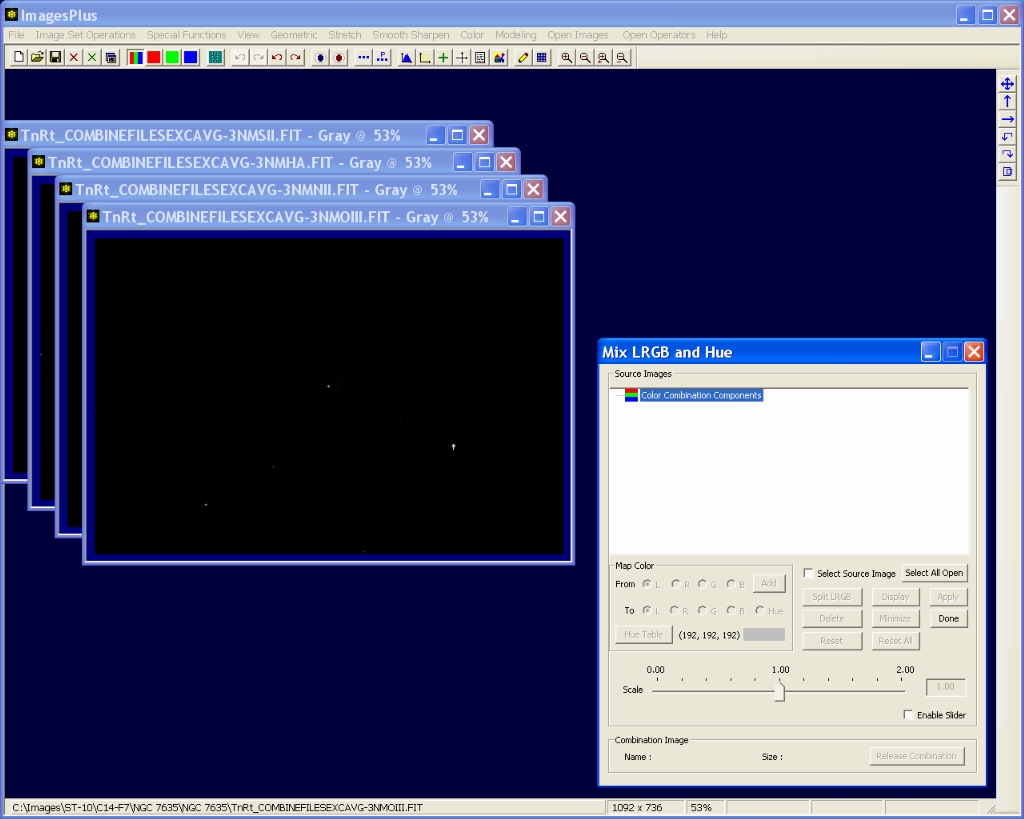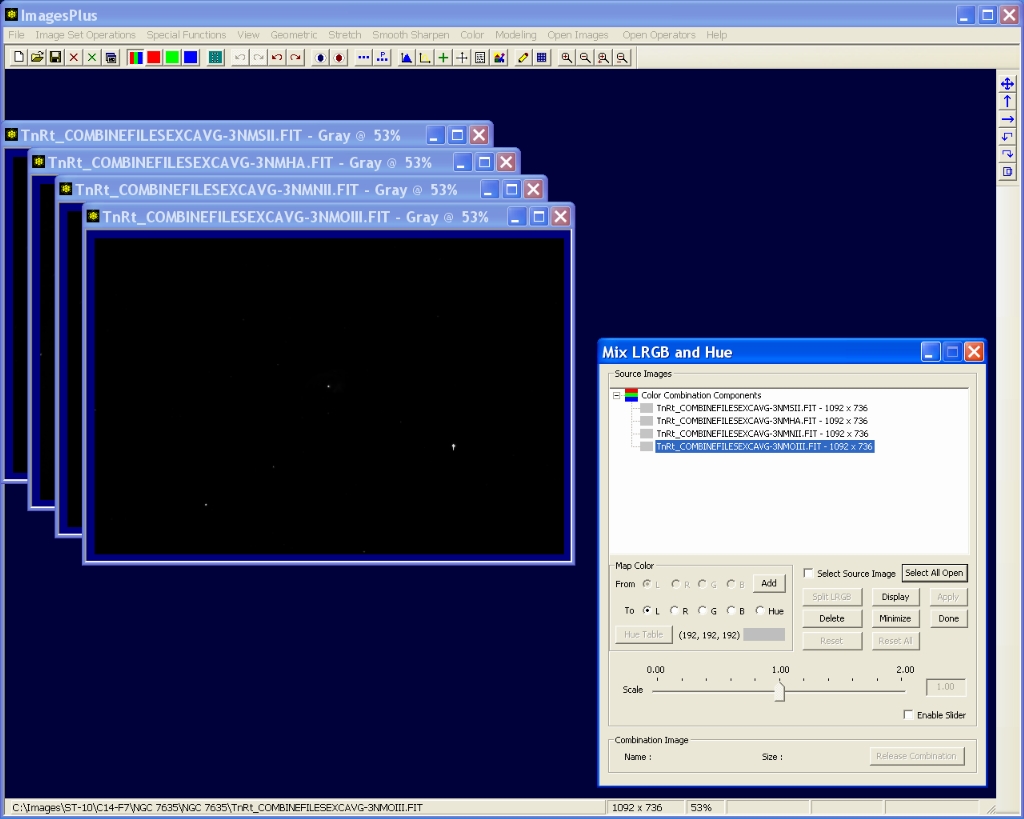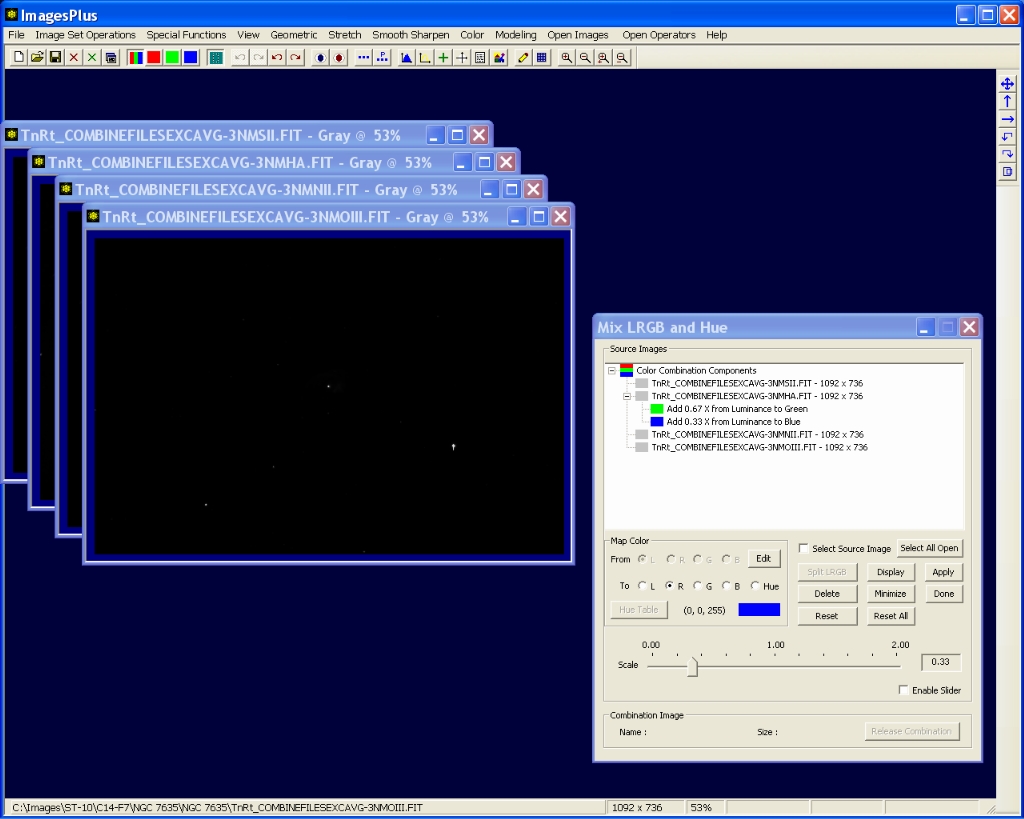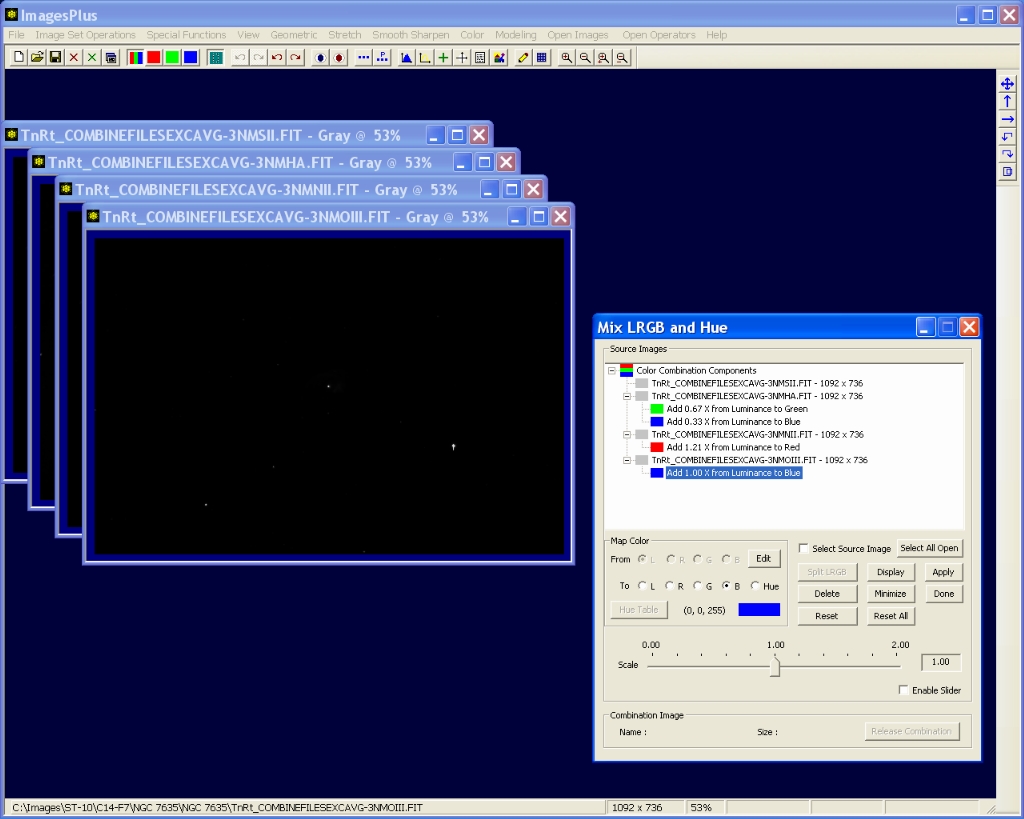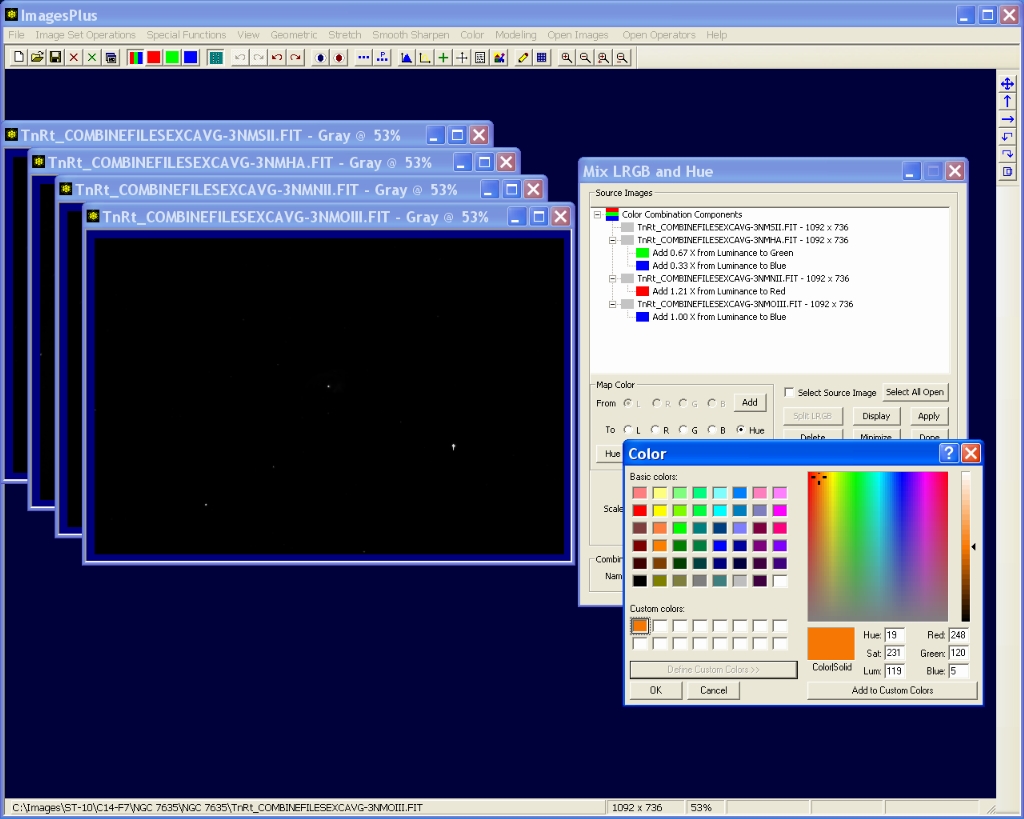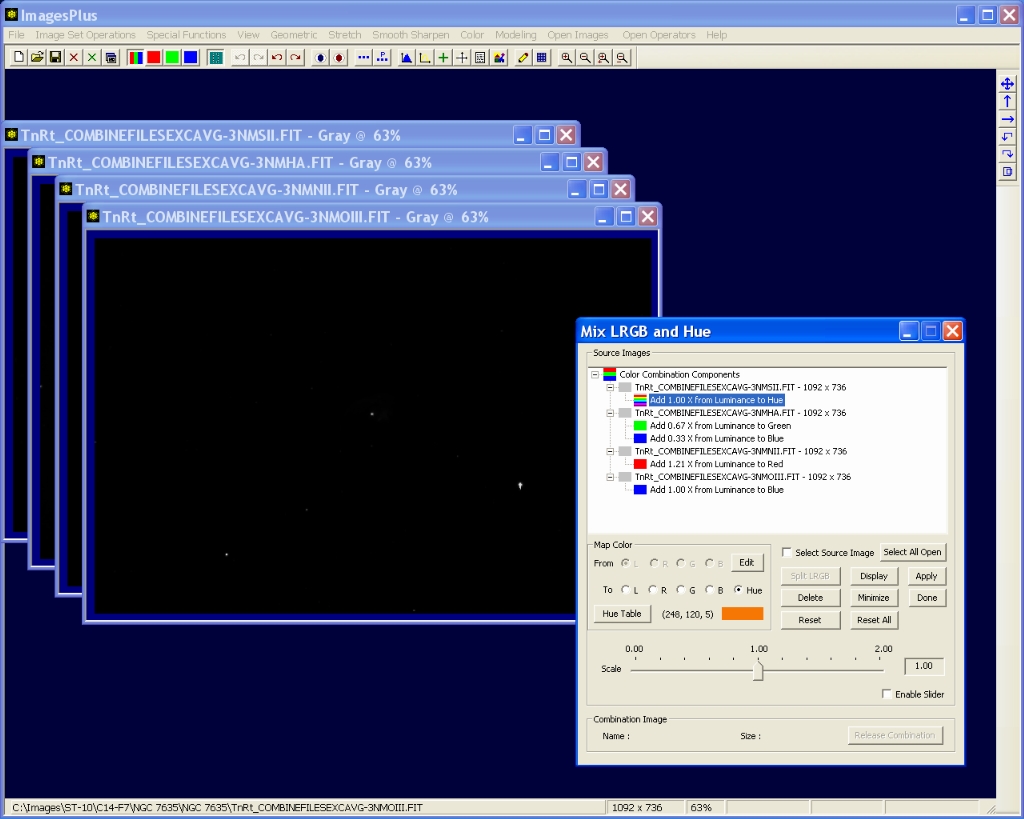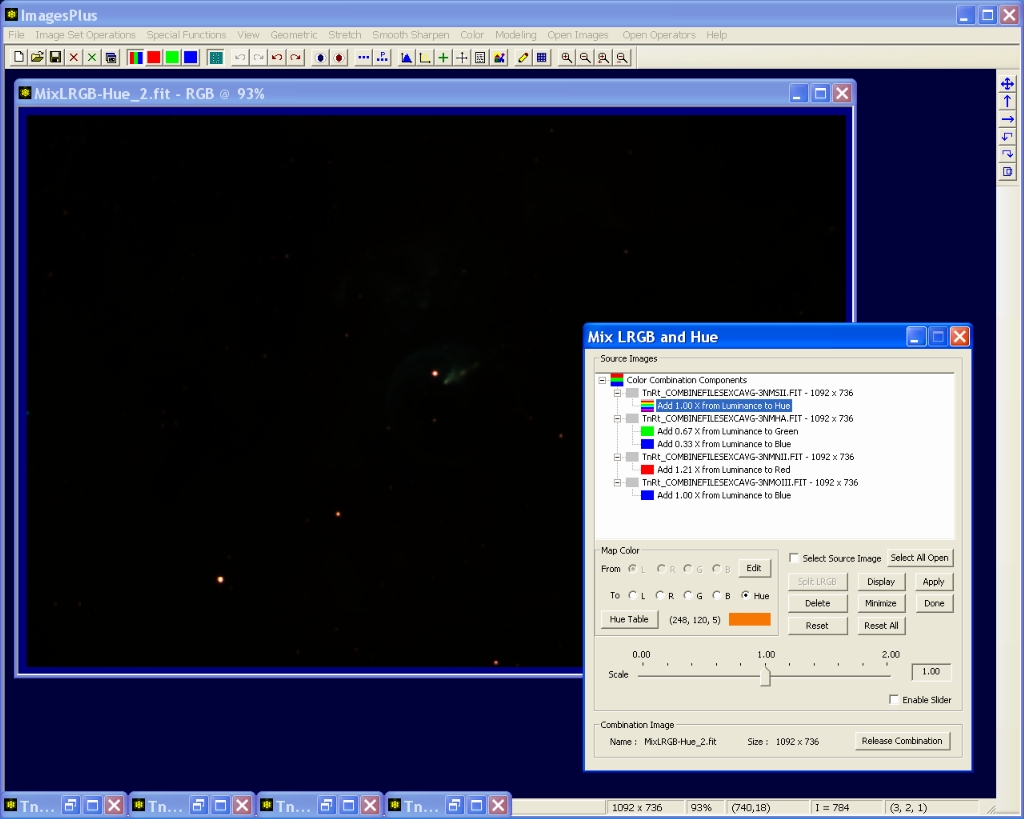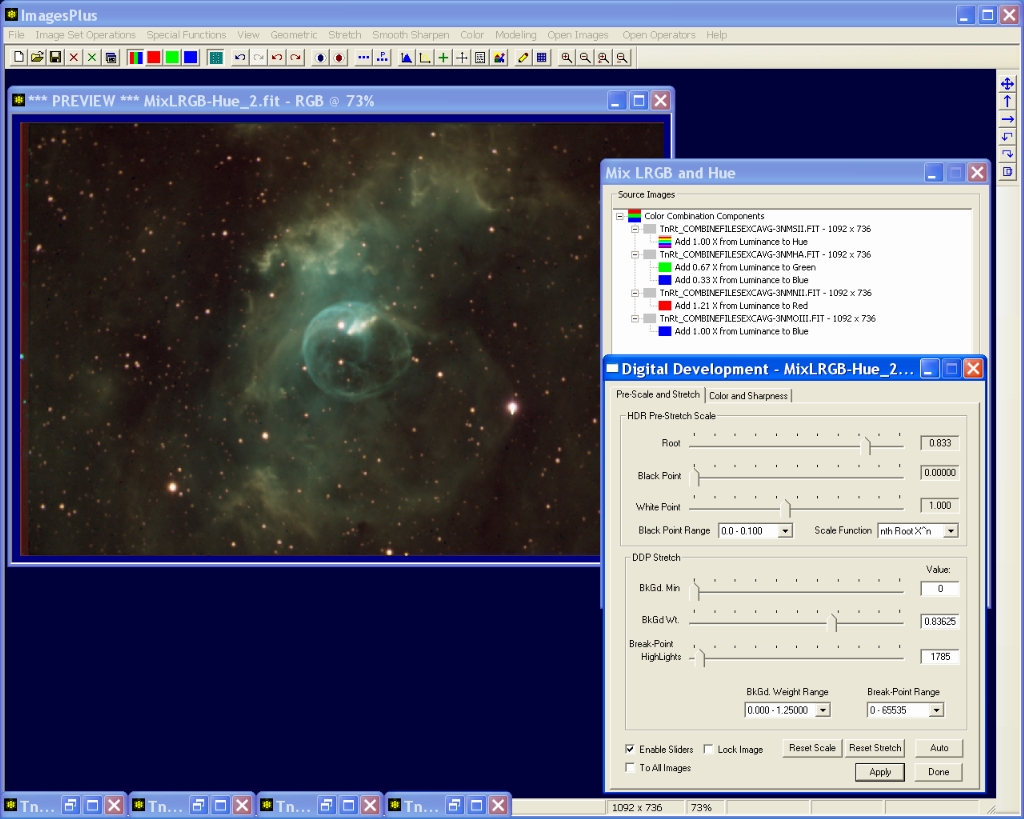The Mix LRGB & Hue tool assumes that the components have already been aligned as shown by the
Align DSLR, one shot color CCD, and CCD Color Component example.
Step 1 - Open the Component Images and also the Color | Mix LRGB and Hue Tool
Open the SII, NII, Ha, and OIII components and the Color | Mix LRGB and Hue tool. This example use Mix LRGB and Hue to mix the narrow band components before a stretch of the component data is performed. The Mixing H-alpha and Color from a DSLR or OSC CCD example applies the initial stretch before the data is mixed into a color image.
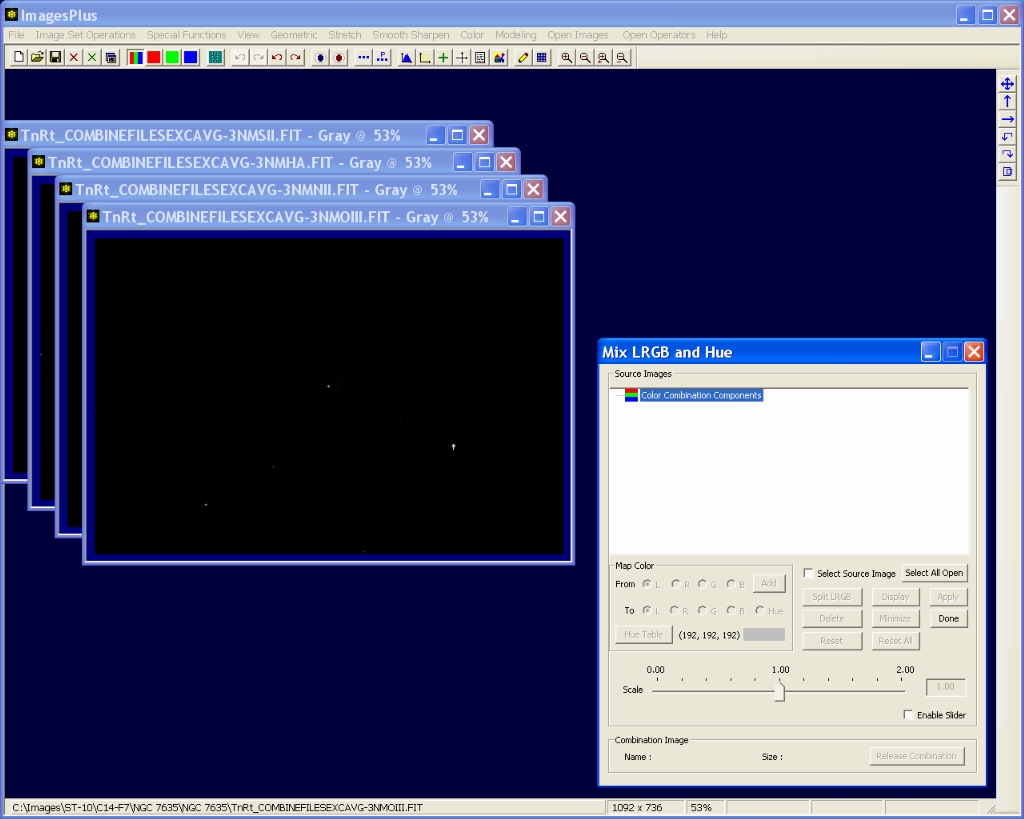 |
Step 2 - Select Source Color Components
Press the Select All Open button to select all of the open images. You could also check the Select Source Image Box and left-click on the image area of the source image to select a single image. The small light gray image in the tree to the left of each source image indicates that the source image is a monochrome luminance image.
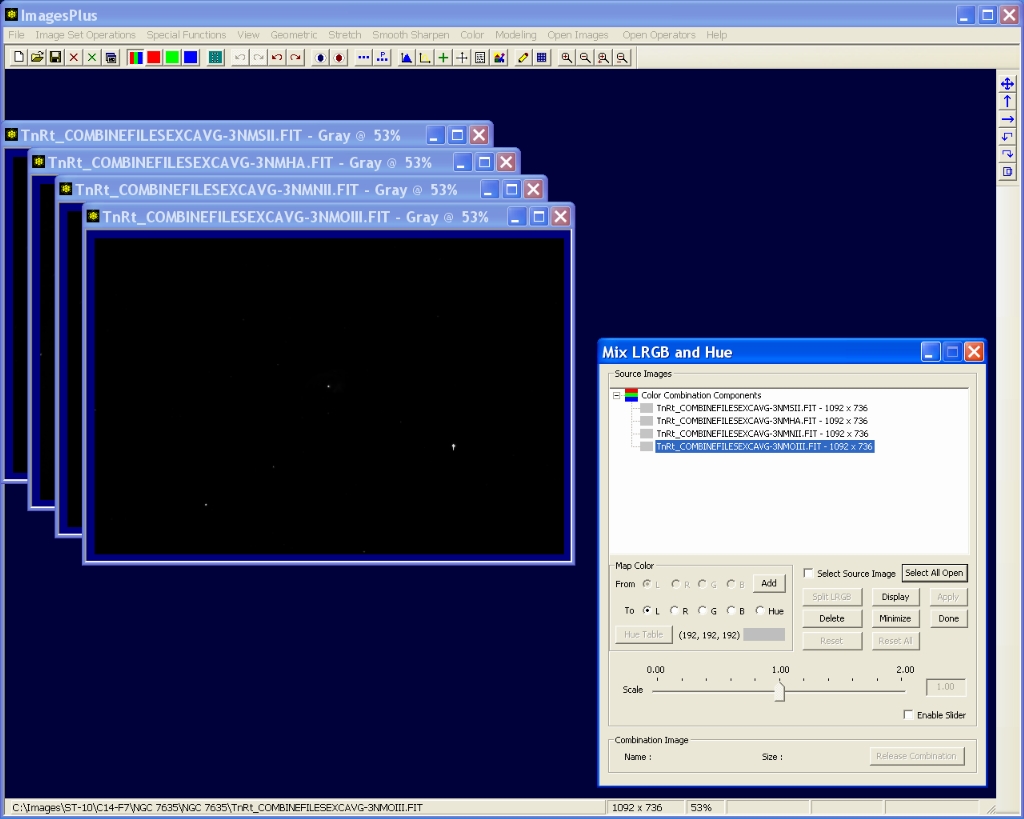 |
Step 3 - Assign H-alpha to Blue Green in the Combination Image
Left-click on the H-alpha source image in the tree then from the Map Color control group select to G. Press the Add button then set the factor slider to 0.67x. Now add H-alpha to blue and set the factor to 0.33x. You could also select a single blue green hue from the hue table and set the factor to 1.0x.
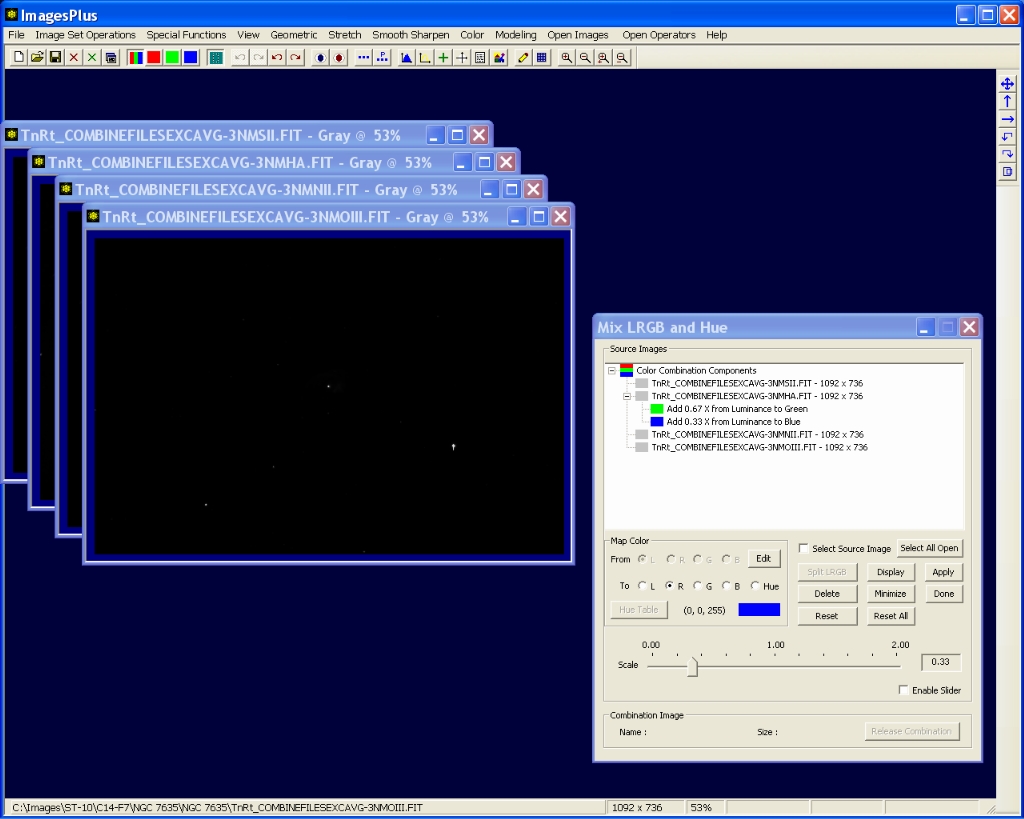 |
Step 4 - Assign NII to Red and OIII to Blue in the Combination Image
Use the Map Color control group to map NII to red with a factor of 1.21x and OIII to blue with a factor of 1.0x.
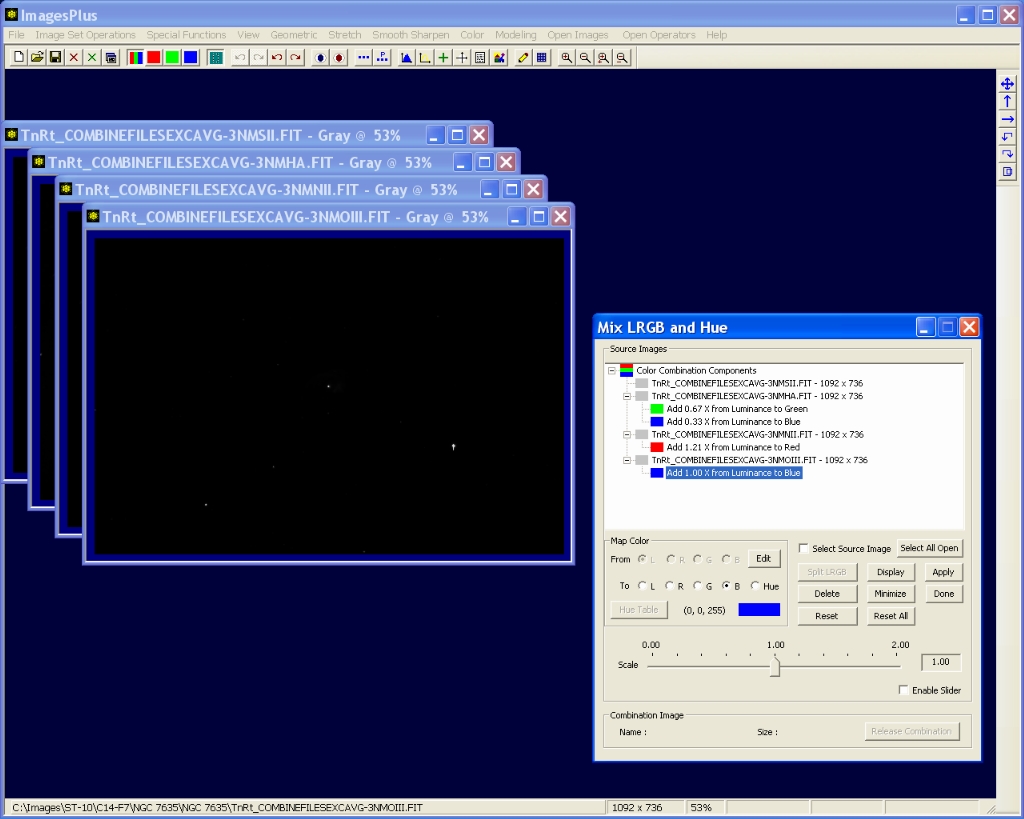 |
Step 5 - Select Orange Hue for SII
Select Hue in the Map Color group then press the Hue Table button. Use the Define Custom Colors button to display the hue table then left-click on an orange in the hue table. Make sure you set the luminance level > 0. Press Ok to save the custom orange hue.
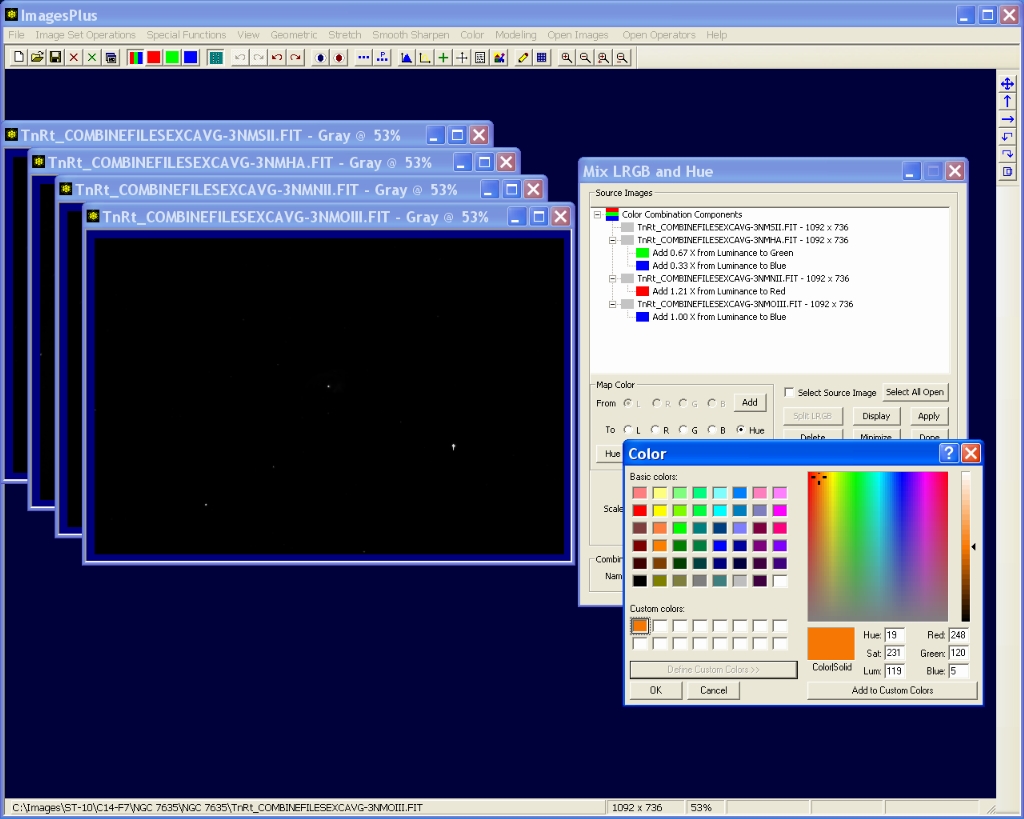 |
Step 6 - Assign SII to Orange in the Combination Image
Select the SII source image in the tree then press the Add button to map SII to orange in the combination image.
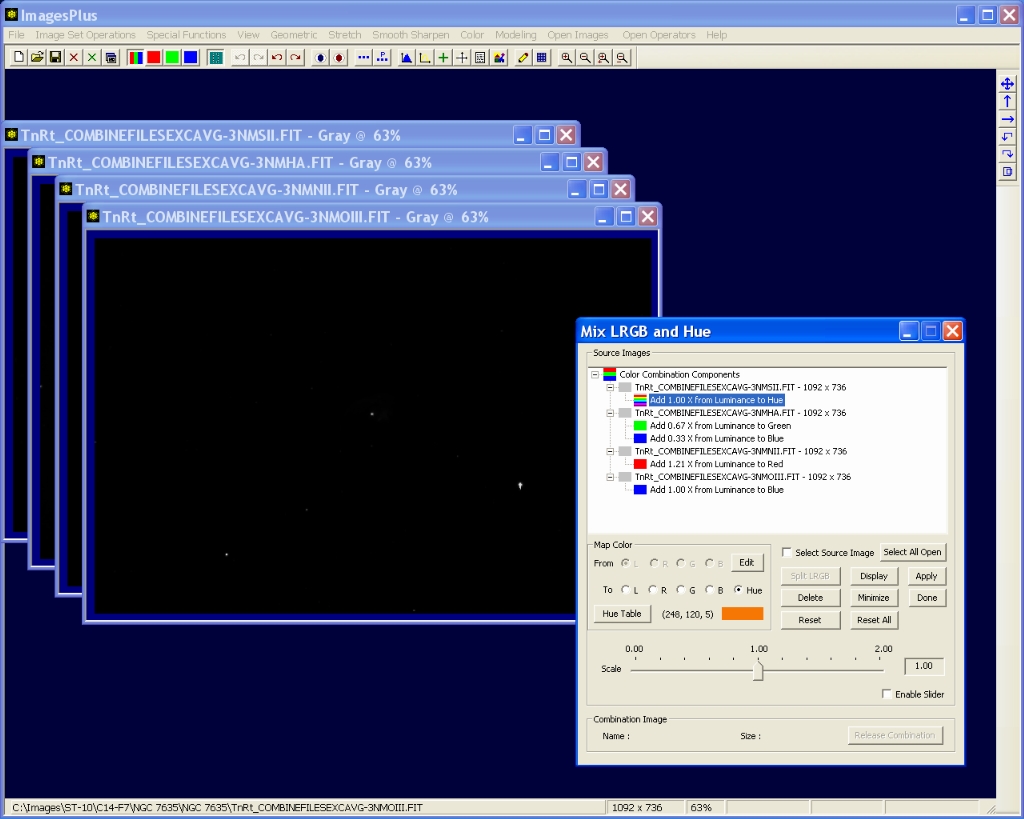 |
Step 7 - Build the Combination Image
Press the Apply button to build the combination image.
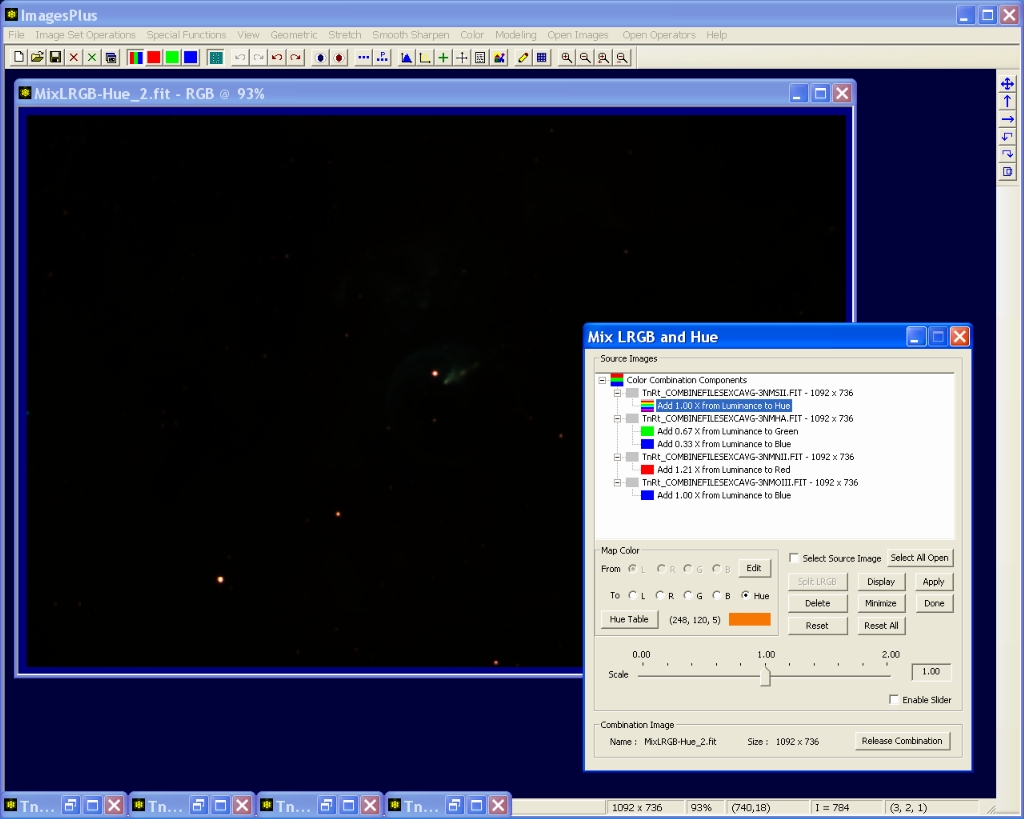 |
Step 8 - Test the Color Map
Press the Release Combination button on Mix LRGB and Hue then apply DDP to test the color combination. You can edit the color mix tree then press Apply to rebuild the combination image and test again.
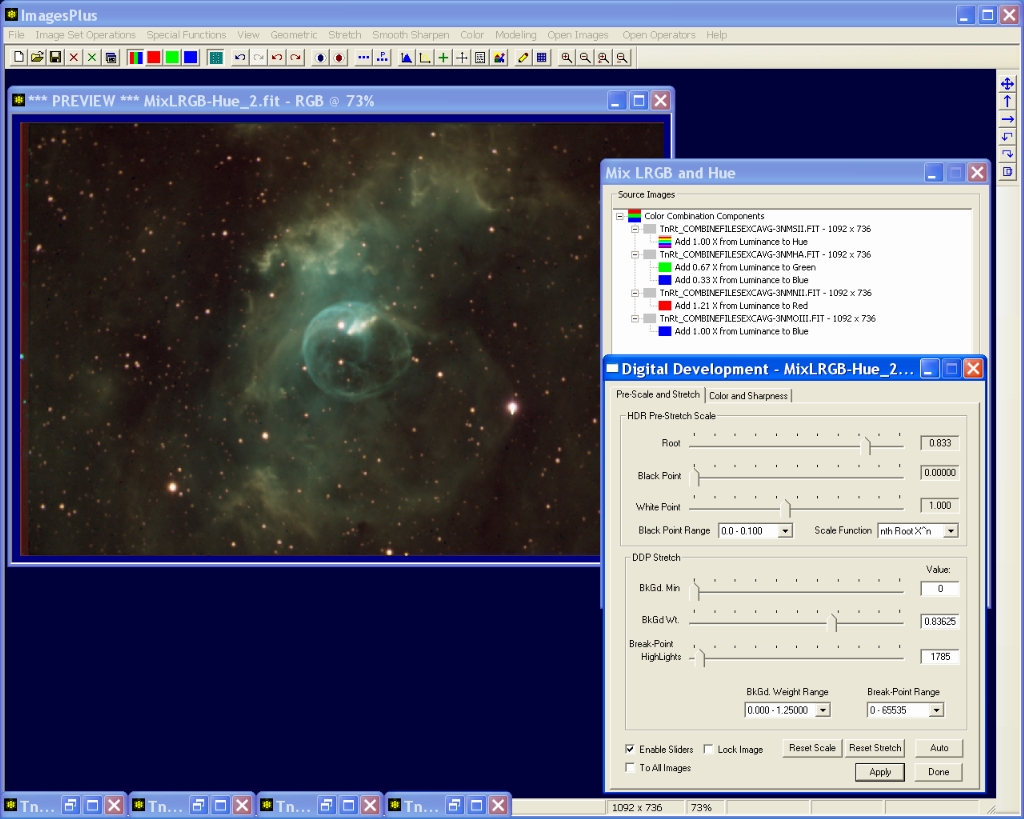 |
Finial Processed Image of NGC 7635
NGC 7635 4 Color Narrow Band
See NGC 7635 processing example for a detailed description and initial combination image with ImagesPlus 4.5 project file. The project file can be used with ImagesPlus 4.5 to step through the processing commands to create the final image of NGC 7635.
 |
Copyright © 2011 MLUnsold Digital Imaging. All Rights Reserved.