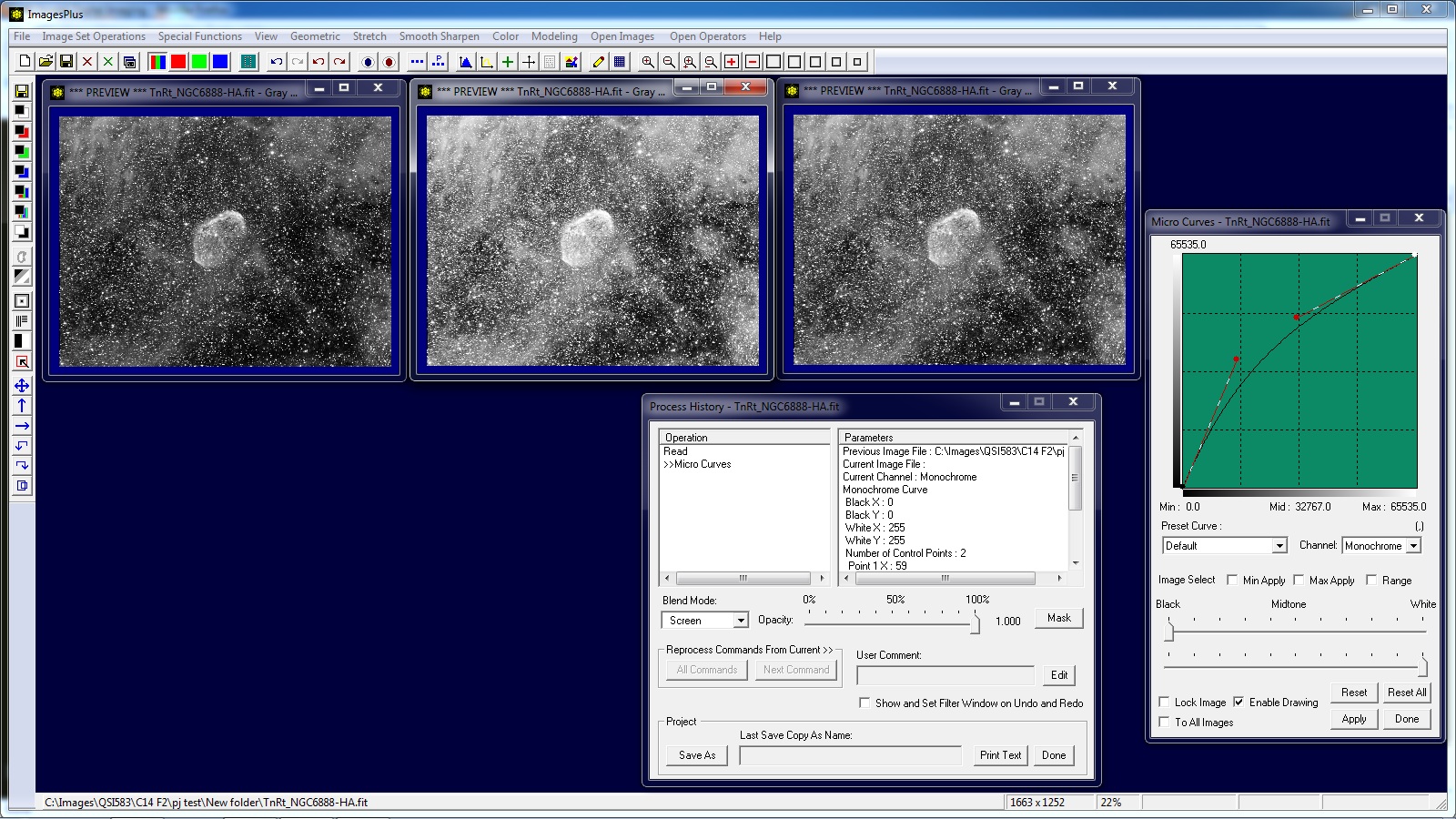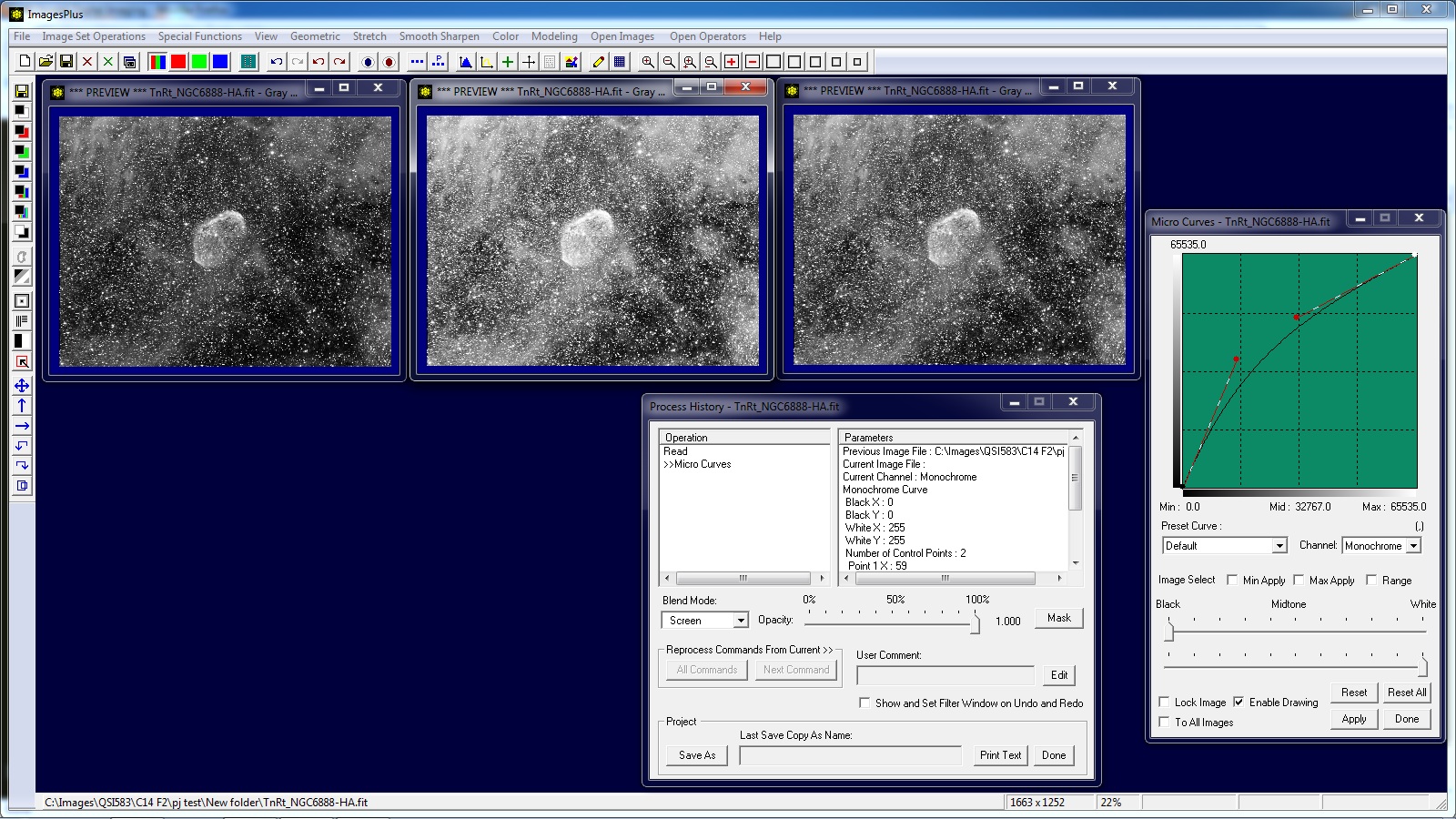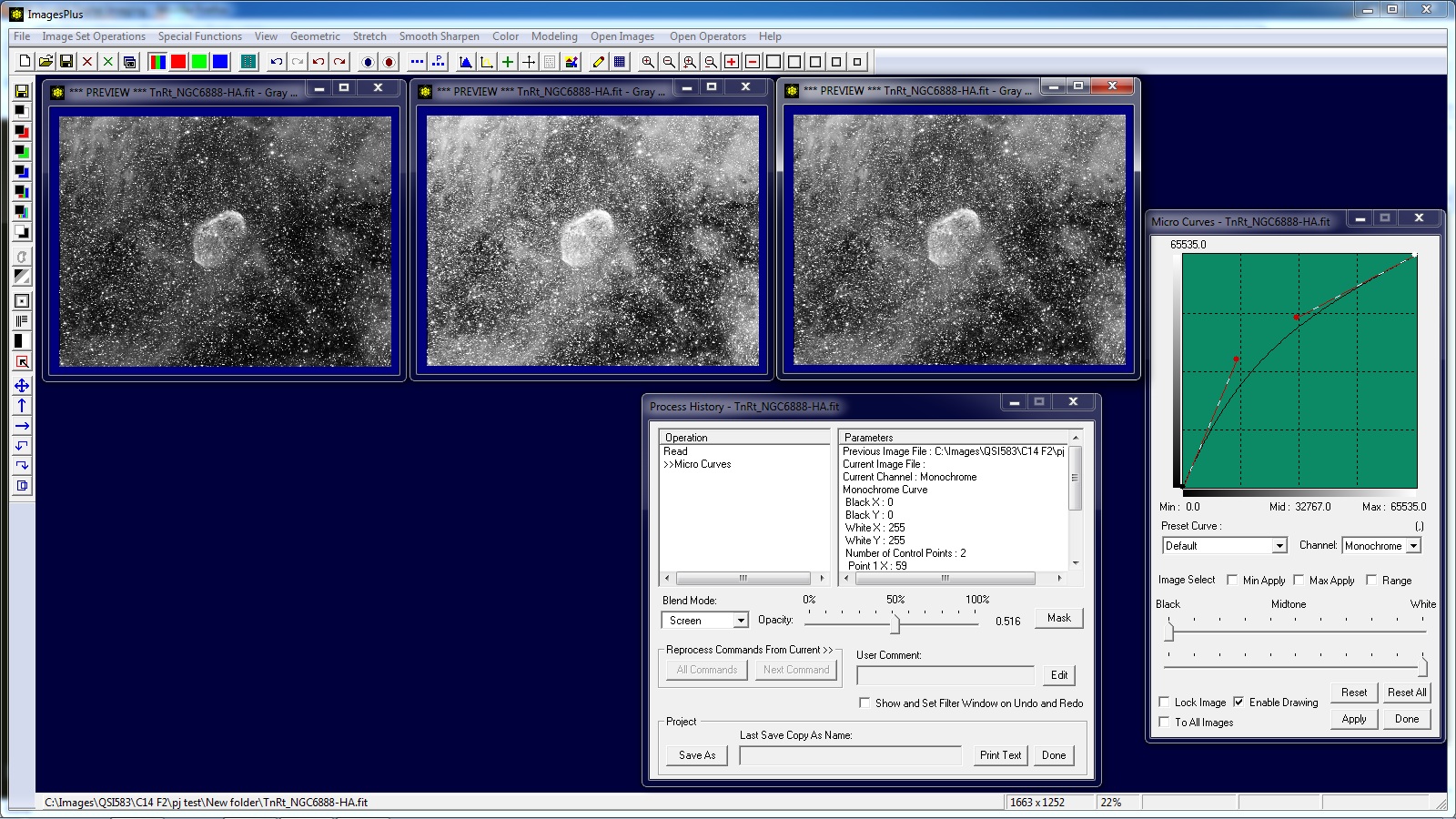Opacity
- Opacity is used to mix the previous image with the image created by the current operation with blend mode.
- The mix is defined as [current image] = (1.0 - opacity) * [previous image] + opacity * [current operation with blend mode image] where 0 <= opacity <= 1.0.
- If opacity is 1.0 then the current operation with blend mode image is shown 100%.
- If opacity is 0.0 then the previous image is shown 100%.
- If opacity is between 0.0 and 1.0 then the current image shown is the weighted average of the previous image and the current operation with blend mode image.
Initial image on left. Center image has a mild increase micro curve applied with screen blend mode and opacity = 1.0 set on the Process History window to boost brightness.
Opacity = 1.0 allows the micro curve screen blend to show at 100%.
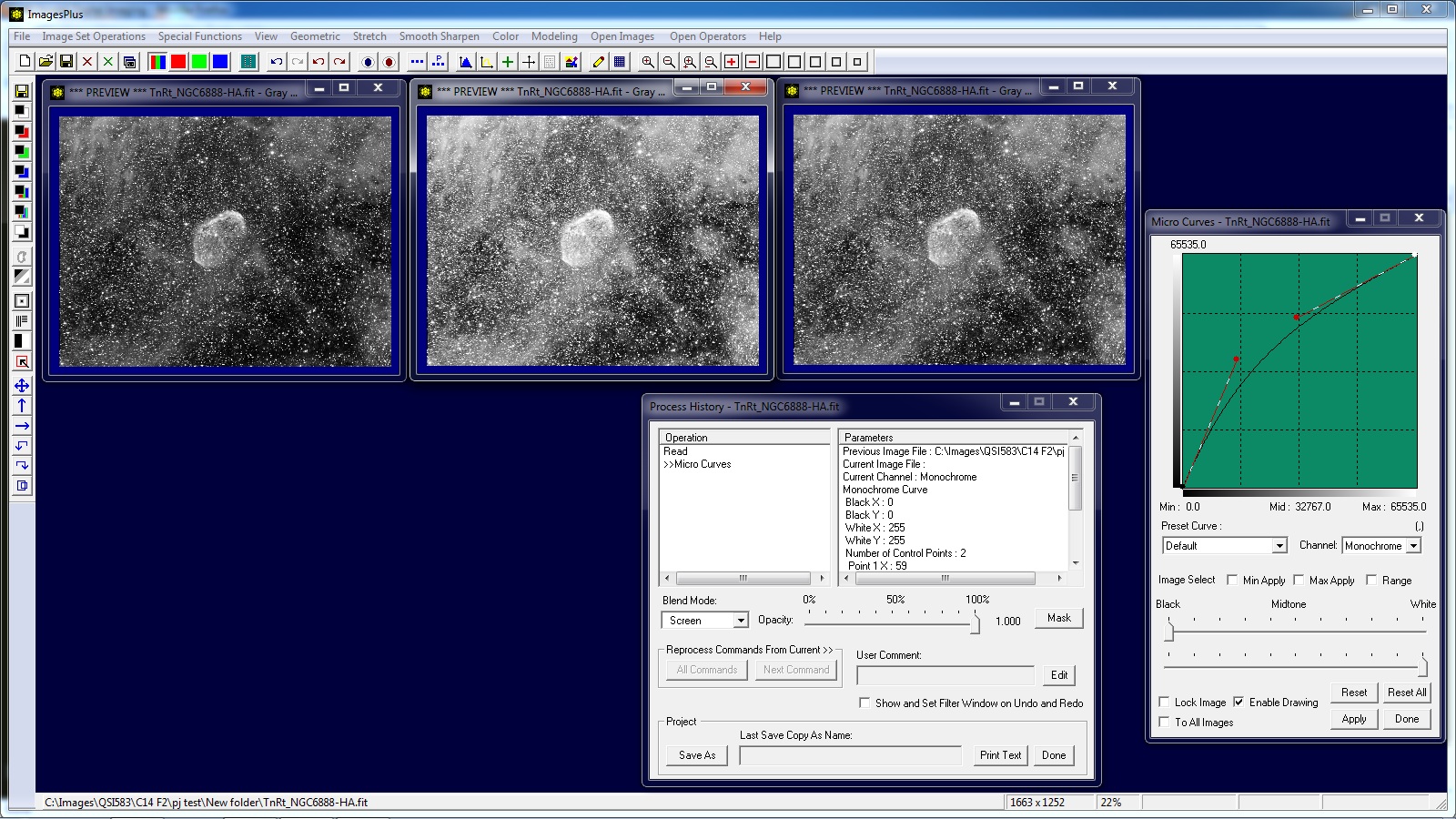 |
Image on right has opacity = 0.516 which mixes the previous and micro curve screen image. The mix is given by [current image] = (1.0 - opacity) * [previous image] + opacity * [micro curve screen image] which is very near an average of the two images.
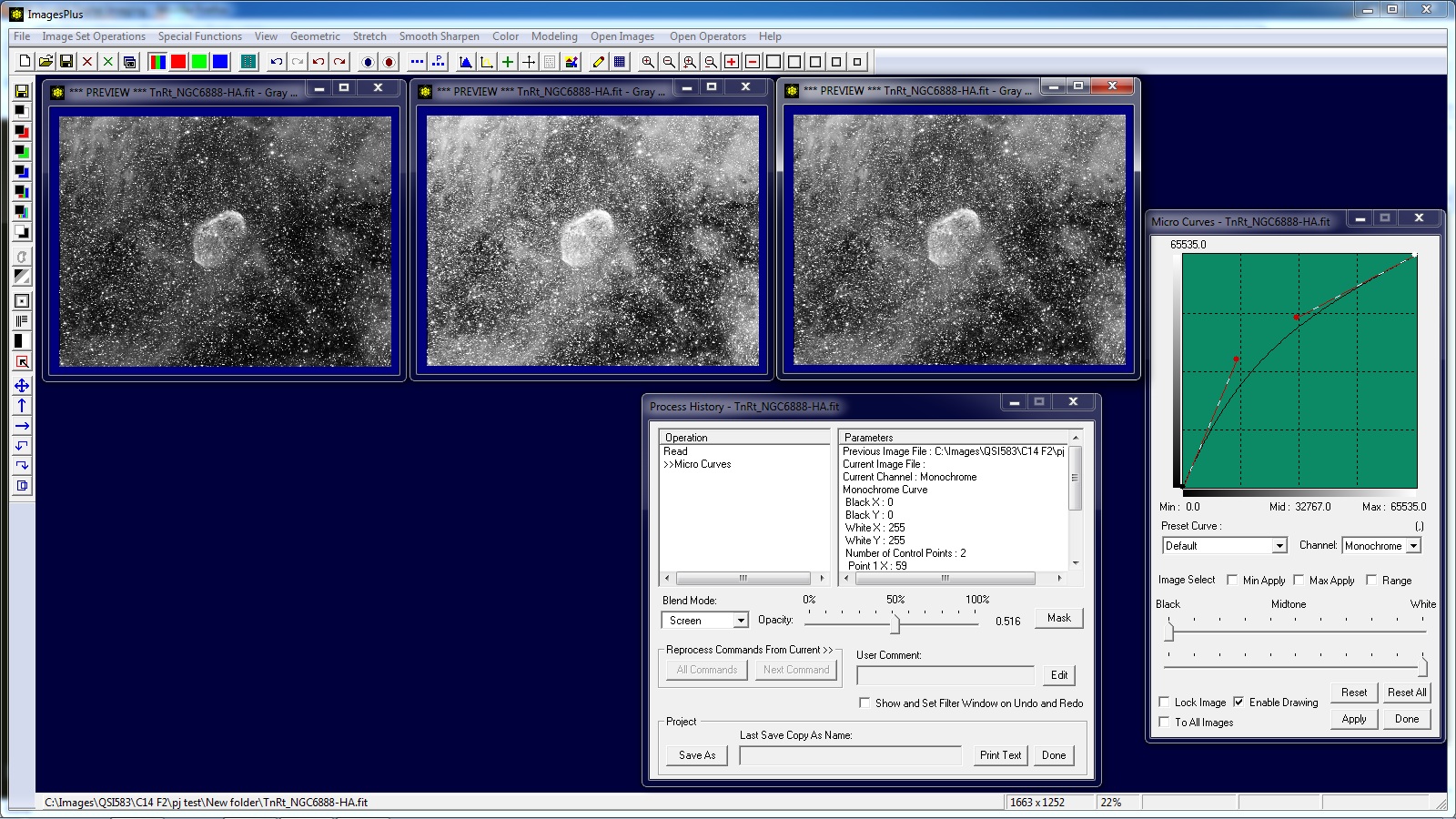 |
Copyright © 2012 MLUnsold Digital Imaging. All Rights Reserved.