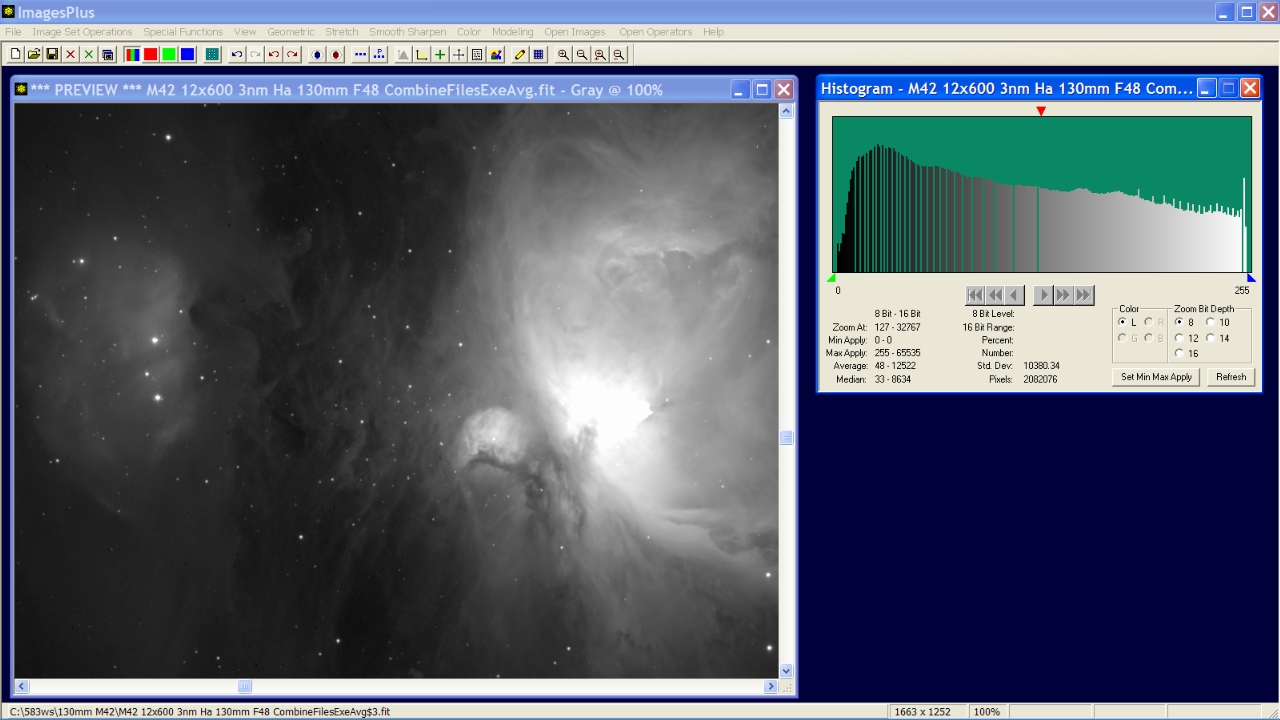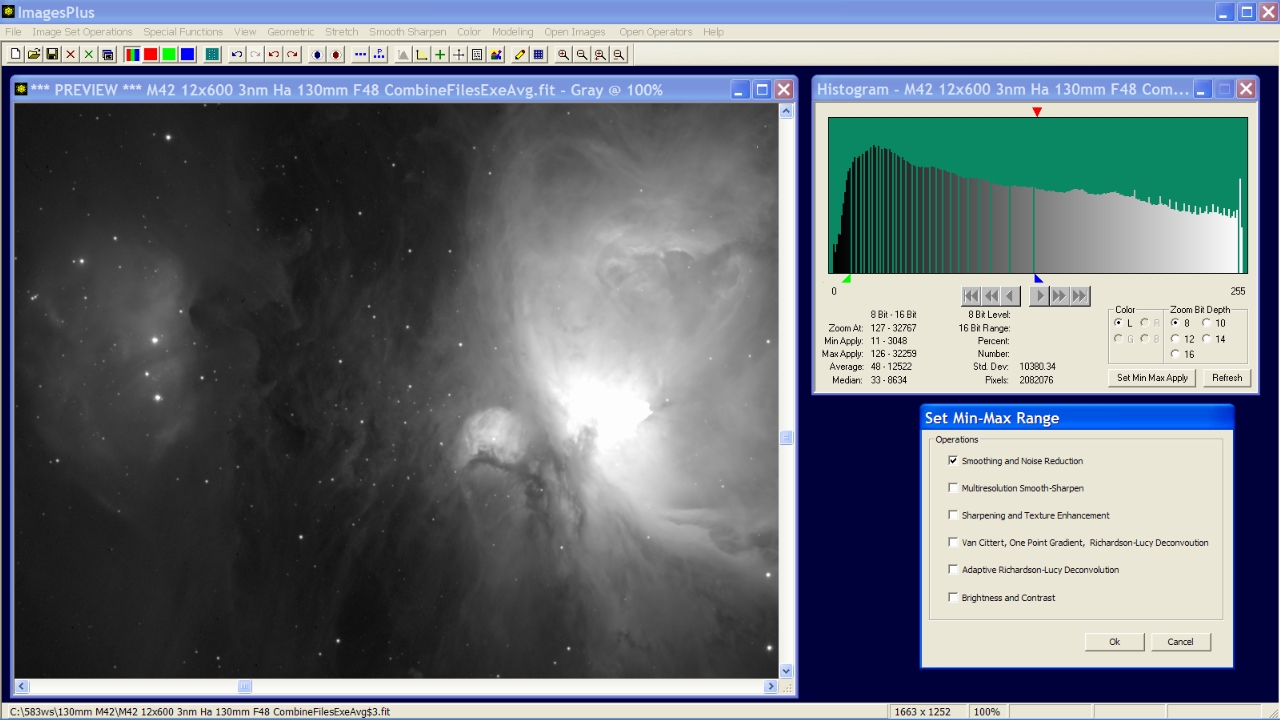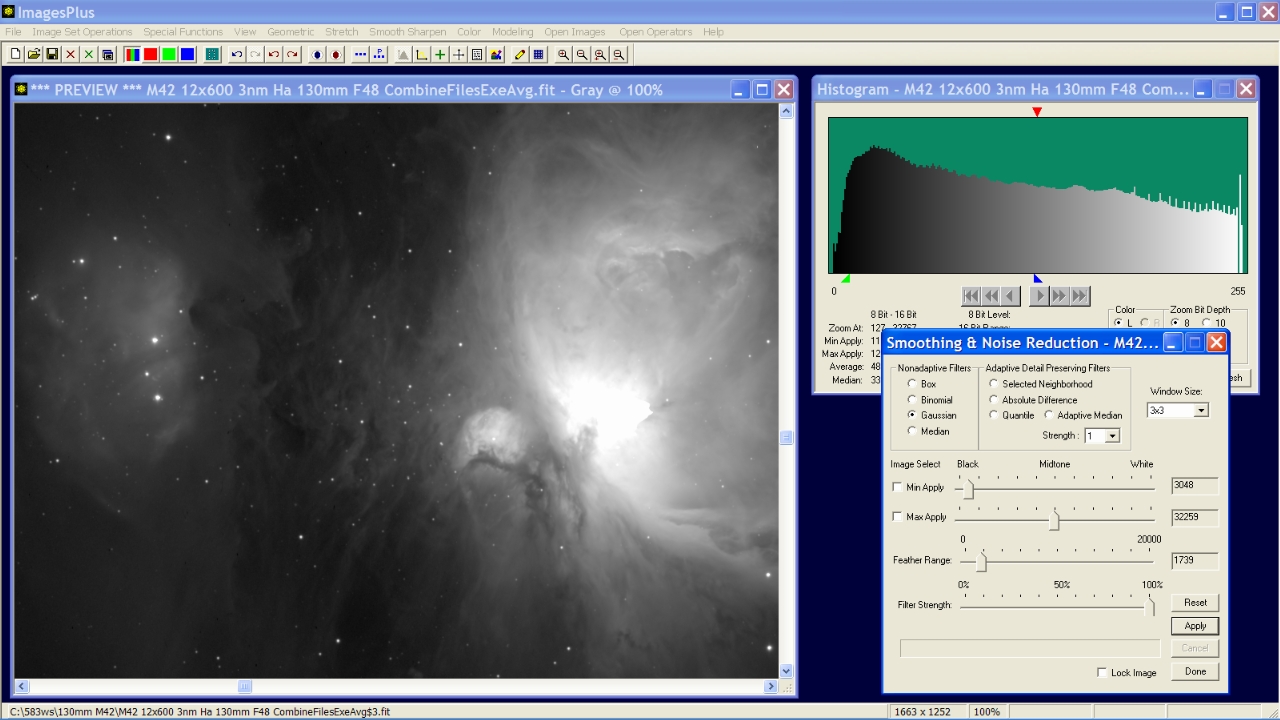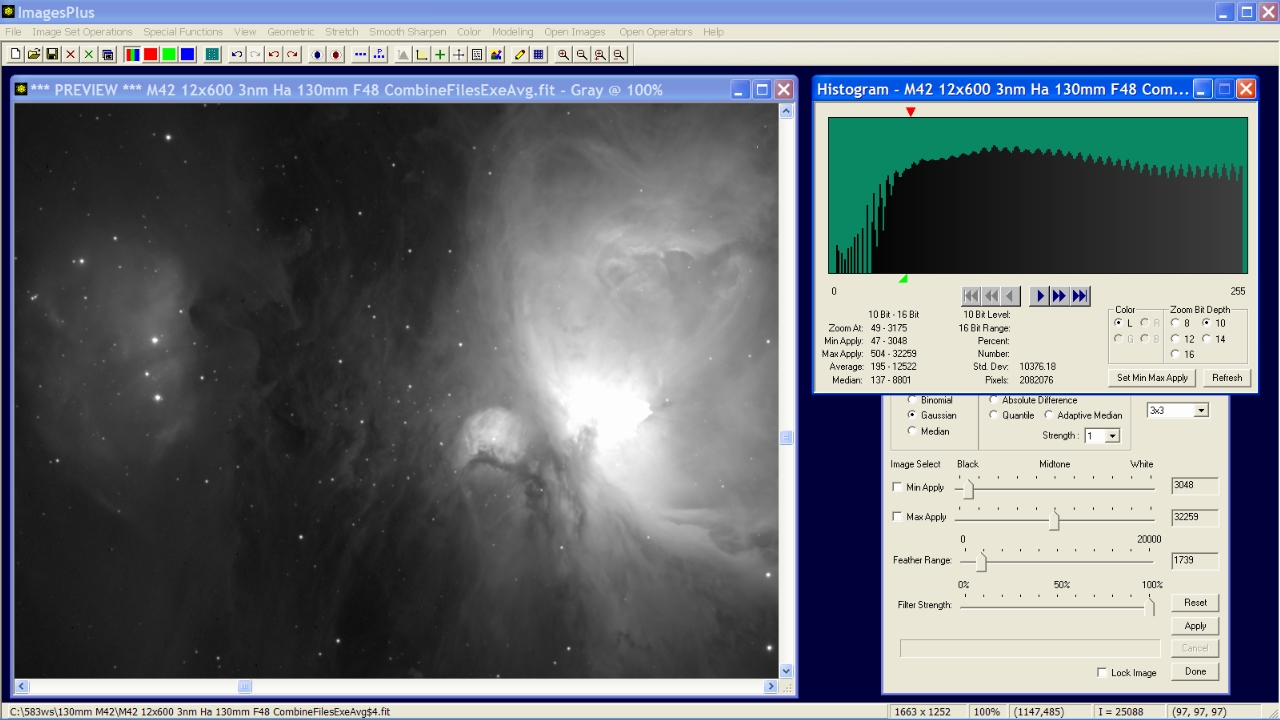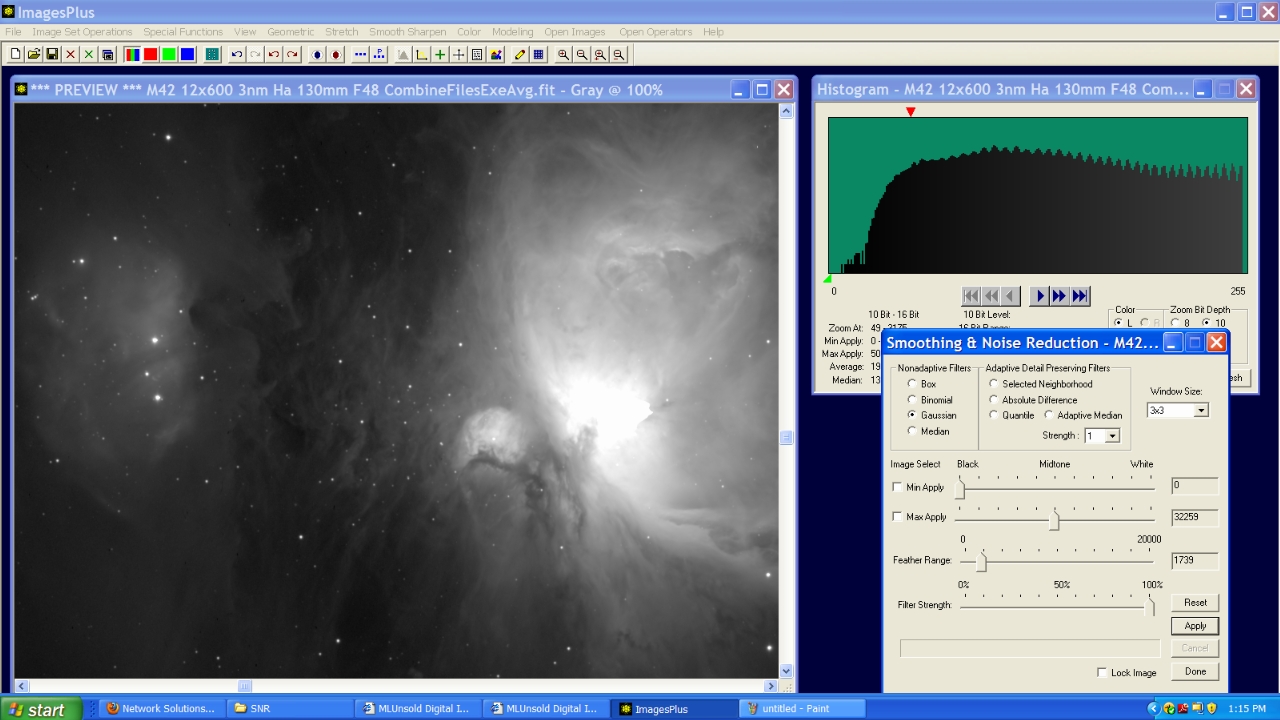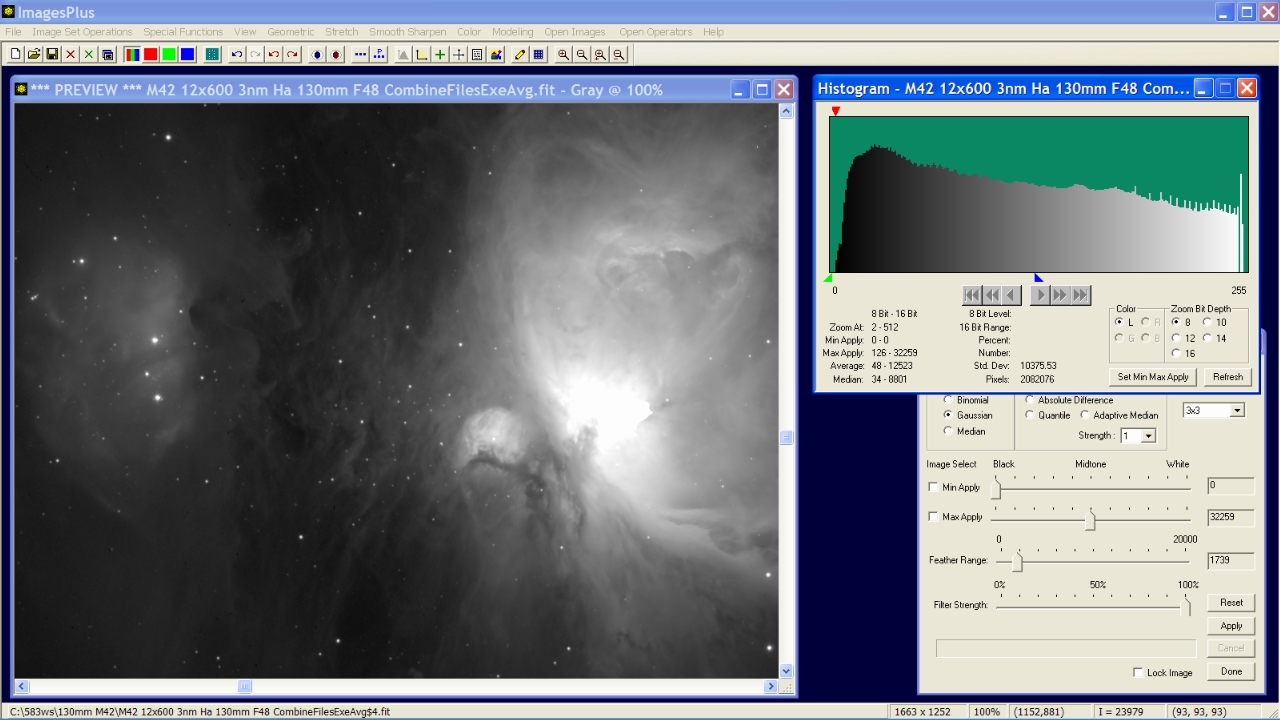- The min max apply range of the Smoothing Noise Reduction and Multiresolution tools on the Smooth and Sharpen main menu can be set using using the 8-16 bit histogram or by selecting points from the image . To select values from the image check the Min Apply or Max Apply box on the smoothing tools then left click on the image. A feather radius can be set to blend the boundry of the min max apply range into the unprocessed area of the image.
- The initial image below was stacked then stretched using the HDR ArcSinH function as shown by
HDR general stretch functions.
- The goal is to apply a soft smoothing to the background of the image using the 8-16 bit histogram to set the min and max apply range. All of the smoothing, sharpening, and deconvolution tools on the Smooth and Sharpen main menu with min max apply range can be set using the histogram and have an optional feather radius.
Initial HDR ArcSinH stretched 3nm H-alpha image of M42.
 |
Step 1
- The initial image is displayed at 100% using the View | Zoom tool then centered on M42.
- The 8-16 bit histogram is opened using the toolbar.
- The red triangle at the top of the histogram is the current zoom position. The zoom position is set with a left-click above the histogram. The zoom radio buttons are used to zoom in and out with the red zoom position centered in the histogram.
- The left and right scoll buttons are enabled when a 10-16 bit histogram is displayed. The complete 8 bit histogram is displayed so the scroll buttons are disabled.
- The green and blue triangles at the bottom of the histogram are the min and max apply values, respectively. Left-click below the histogram to set the min position and right-click below the histogram to set the max position. The min and max values are set on smoothing, sharpening, and deconvolution tools using the Set Min Max Apply button.
- The example below demonstrates setting the min max apply range using the 8-16 bit histogram.
Hybrid ArcSinH stretched 3nm H-alpha image with its 8 bit histogram showing the default position of the red, green, and blue traingles or zoom position, min, and max range values, respectively.
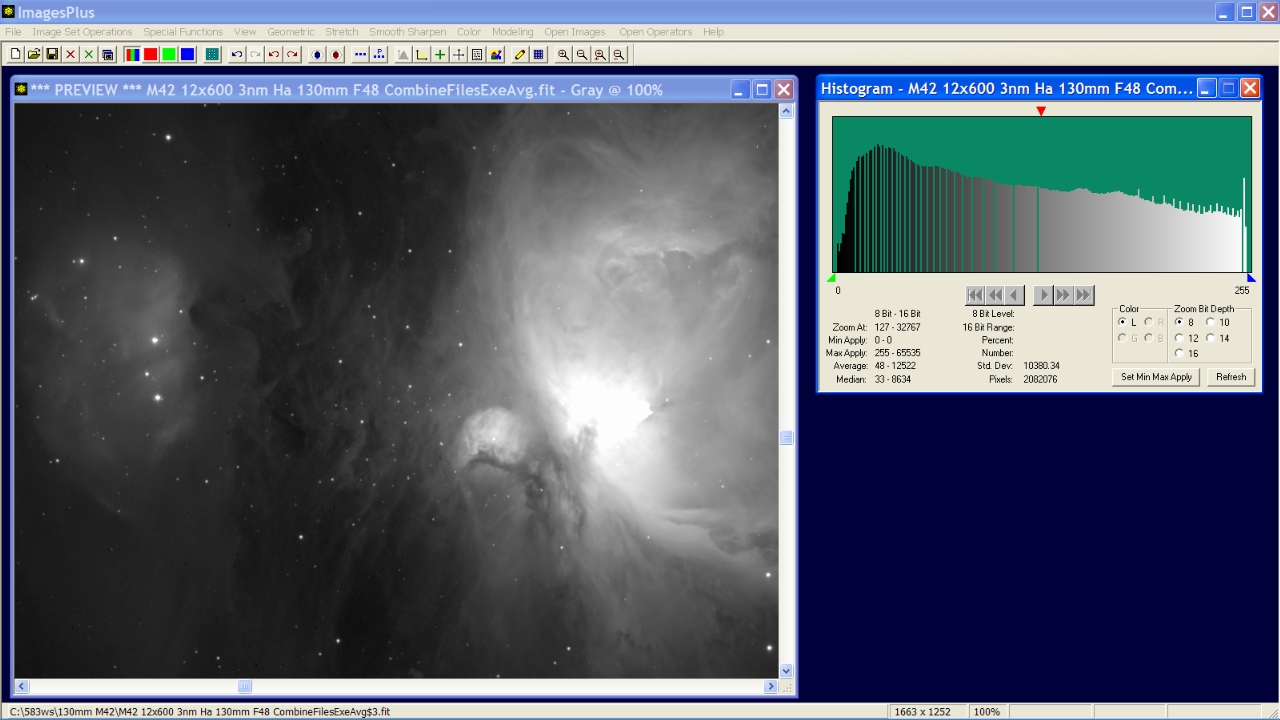 |
Step 2
- Note that the 8 bit histogram is combed or does not use all available levels of gray. To make the best use of common 8 bit computer display the 8 bit histogram should be filled and appear continuous. Since the combed area of the histogram is in the darker gray levels a soft smoothing function will be applied to the background of the image.
- To select the min and max values for the smoothing function left-click below the histogram at the left most missing value then right-click at the right most missing value of the histogram. The green min triangle and blue max trinagle will then be set as shown in the histogram below.
- Press the Set Min Max Apply button then select Smoothing and Noise Reduction. The Smoothing and Noise Reduction tool is displayed with the min and max levels set when the Ok button is pressed.
The green min value and blue max value for smoothing is set on the histogram then transferred to the Smoothing and Noise Reduction tool using the Set Min Max Apply buton.
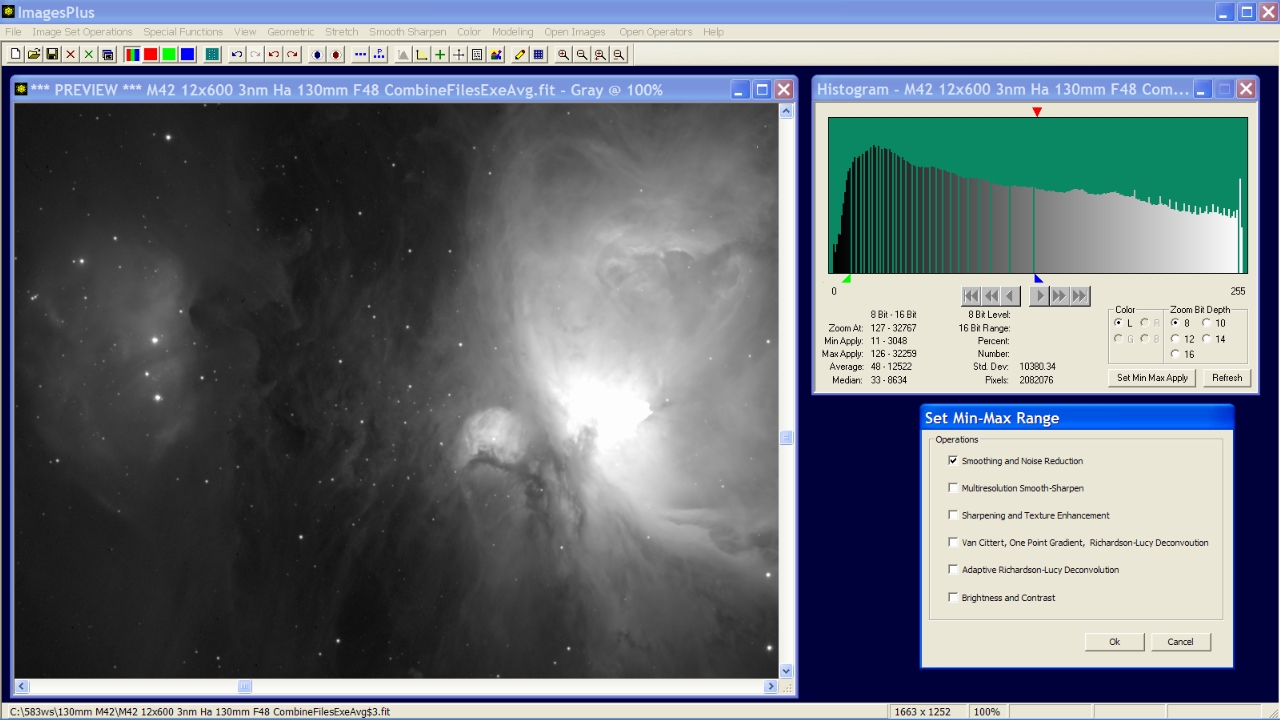 |
Step 3
- The Smoothing and Noise Reduction tool is used smooth the background of the image and fill the histogram.
The feather range is set to 1739 and a soft 3x3 Gaussian smoothing function is applied to the image in the range [3048, 32259].
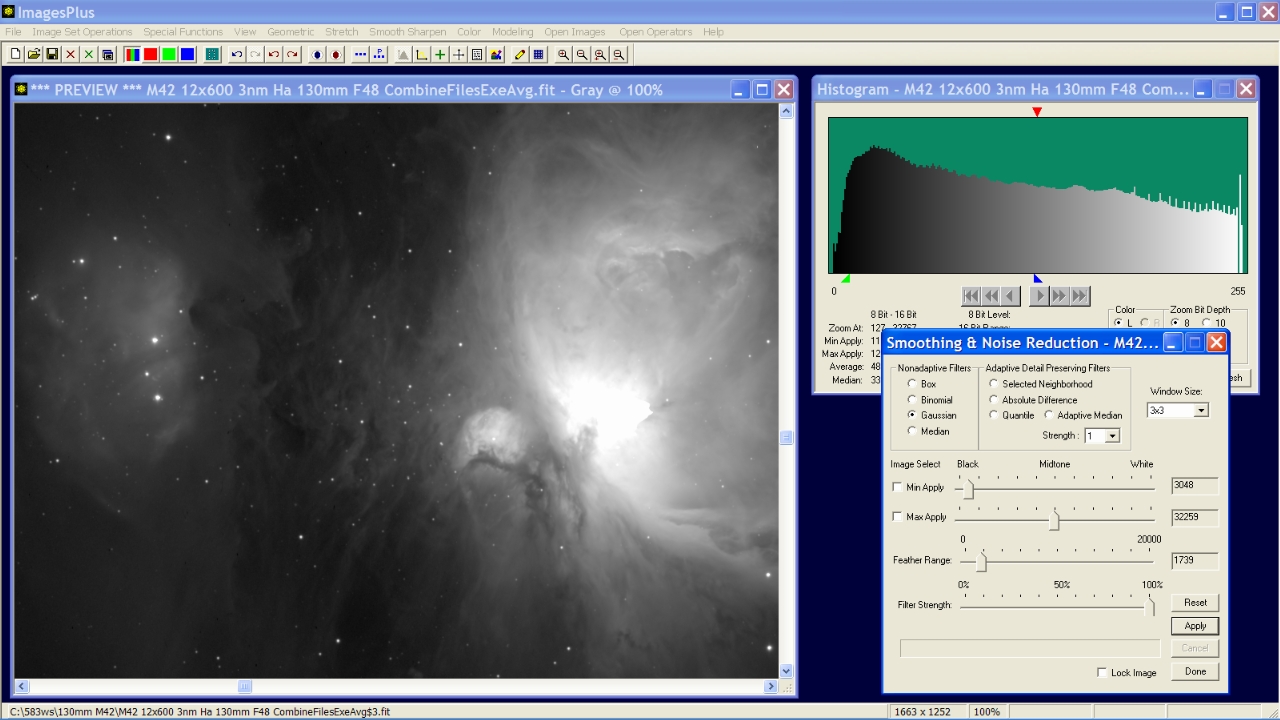 |
Step 4
- The 8 bit histogram shown in step 3 is continuous after the smoothing tool is applied.
- The red triangle zoom position is set near the green min range value using a left-click at the top of the 8 bit histogram then the 10 bit histogram is displayed using the zoom bit depth radio buttons.
The 10 bit histogram near the green min range value is combed. The green min range value could be set to 0 to make both the 8 and 10 bit histograms continuous in the dark background values. A 10 bit monitor would show the most gray levels when its 10 bit histogram is continuous.
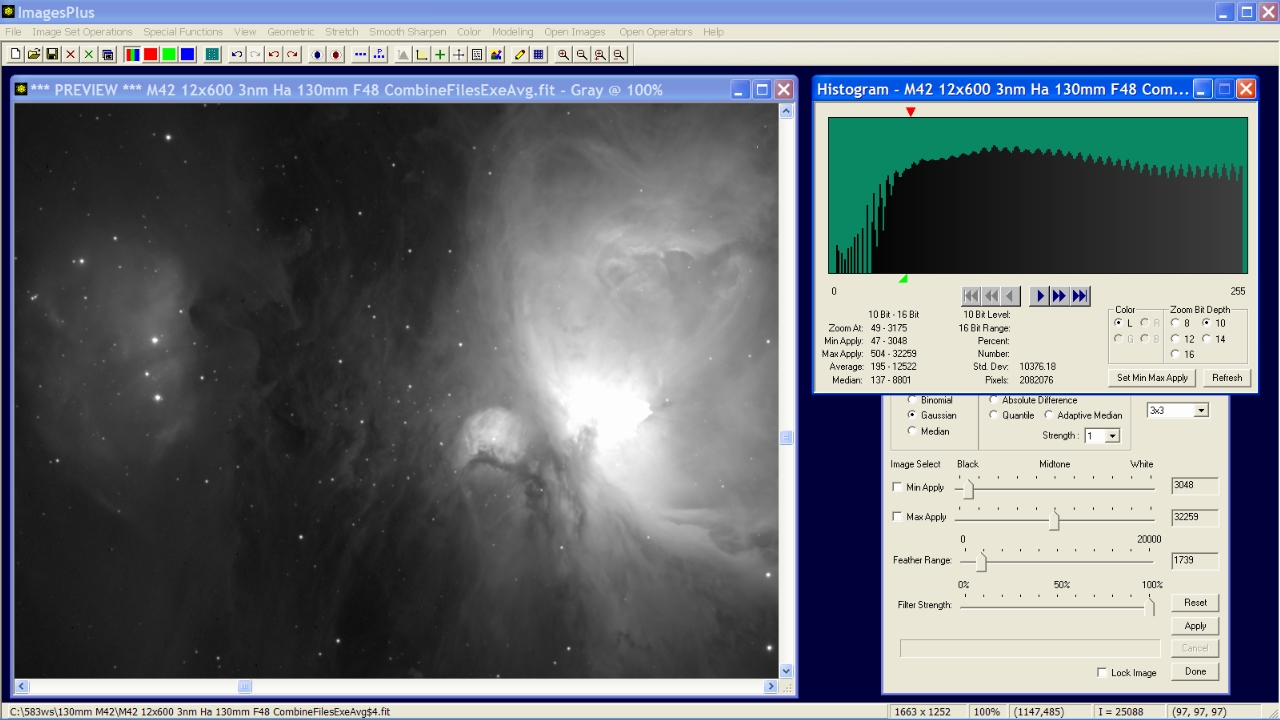 |
Step 5
- Since the Smoothing and Noise Reduction tool is open the Min Apply slider is moved to zero and the filter is applied.
- The 10 bit histogram is now continuous near 0 and the green min apply range value is set to 0.
The histogram green min and max blue triangle positions are updated when the Smoothing and Noise Reduction filter is applied. The 10 bit histogram is now smooth and continuous near 0.
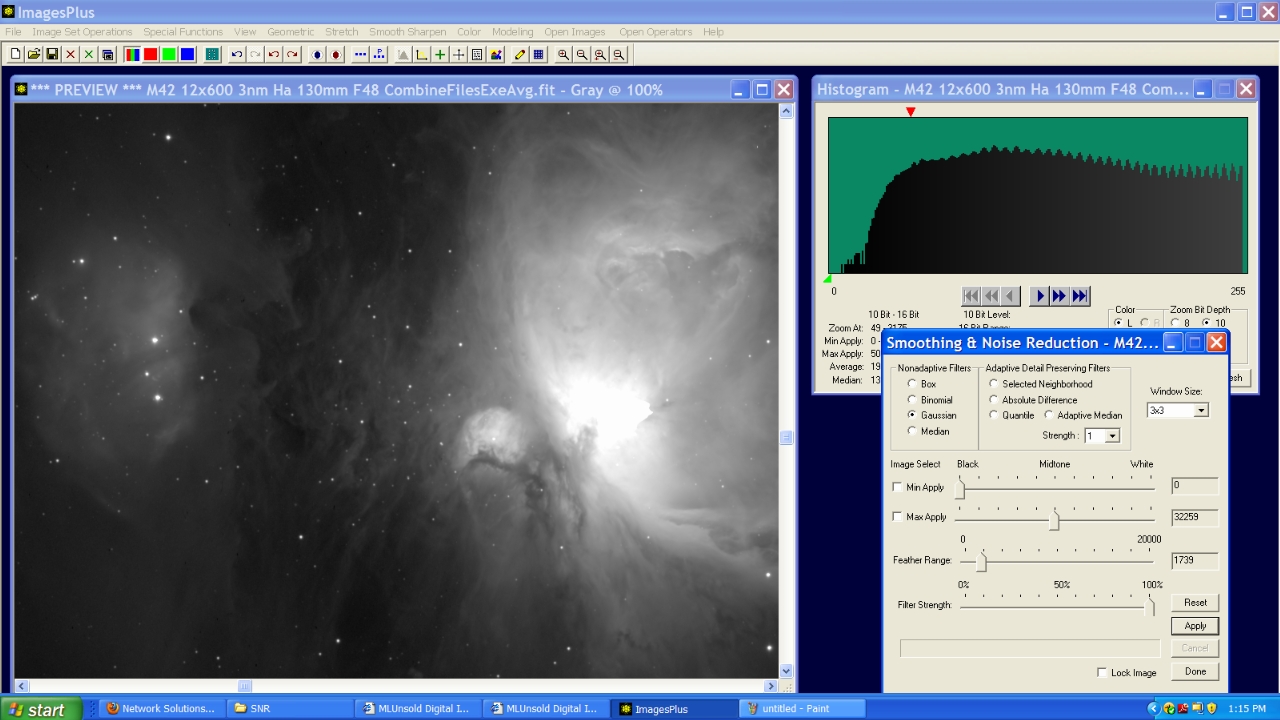 |
Step 6
- The zoom bit depth is set to 8 to show the full continuous 8 bit histogram.
- Note that the red triangle zoom position is set to the far left near the green min range value.
Copyright © 2010 MLUnsold Digital Imaging. All Rights Reserved.