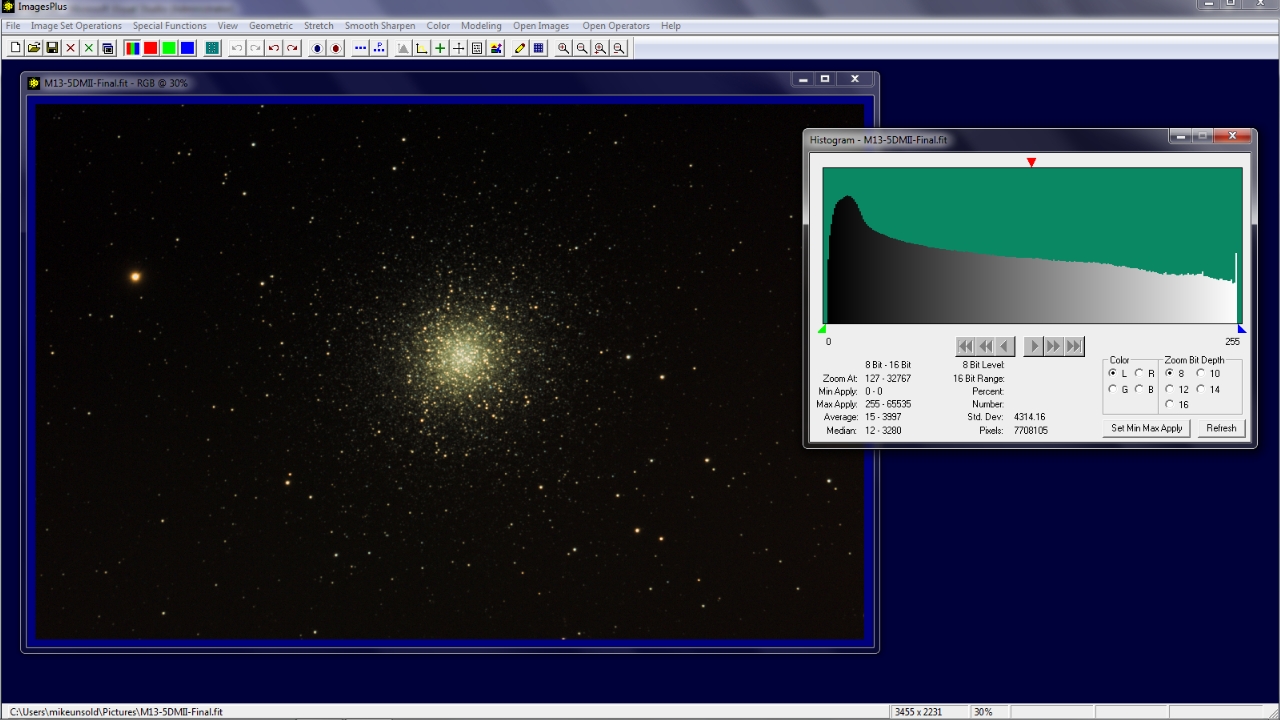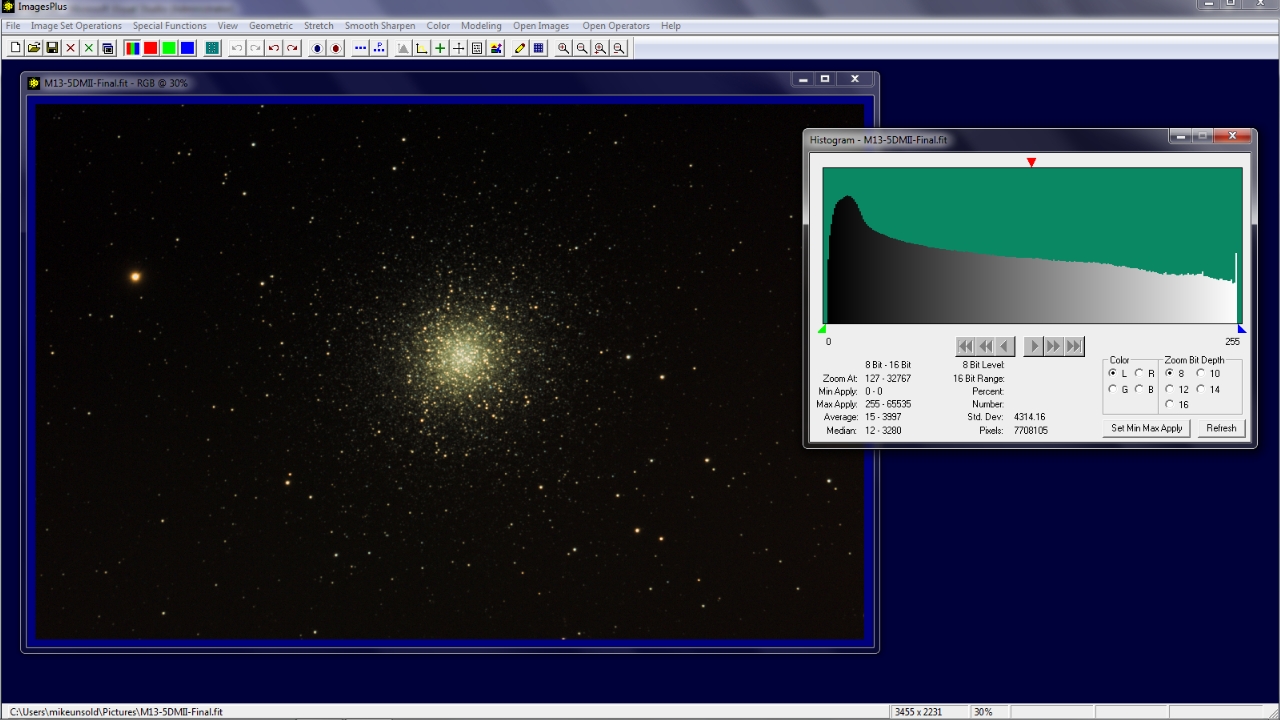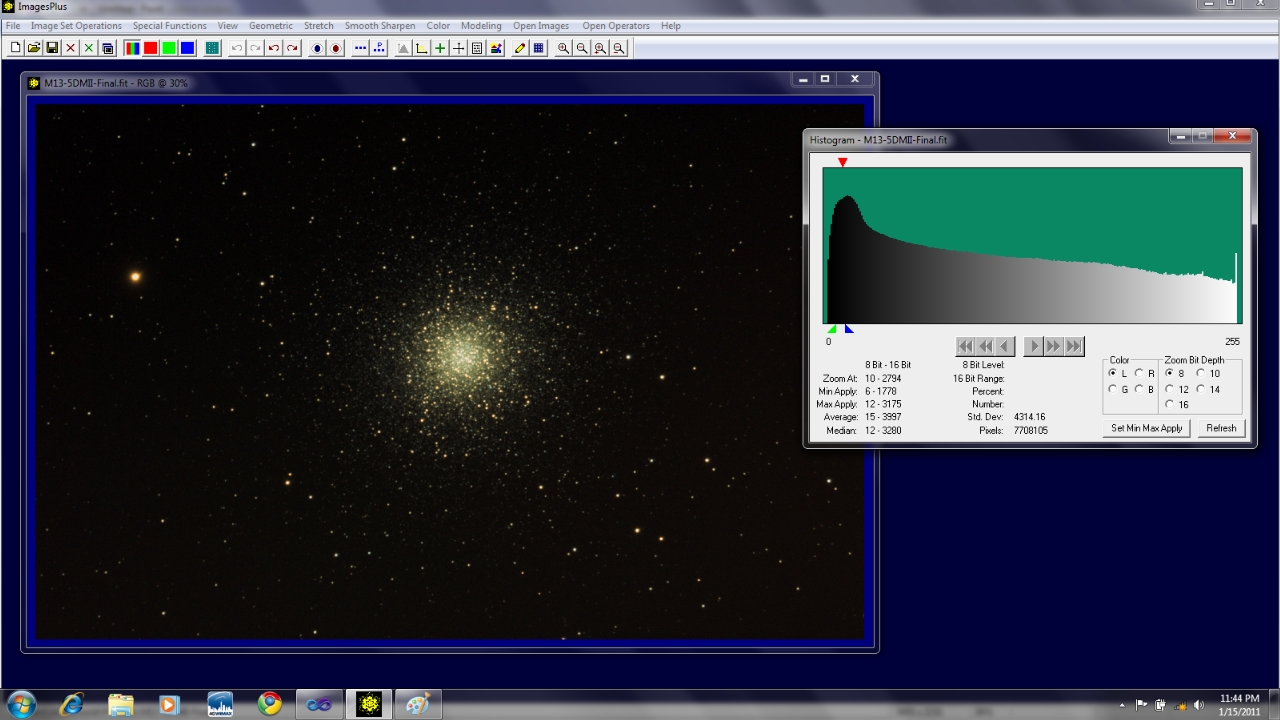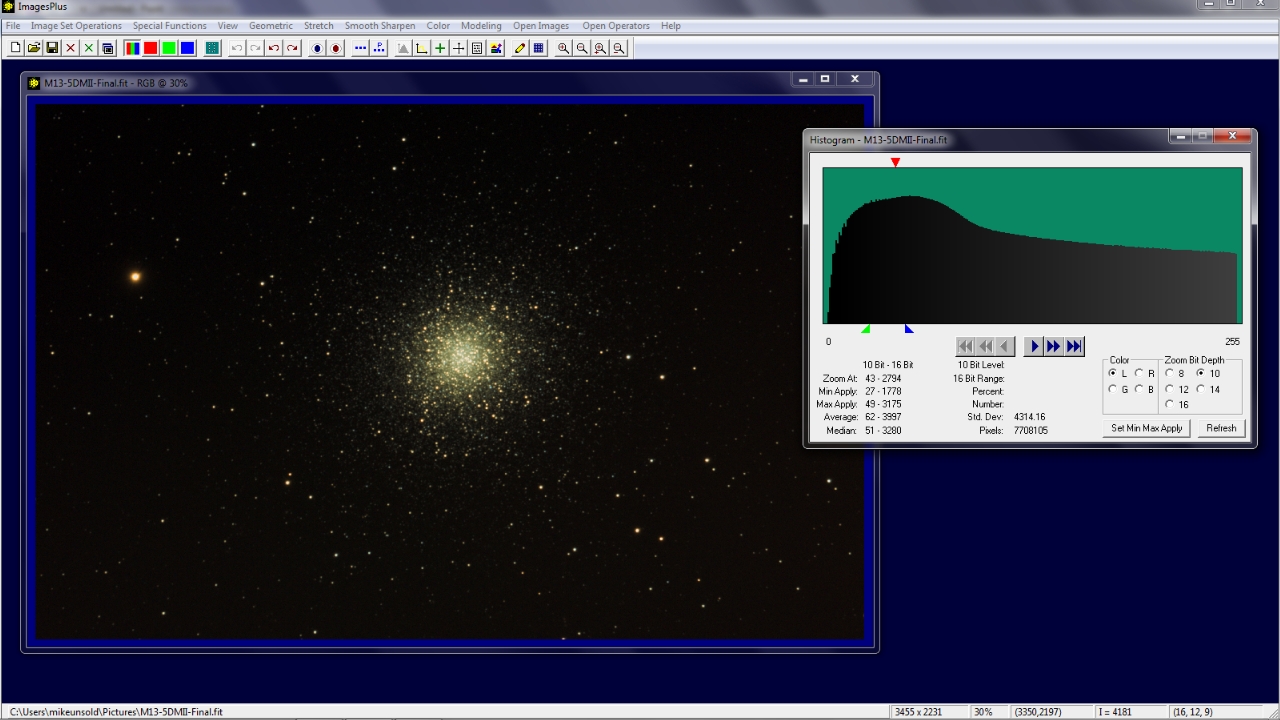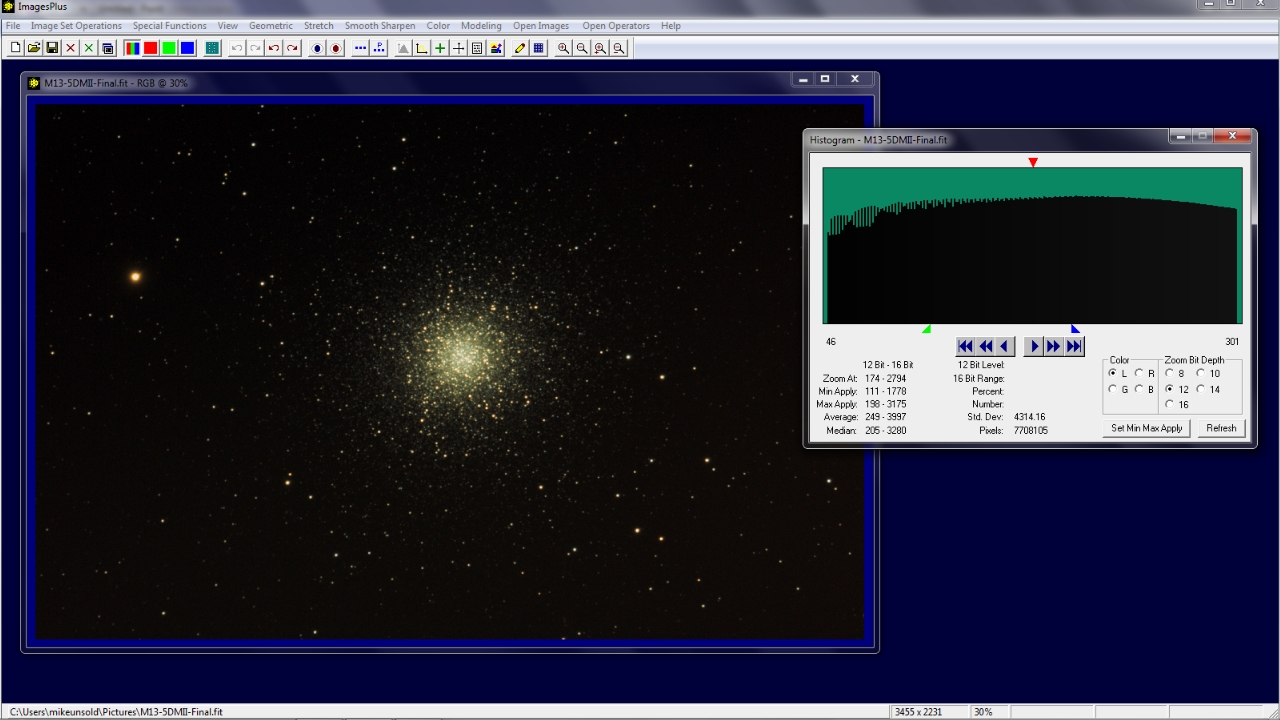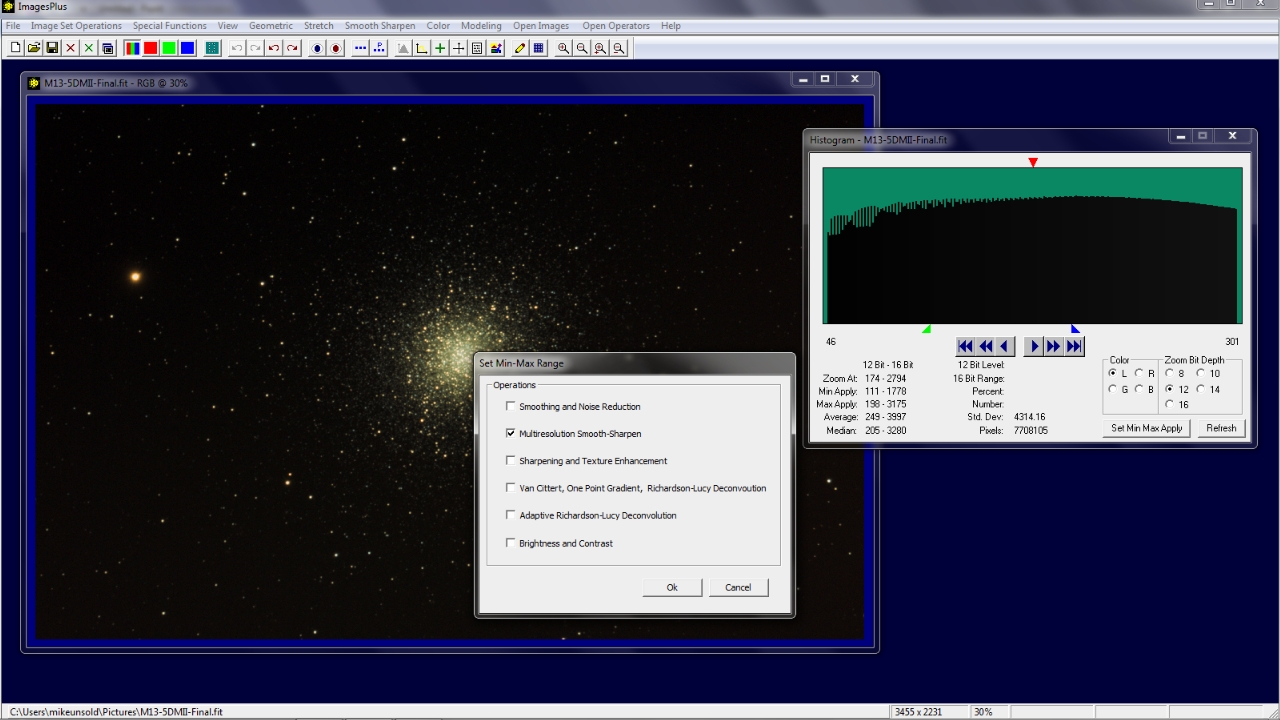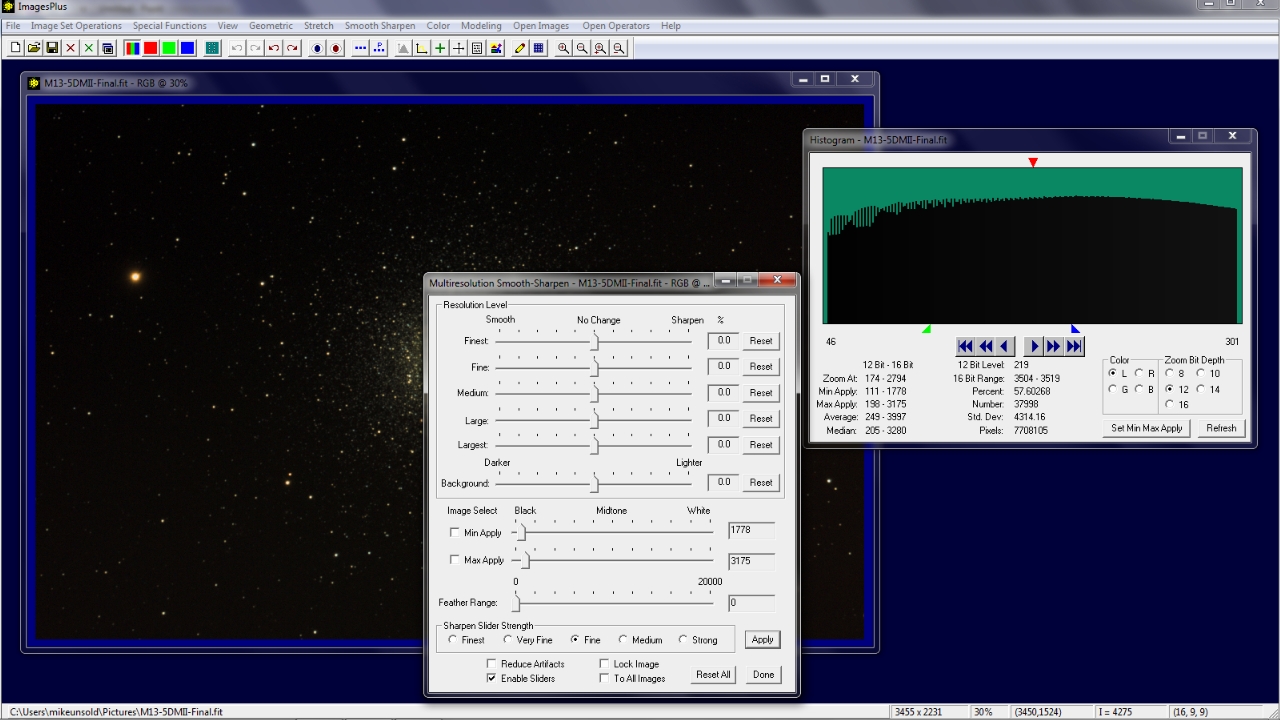- The Histogram tool can display 8, 10, 12, 14, and 16 bit histograms of monochrome or color images. The Zoom Bit Depth controls are used to select the bit display of the histogram or to zoom in and out on the histogram. The red triangle at the top of the histogram is the zoom position. Left-click at the top of the histogram to set the zoom position then press one of the Zoom Bit Depth controls to zoom in or out. The zoom position shown by the red triangle will be centered in each zoomed display.
- The |<<, <<, <, >, >>, >>| buttons are used to scroll the histogram display. The scroll buttons ae disabled when an 8 bit histogram is displayed since the complete histogram is shown from black = 0 to white = 255. Histograms with bit depth of 10, 12, 14, or 16 have far more values to display than an 8 bit histogram so only a portion of the higher bit depth histogram is displayed. For example, a complete 8 bit histogram has integer values from 0 to 255 and fits within the fixed and finite histogram display window. A 10 bit histogram display of the same data has 1024 integer values from black = 0 to white = 1023. As a result only 1/4 of a 10 bit histogram can be displayed. Histograms of 12, 14, and 16 bit data have 4096, 16384, and 65536 different integer values to display. ImagesPlus uses 64 bit image arrays which are displayed as 8, 10, 12, 14, or 16 bit histograms. The scoll buttons are enabled if bit depth > 8 to allow inspection of the complete histogram. Using the scroll buttons to move the view left or right does not move the red triangle zoom position.
- The green min apply and blue max apply triangles at the bottom of the histogram define an interval [min, max] that can be transferred to smoothing, sharpening, and deconvolution tools using the Set Min Max Apply button.
Default 8 bit histogram with zoom at position = 127 or the center of the 8 bit histogram. The green min apply triangle and blue max apply triangle are set to black = 0 and white = 255, respectively.
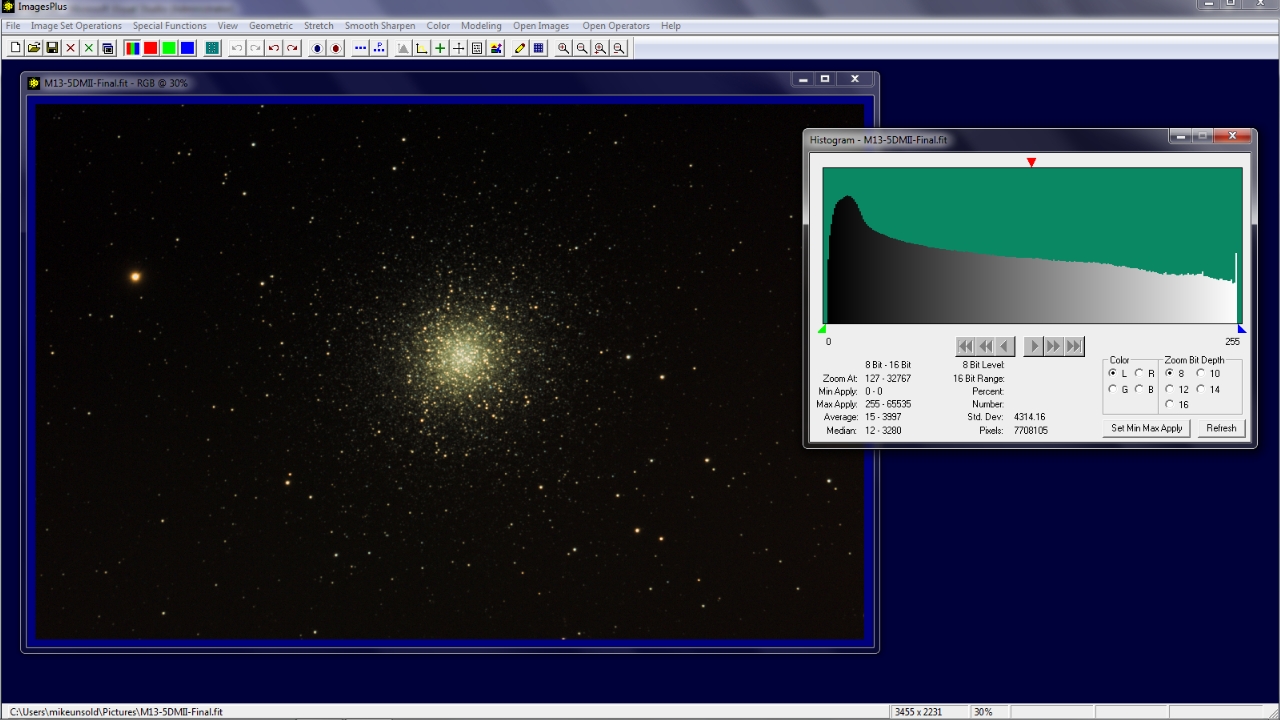 |
The red triangle zoom position is set using a left-click at the top of the histogram near the center of the bell shape at far left. The green min apply and blue max apply triangles are set near the zoom position using a left and right click below the histogram, respectively.
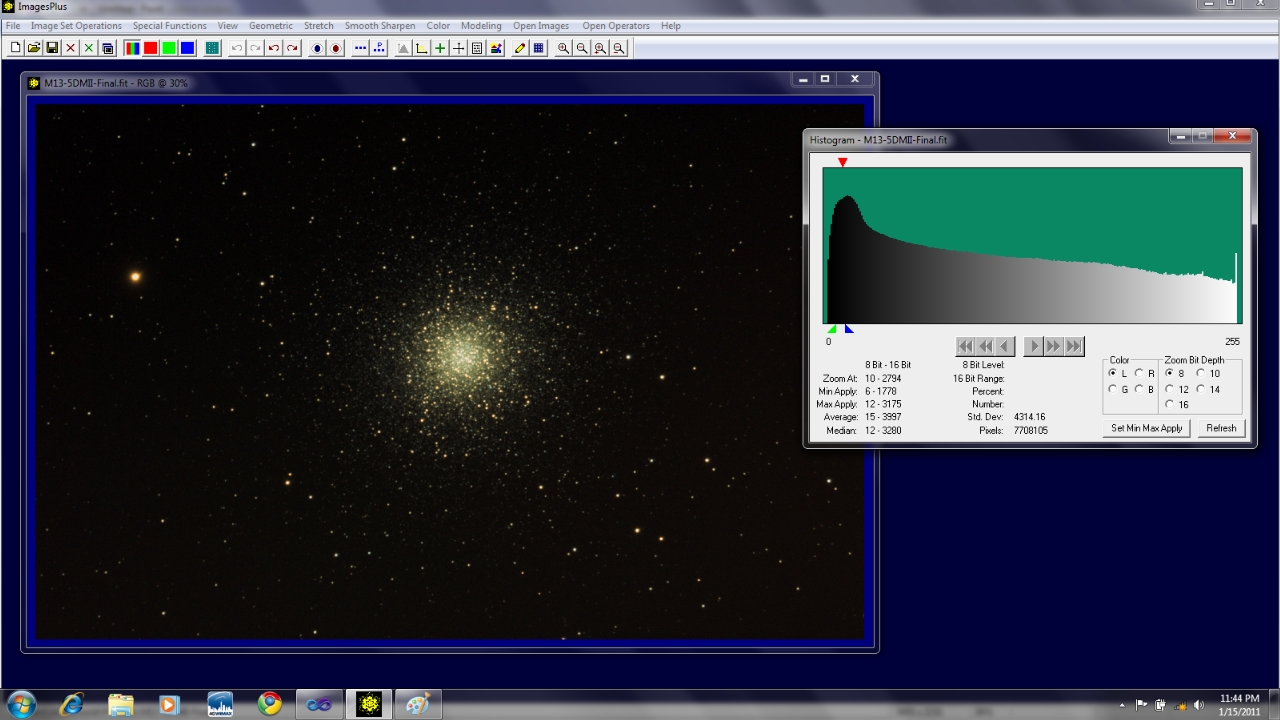 |
The zoom bith depth is changed from 8 to 10 bit to display greater detail at the zoom position. The scroll buttons are enabled towards the right since the far left of the 10 bit histogram from 0 to 255 is displayed. A 10 bit histogram has integer values from 0 to 1023.
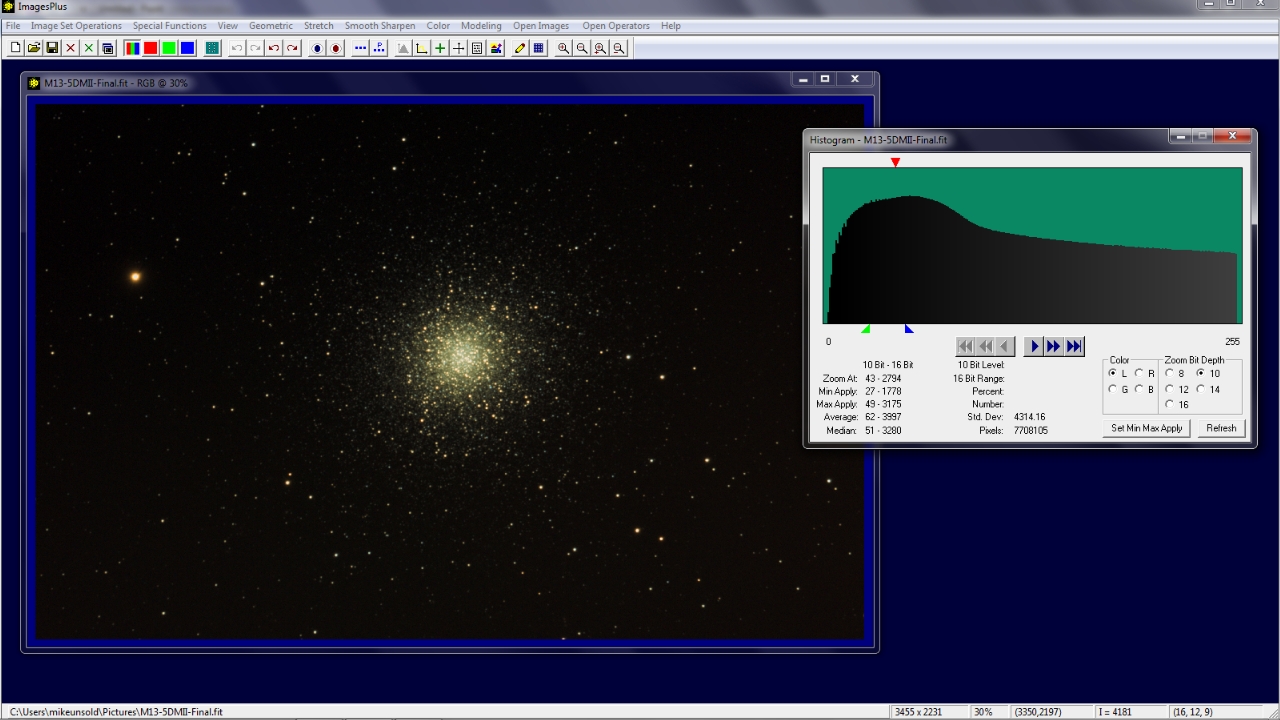 |
The zoom bith depth is changed from 10 to 12 bit to display greater detail at the zoom position. The scroll buttons are enabled towards the left and right since the far left of the 12 bit histogram from 46 to 301 is displayed. A 12 bit histogram has integer values from 0 to 4095.
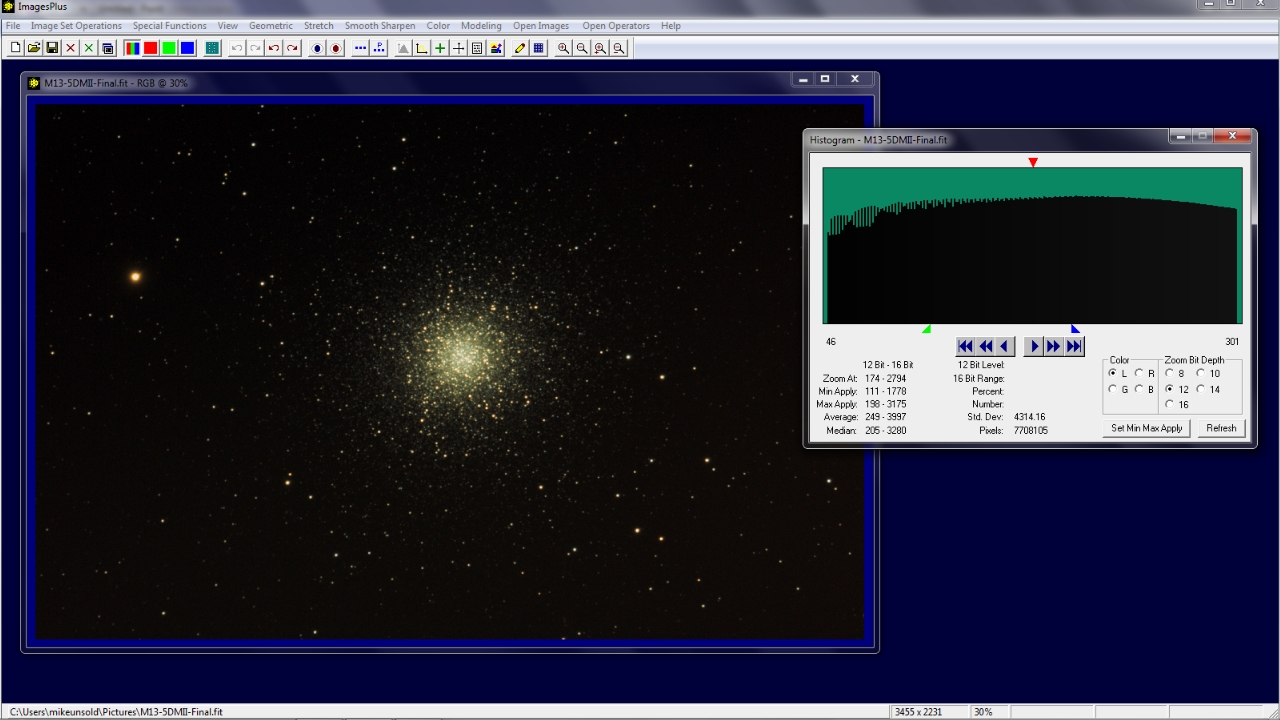 |
The min max apply range is set to [111, 198] on a 12 bit range or [1778, 3175] on a 16 bit range. To transfer the min max interval to an enhancement filter press the Set Min Max Apply button .
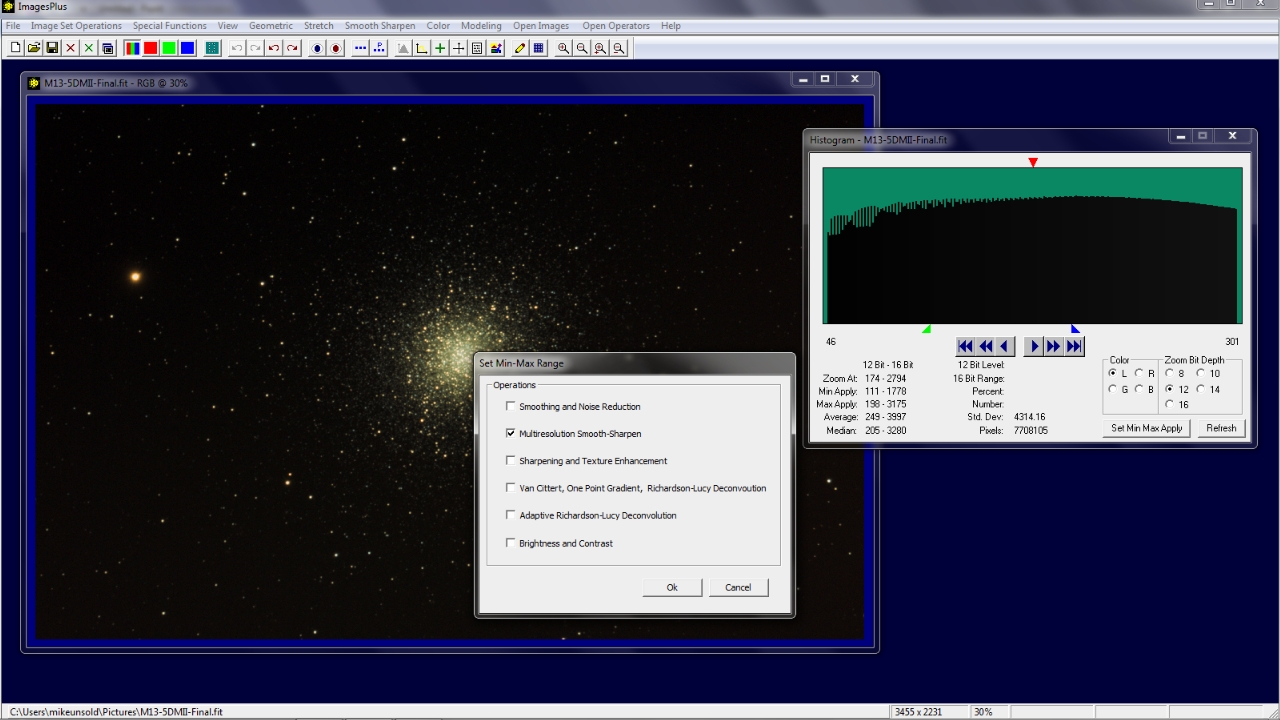 |
Multiresolution Smooth-Sharp is opened with min apply = 1778 and max apply = 3175. Changes to min and max apply on Multiresolution are set on the Histogram tool if the histogram is open.
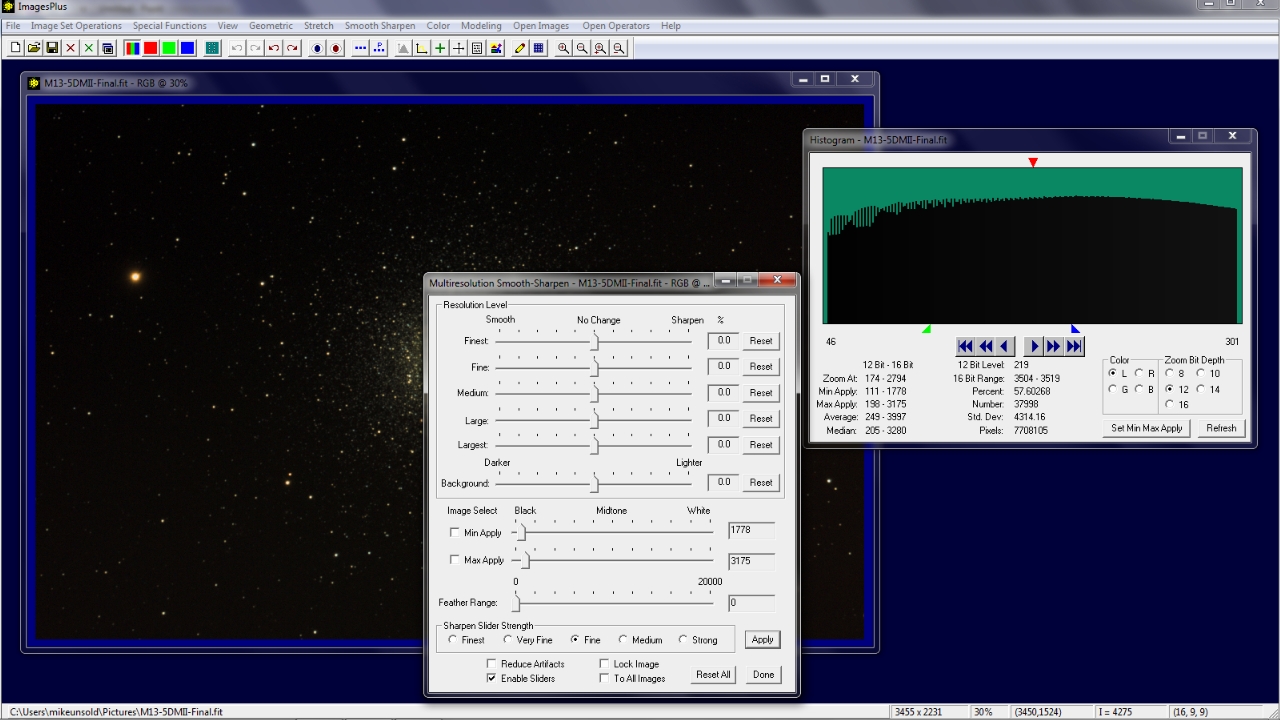 |
Copyright © 2011 MLUnsold Digital Imaging. All Rights Reserved.