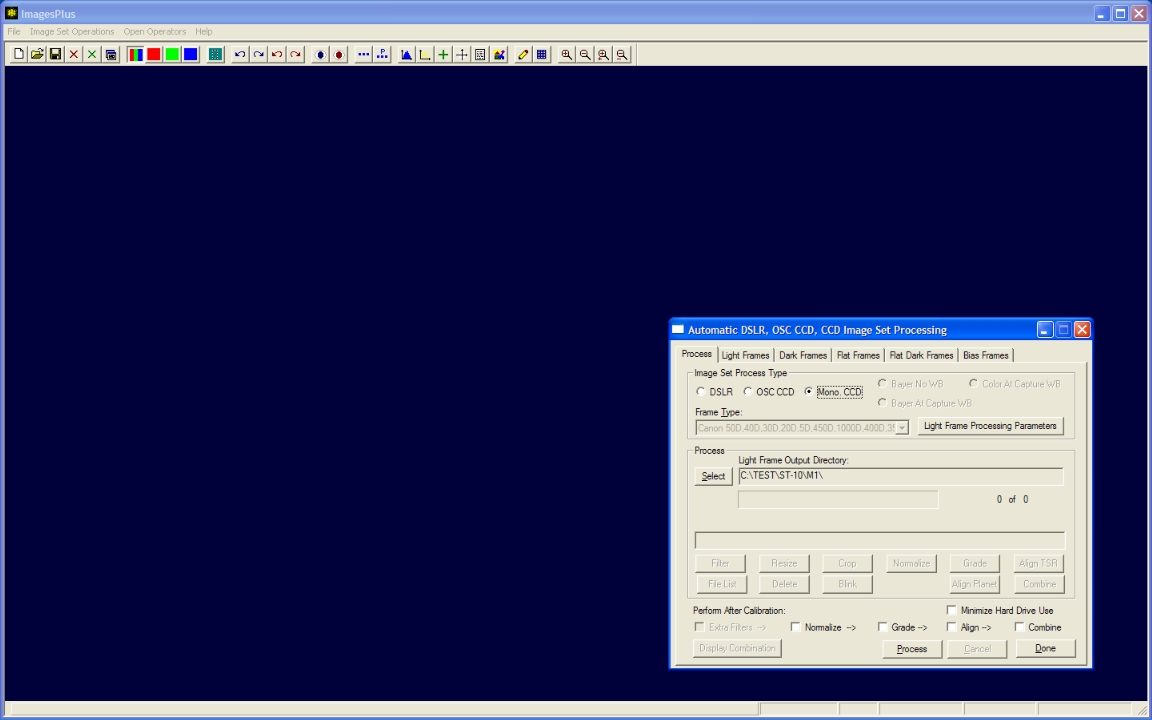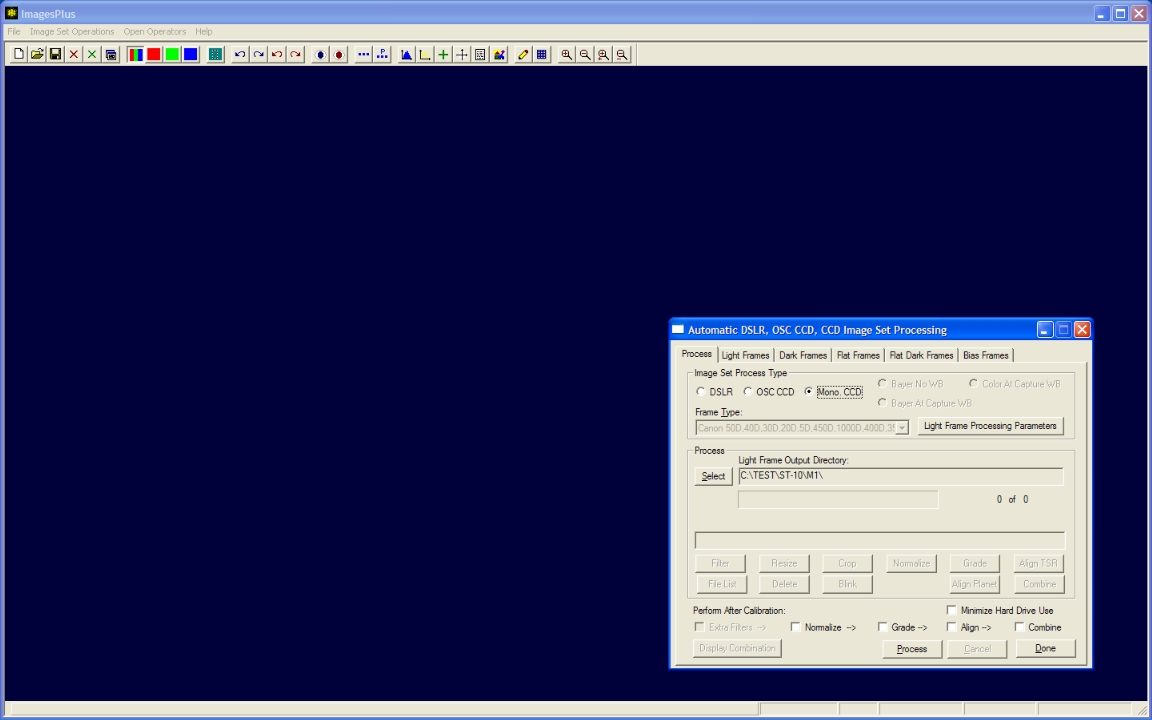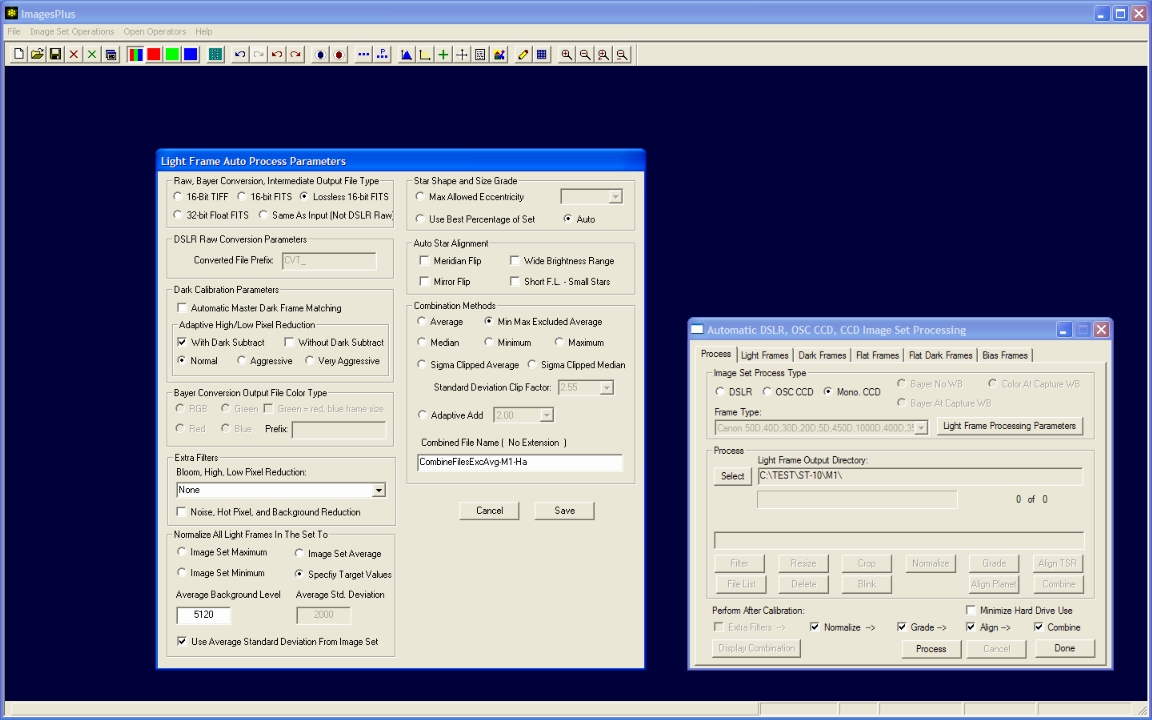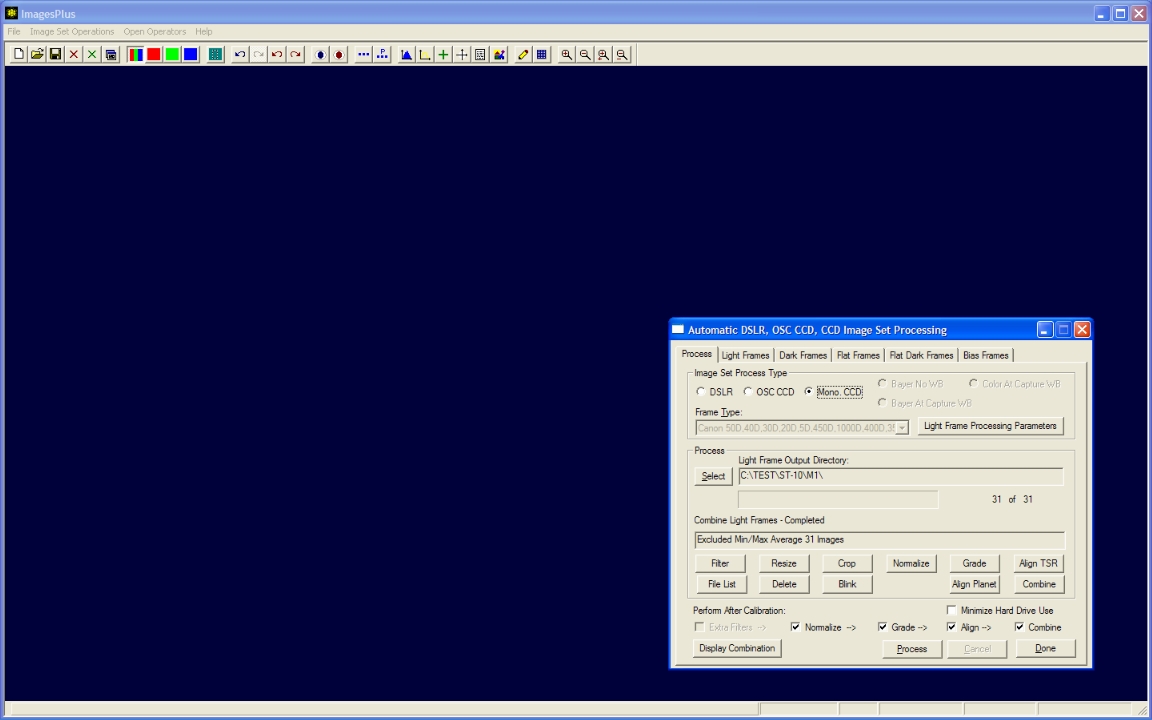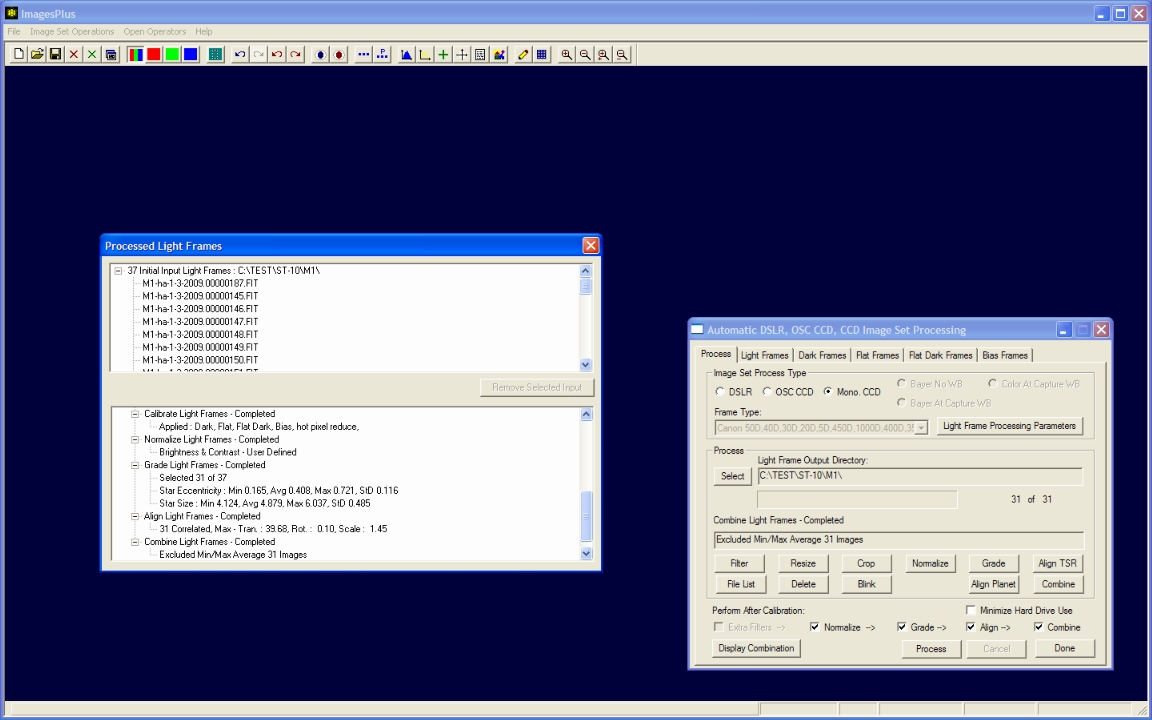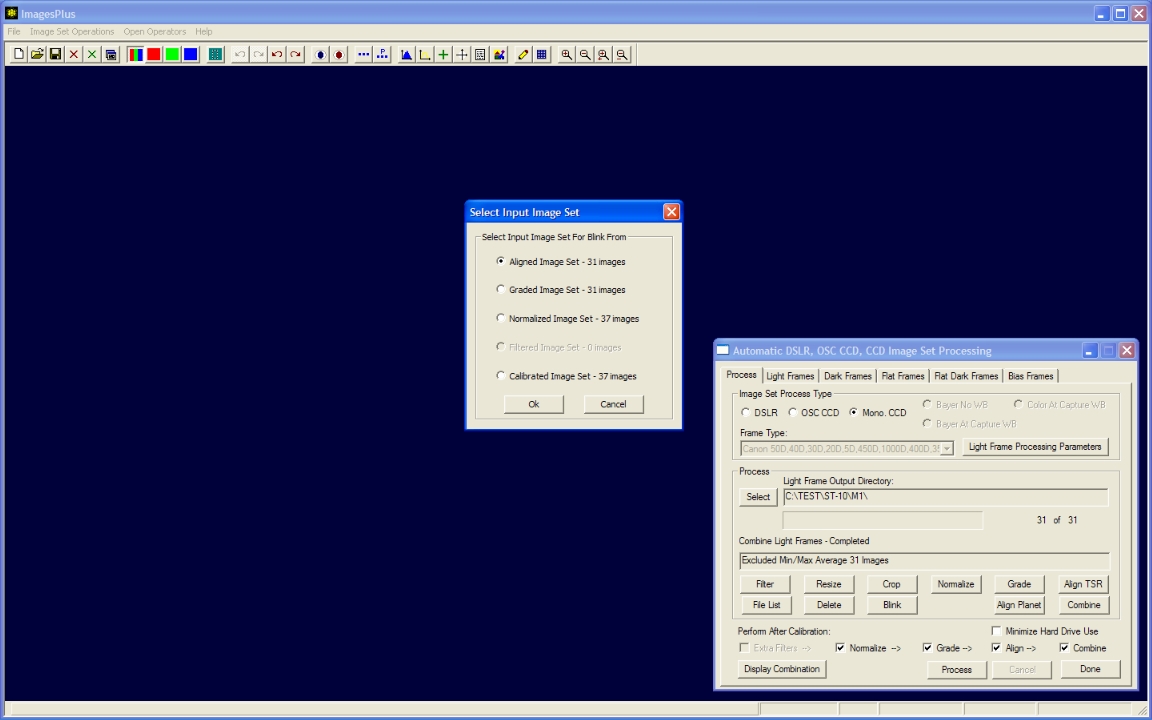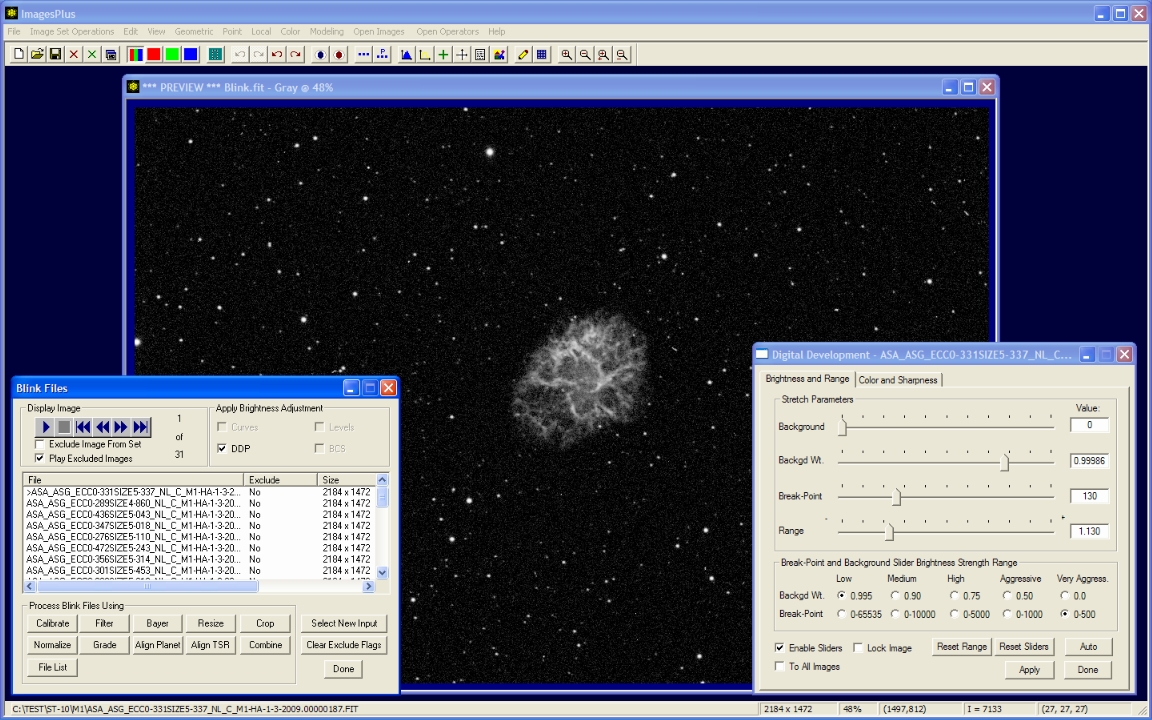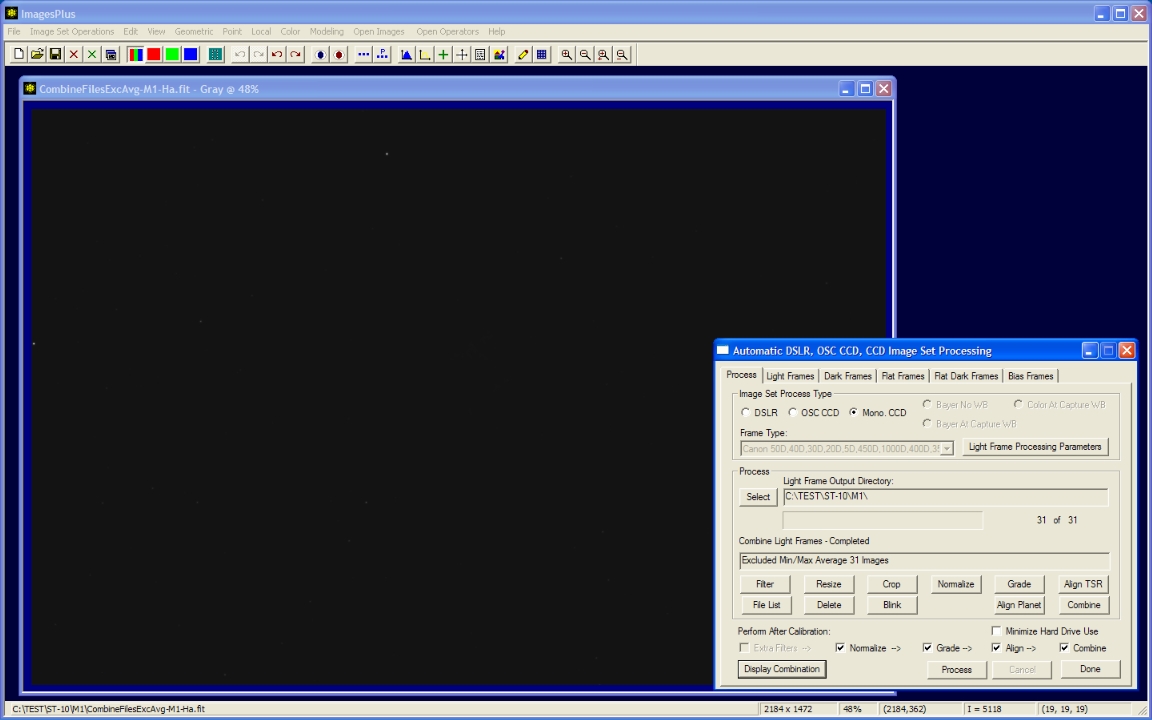A set of 37 light frames of M1 along with 20 dark, 20 flat, 20 flat dark, and 20 bias frames from a SBIG ST-10 and AstroDon 5nm H-alpha filter were collected using a 203mm TMB APO at F7. Flat and flat dark frames were 1 second exposures. The flat frames were taken during the day using a uniform gray or blue part of the sky.
The goal is to automatically process the set of images and create a single image ready to enhance.
Detailed processing instructions of the stacked image can be found at
CCD Image Enhancement - M1 H-alpha
Step 1
- From the main ImagesPlus menu open Image Set Operations | Automatic DSLR, OSC CCD, and CCD Image Set Processing.
- Select the FITS light, dark, flat, flat dark, and bias frames on their tab windows. If more than one dark, flat, flat dark, or bias frames are selected then a master frame will be built and used for calibration. If only one dark, flat, flat dark, or bias frame is selected then it will be used as the master frame during calibration. The width, height, and color type of all selected light and calibration frames must be the same. For example, all frames must be either color or monochrome images and the same size.
- Select Mono CCD as the image set process type.
Standard Process tab for monochrome CCD light frame processing.
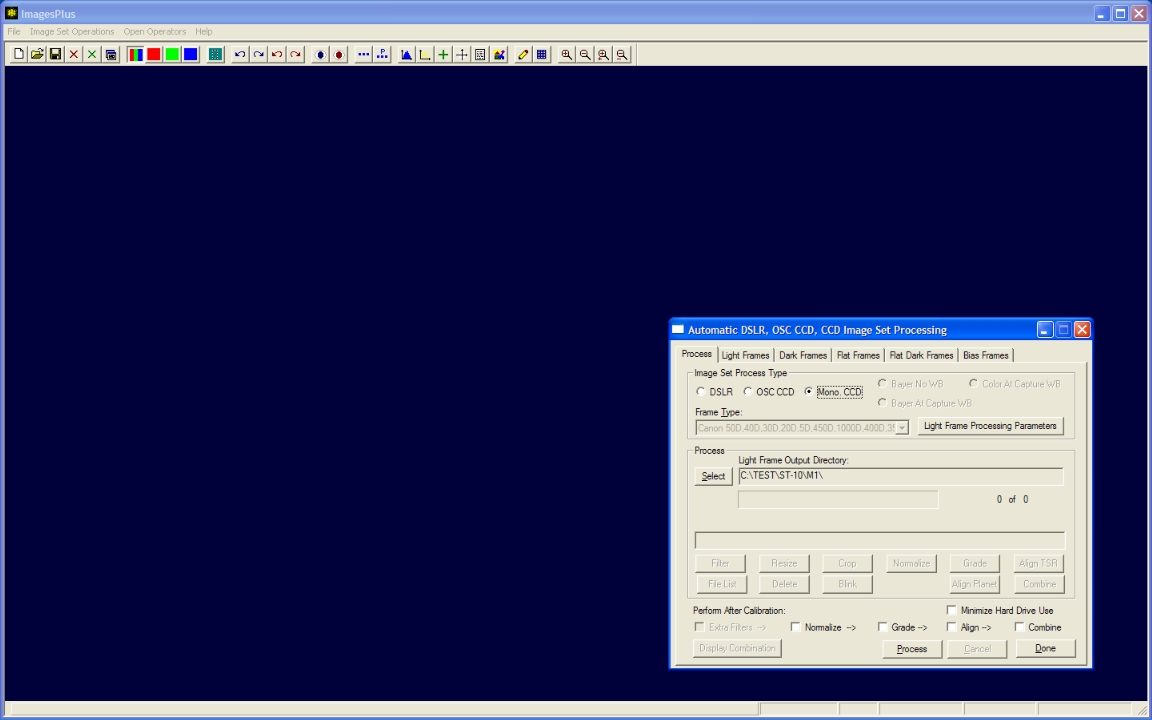 |
Step 2
- Press the Light Frame Processing Parameters button on the Process tab of Auto Image Set Processing to display the light frame processing parameters window.
- Dark Calibration Parameters : Automatic Dark Frame Matching is not used since the ST-10 is temperature controlled and the light and dark frame exposure times are identical. Normal adaptive high/low pixel reduction with dark subtraction is performed after dark subtraction to remove fixed problem pixels.
- Extra Filters : Not used in this example since bloom was not a problem but you could do additional high and low pixel reduction after the dark calibration options. You can customize and save the extra filter parameters using the Local | Reduce High, Low, Bloom Pixel command. See CCD image set processing with bloom removal for an example.
- Normalize All Light Frames In the Set To : Specify target value of 5120 or a dark gray background is used to normalize all calibrated color light frames to have the same dark gray background level. This can simplify color balance and enhancement processing.
- Star Shape and Size Grade : Auto star shape and size grading is used to select all frames with an average eccentricity plus average size within one standard deviation of the set average eccentricity plus average size.
- Auto Star Align : Standard auto star alignment is used to align the star shape graded images.
- Combination Methods : Aligned images are stacked using excluded min/max average and saved in a file called CombineFilesExcAvg-M1-Ha.fits
- The Normalize -> Grade -> Align -> Combine boxes are checked to automate processing. Automatic processing will stop after the last checked option. Customized processing is available from any step.
Standard monochrome CCD light frame processing parameter selection without bloom removal.
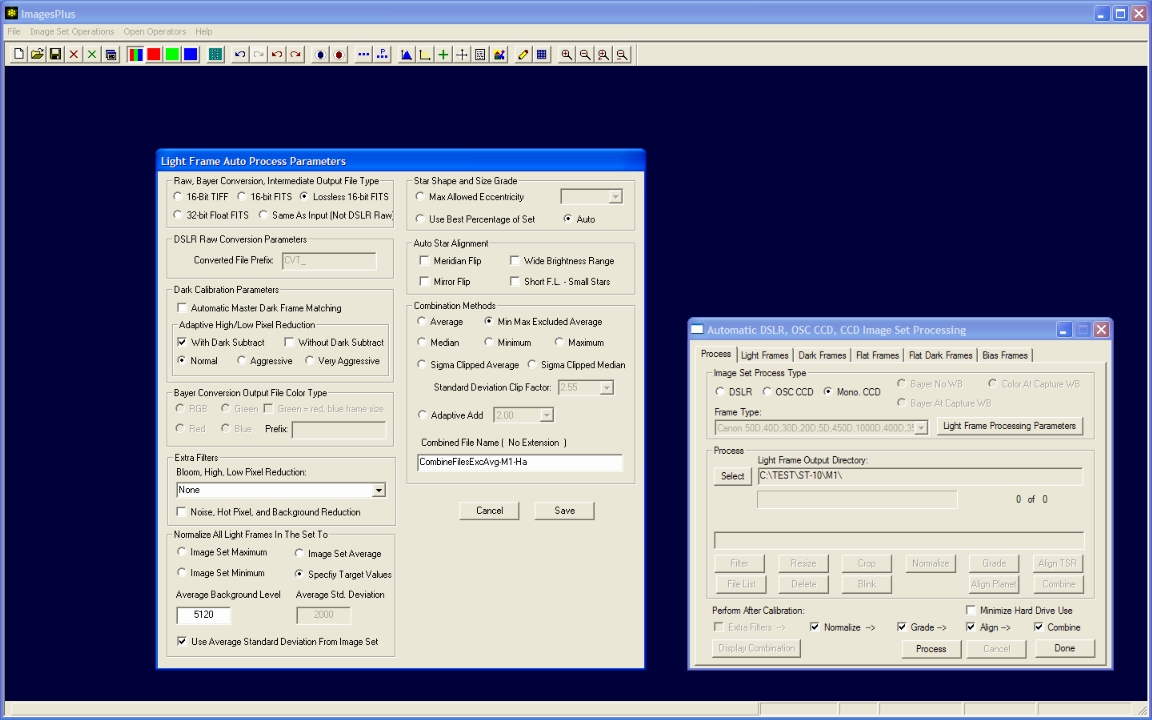 |
Step 3
- Press the Process button on the Process tab to start the specified automatic processing.
- After Auto Image Set Processing is finished the Process buttons are enabled to allow inspection and reprocessing if desired. 31 of the 37 light frames were selected by auto star shape grade and were used for alignment and stacking.
- Press the Display Combination button to display the final stacked image created from the best 31 light frames.
Auto image set completed with 31 of the 37 light frames since star shape grading eliminated 6. Press the Display Combination button to display the final stacked image created from the best 31 light frames.
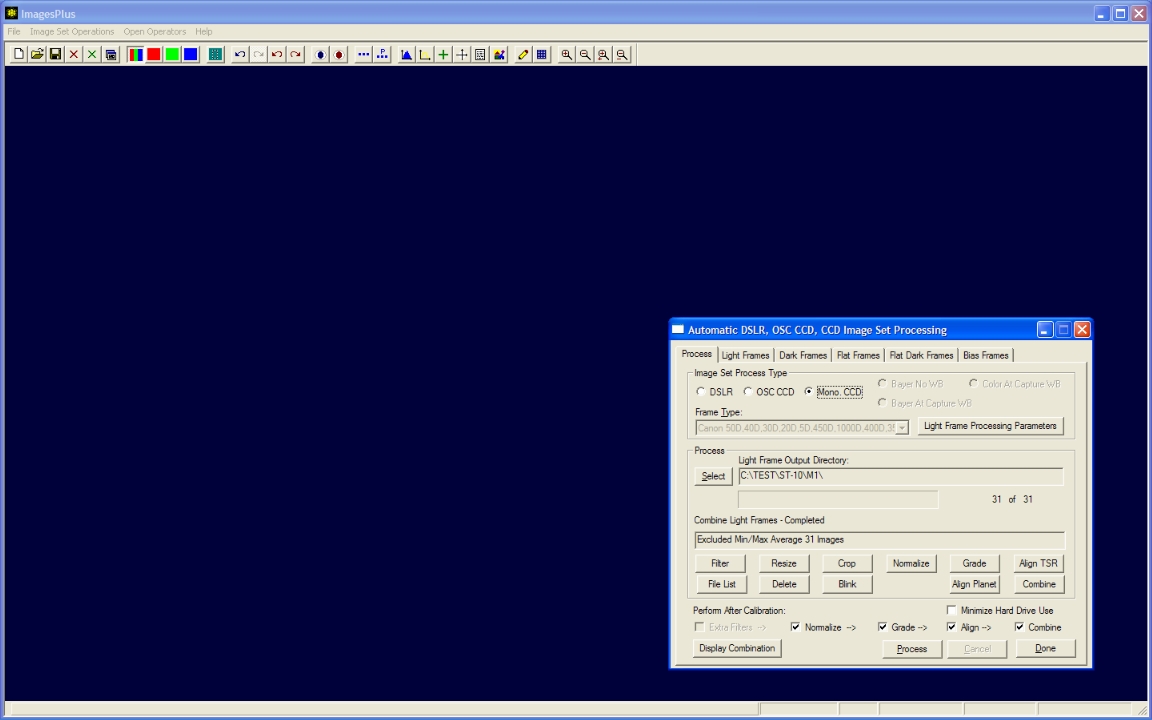 |
Step 4
- A summary of all commands performed along with statistics is displayed by pressing the File List button.
- Double-click on an image in the list to display it.
- The Blink option can be used with any of the intermediate image sets for visual inspection and to redo processing. Step 5 below demonstrates the use of Blink Files to further refine the aligned image set before stacking.
Auto image set process summary.
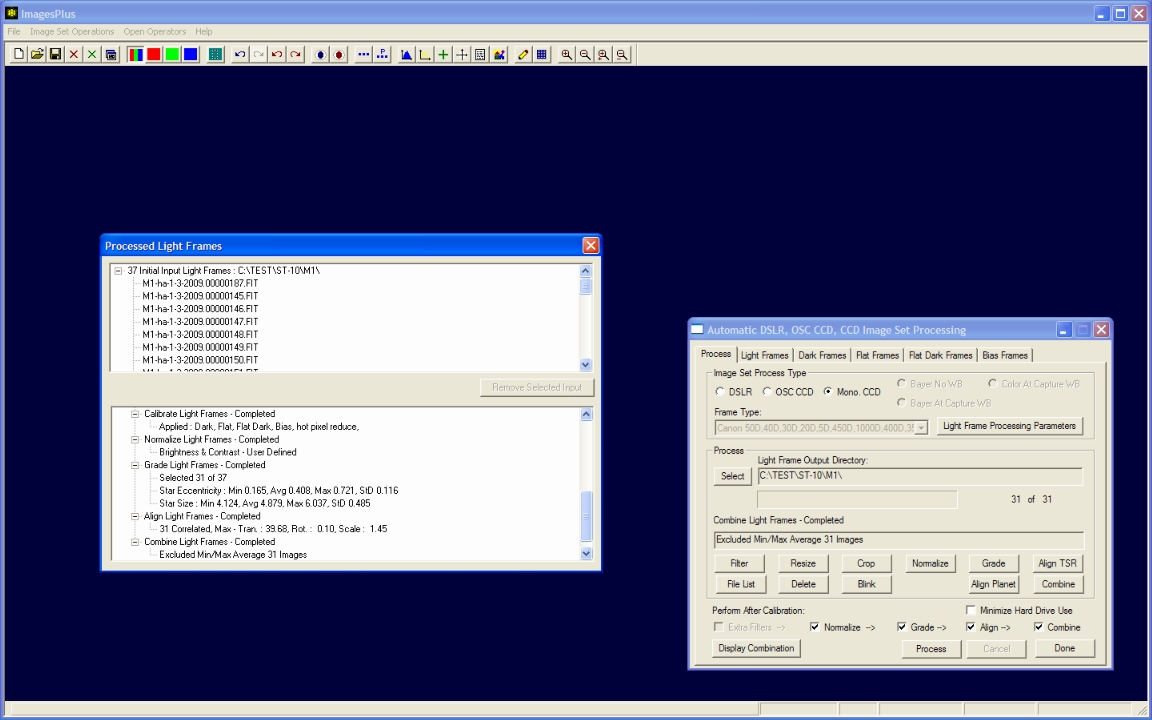 |
Step 5
- Press the Blink button on auto image set process to display the input file list for Blink Files.
- Since normalize, grade, and align were selected as process options a complete set of intermediate image sets are available for input into Blink Files.
- Select aligned image set as the input set for Blink Files.
The 31 aligned images are used as input to Blink Files.
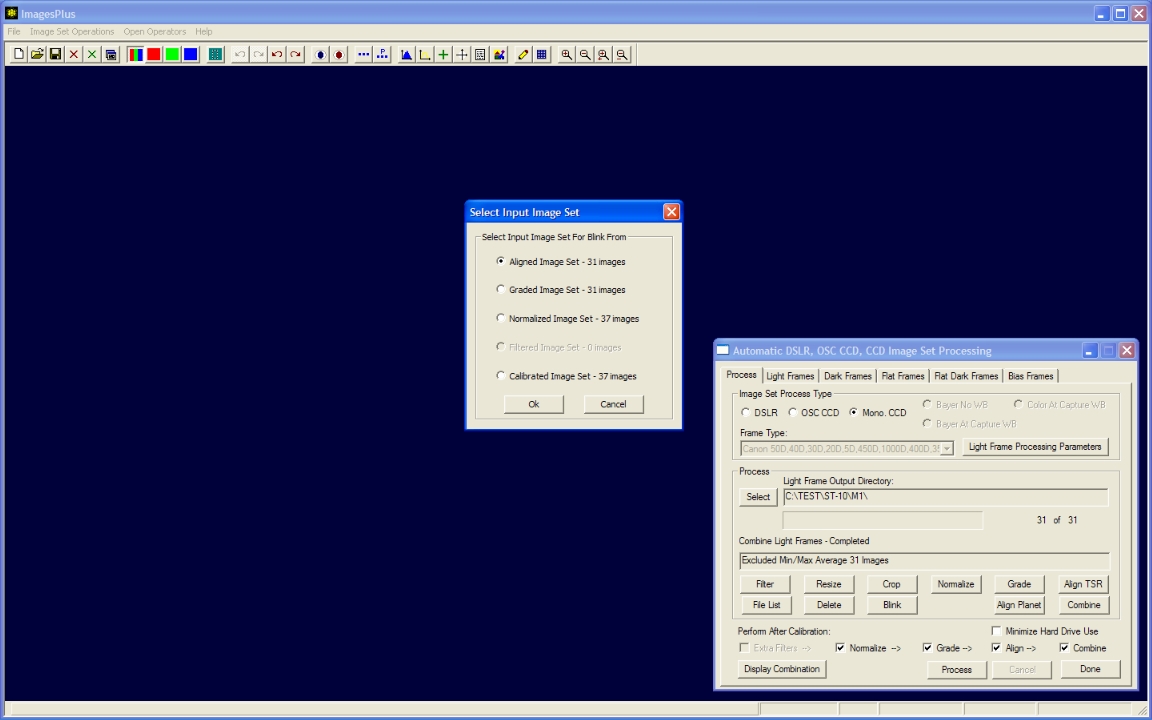 |
Step 6
- Press the Play button on Blink Files to blink the 31 aligned images.
- If necesary press the Stop button then check the Exclude Image From Set box to eliminate a problem image from the set.
- In this case all 31 images are fine so the stacked image created by auto process is used. Press the Display Combination button on auto process to display the stack of 31 images for enhancement.
The > button is used to apply digital development as the images are displayed
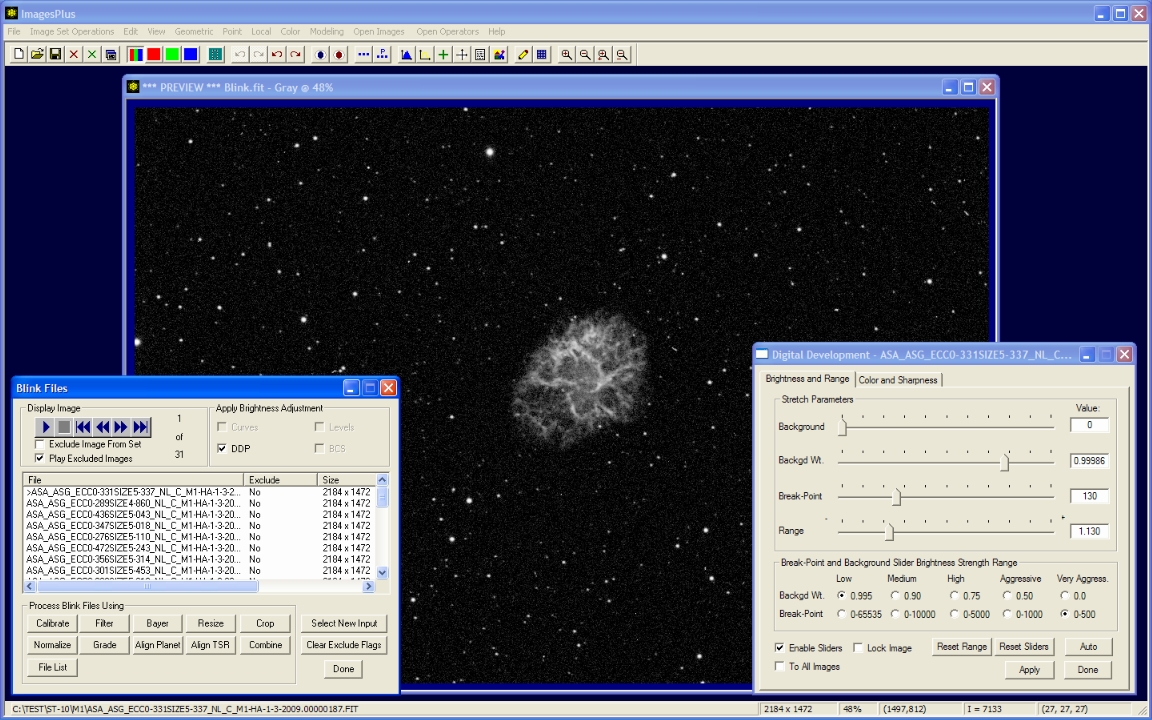 |
Step 7
- Excluded min/max average stack of 31 images created by auto process and displayed using the Display Combination button.
Stack of 31 calibrated, normalized, and aligned H-alpha images of M1. The final image is often very dark since no automatic brightness increase is applied before display.
Detailed processing instructions of the stacked image can be found at CCD Image Enhancement - M1 H-alpha
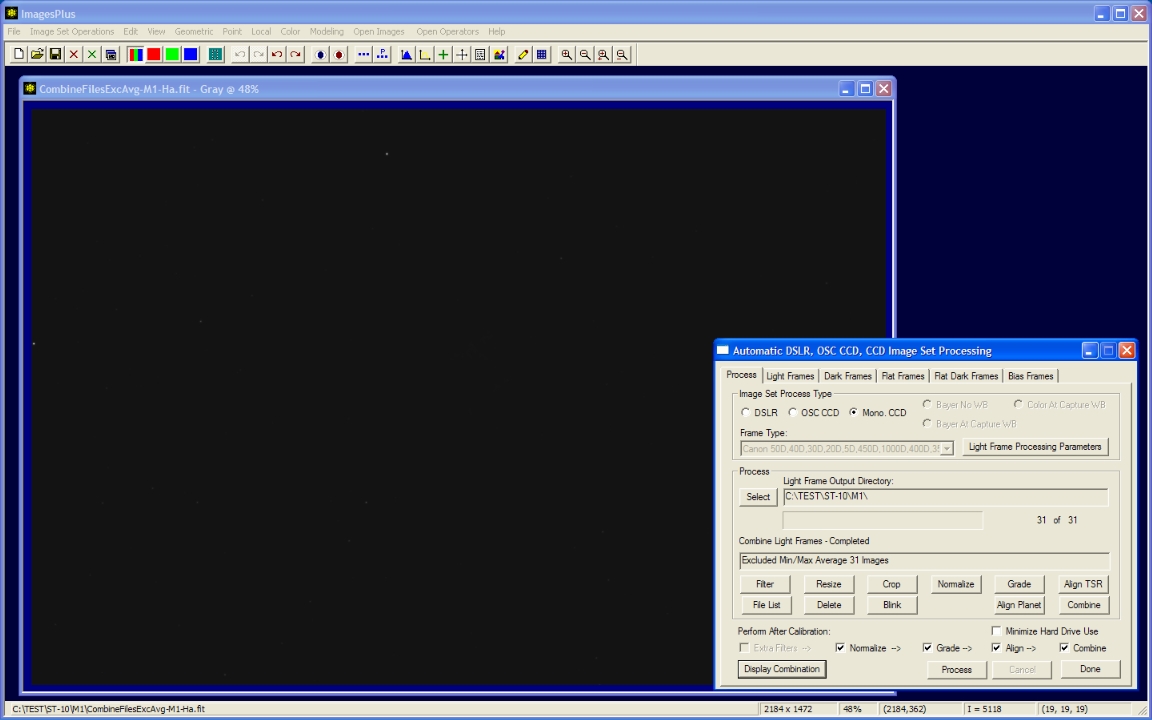 |
Step 8
- Press the Delete button on Automatic DSLR, OSC CCD, and CCD Image Set Processing to delete the intermediate files before closing the command. The original files, master calibration frames, and stacked image will remain.
Copyright © 2009 MLUnsold Digital Imaging. All Rights Reserved.